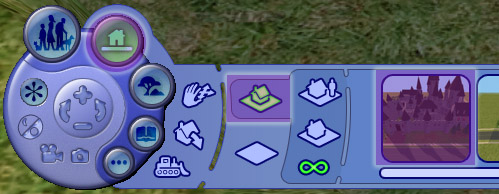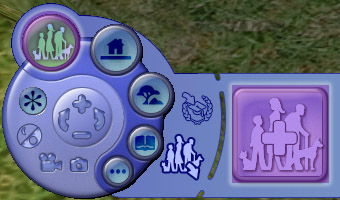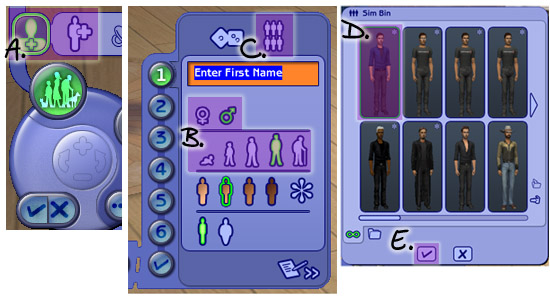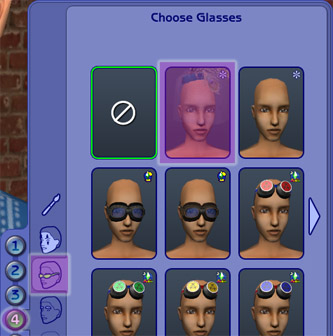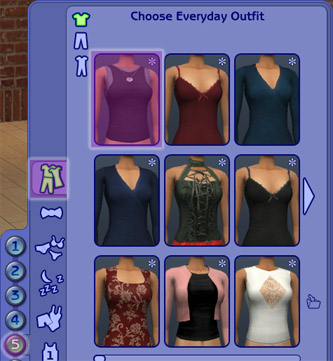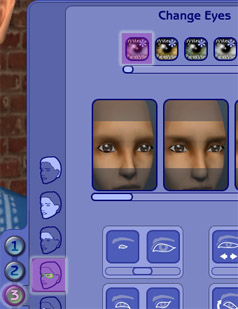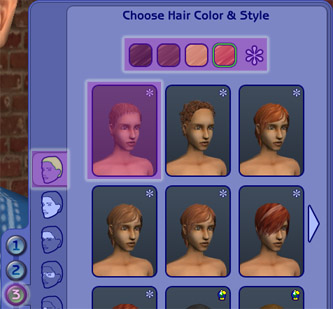Difference between revisions of "Game Help:Downloading for Fracking Idiots 10"
Notokay7052 (Talk | contribs) |
Notokay7052 (Talk | contribs) |
||
| Line 43: | Line 43: | ||
[[Image:RightArrow.gif]] <font color="purple" style="font-size:1.5em">'''Where is Sim Content?'''</font> <br> | [[Image:RightArrow.gif]] <font color="purple" style="font-size:1.5em">'''Where is Sim Content?'''</font> <br> | ||
| + | |||
| + | ===Accessories:=== | ||
| + | |||
| + | You will find all sorts of accessories under Glasses. This includes things you'd expect, like glasses and sunglasses, as well as things like backpacks, fingernails, elf ears, bracelets, necklaces, tails, and more. Accessories will be under #4 in Create a Sim, under the Glasses icon. | ||
| + | |||
| + | |||
| + | |||
| + | [[Image:Casglasses.jpg|center]] | ||
| + | |||
| + | |||
| + | |||
| + | ===Clothing:=== | ||
| + | |||
| + | Clothing can be found in Create a Sim under #5. There are different categories for clothing, and some items can show up under more than one type. Everyday clothing can come in full-body clothing, or separate top and bottom. | ||
| + | |||
| + | |||
| + | |||
| + | [[Image:Chooseoutfit.jpg|center]] | ||
| + | |||
| + | |||
| + | ===Eyes:=== | ||
| + | |||
| + | Custom eyes will show up in Create a Sim under #3, under the section for eyes where you can also change the shape, size, tilt, etc., of the eye. | ||
| + | |||
| + | |||
| + | [[Image:ChangeEyes.jpg|center]] | ||
| + | |||
| + | |||
| + | |||
| + | ===Hair:=== | ||
| + | Hair will be in Create a Sim under #3, the top section, hair. Many custom hairs will show up under the last icon, the asterisk or * but quite a few custom hair creators make their hair work genetically, like Maxis hairs, so they will show up under the four natural colours. | ||
| + | |||
| + | |||
| + | [[Image:ChooseHair.jpg|center]] | ||
| + | |||
| + | |||
| + | ===Makeup, Costume Makeup, and Eyebrows:=== | ||
| + | |||
| + | Makeup, costume makeup (also called full-face makeup) and eyebrows will be under #4 in Create a Sim. | ||
| + | |||
| + | For certain content like freckles, tears, etc., it's helpful to know what category the creator put them under - sometimes it's costume makeup, sometimes it's blush, etc., so again, make sure you read as you're downloading. | ||
Revision as of 07:31, 4 March 2007
![]() Back to: Other Important Things to Know...
Back to: Other Important Things to Know...
Contents |
Where to look for content once installed...
You've got all your content installed according to the instructions... now where do you look for it in the game?
If you have successfully installed a lot from a sims2pack by double-clicking on it and installing it, it will show up in the premade lots when you go into the game.
Load the game and choose the neighborhood you would like to place the lot in. Click on the house icon, and then look in the list of houses. Your installed houses as well as any Maxis premade houses will show up there. You can click on them to select them, and then place them against a road in the neighborhood.
You'll find sims you have downloaded in Create a Family/Create a Sim. Go in to Create a Family.
A. Create a new sim.
B. Make sure the settings are right for the age and gender of the sim you are looking for.
C. Click on the Premade Sims icon toward the top of the panel.
D. The Sim Bin will come up, with a list of premade sims for the age and gender you have selected. Choose the sim you would like.
E. Click the checkmark. You will now have that premade sim showing in Create a Sim.
Accessories:
You will find all sorts of accessories under Glasses. This includes things you'd expect, like glasses and sunglasses, as well as things like backpacks, fingernails, elf ears, bracelets, necklaces, tails, and more. Accessories will be under #4 in Create a Sim, under the Glasses icon.
Clothing:
Clothing can be found in Create a Sim under #5. There are different categories for clothing, and some items can show up under more than one type. Everyday clothing can come in full-body clothing, or separate top and bottom.
Eyes:
Custom eyes will show up in Create a Sim under #3, under the section for eyes where you can also change the shape, size, tilt, etc., of the eye.
Hair:
Hair will be in Create a Sim under #3, the top section, hair. Many custom hairs will show up under the last icon, the asterisk or * but quite a few custom hair creators make their hair work genetically, like Maxis hairs, so they will show up under the four natural colours.
Makeup, Costume Makeup, and Eyebrows:
Makeup, costume makeup (also called full-face makeup) and eyebrows will be under #4 in Create a Sim.
For certain content like freckles, tears, etc., it's helpful to know what category the creator put them under - sometimes it's costume makeup, sometimes it's blush, etc., so again, make sure you read as you're downloading.
![]() Click Next: Still having trouble installing content? to continue...
Click Next: Still having trouble installing content? to continue...
![]() Back to: Other Important Things to Know...
Back to: Other Important Things to Know...