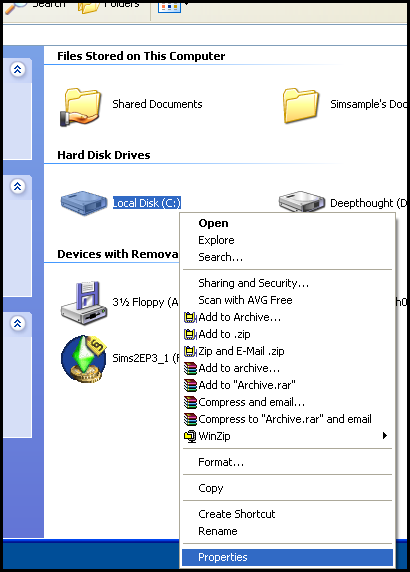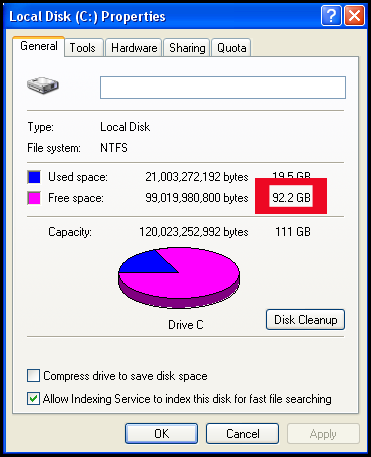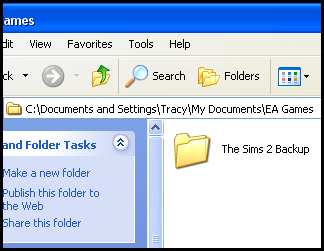Difference between revisions of "Game Help:Game Problem"
Notokay7052 (Talk | contribs) (→User Files) |
Notokay7052 (Talk | contribs) (→My game is not working! My game doesn’t work as it should!) |
||
| Line 26: | Line 26: | ||
<font color="blue">'''Try this article in the order it is written, as soon as you find the error and solve it you do not need to read the rest.'''</font> | <font color="blue">'''Try this article in the order it is written, as soon as you find the error and solve it you do not need to read the rest.'''</font> | ||
| − | + | ||
| + | <big>'''FIRST,BACK UP YOUR FILES!!'''</big> | ||
| + | |||
<font color="red"> | <font color="red"> | ||
Revision as of 16:12, 5 March 2007
User Files
- I click the icon and nothing ever happens.
- I try load the game and I get a little popup with nothing but a red X and a button to click OK.
- The game crashes while loading, before getting to the neighborhood chooser.
- The game crashes or freezes when loading a lot.
- The game crashes or freezes when loading Create-a-Family.
- The game crashes or freezes when viewing the buy or build mode catalog.
- The game crashes or freezes when I save.
- "The application has crashed. The application will now terminate."
- I need to find a piece of problem content.
- Custom content replaces Maxis content.
- My sims keep "jumping" and then they stop what they were doing.
- My sims' actions keep disappearing from the queue.
- The class performance meter doesn't raise, though I have met all the requirements.
- Time is frozen.
My game is not working! My game doesn’t work as it should!
This article describes the steps you need to take if your game doesn’t work quite as it should.
Credits: Bairy, Psion, Lyric Lee and Daysies for the original article. Also thanks to Julianarosalia and Angel f for re-writing help.
Try this article in the order it is written, as soon as you find the error and solve it you do not need to read the rest.
FIRST,BACK UP YOUR FILES!!
The best thing to do if your game does not work as it should, is to find out if the problem is caused by something you have downloaded. It could be a hack or just an object interfering with your game. We need to remove your user data files (All sims 2 files in ‘My Documents’) to test this.
This step will need around 400Mb of free space. To find out how much you have, click start and then My Computer. Right click on the drive which holds your my Documents folder (usually this is Drive C) and choose ‘Properties’.
You’ll then see a window like this:
The figure outlined in red is the one you’re interested in. If it’s bigger than 400Mb you should be okay. Note- a Gb is just over 1000Mb. If you don’t have 400Mb, you’ll need to free some space up. For details on this, click here.
When you have enough free space, click Start and then My Documents. Double click on ‘EA Games’, then right click on the ‘The Sims 2’ folder. Choose ‘rename’ and call the file something else- I’d recommend The Sims 2 Backup. What this does is to make the game ignore these files.
Start up the game. A new Sims 2 file with all of the subfolders will now be created, so if the game takes a little while to begin don’t worry.
Now, try to recreate the error you were having.
If you can recreate the error, then the problem is within the Game Data files. Delete the new Sims 2 folder, and rename your original folder to ‘The Sims 2’. Move on to this step.
If you can’t, then the problem is somewhere in your User Data files. Delete the new Sims 2 folder, and rename your original folder to ‘The Sims 2’. Move on to the next step.