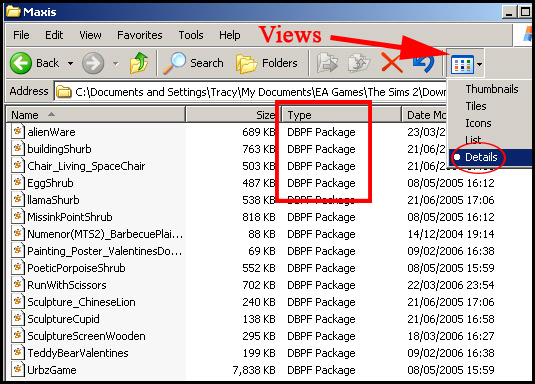Difference between revisions of "Game Help:Getting Custom Content to Show Up 5"
| Line 43: | Line 43: | ||
If they do, please check out these articles for details of installing the files: | If they do, please check out these articles for details of installing the files: | ||
| − | [[Game Help: | + | [[Game Help: Installing Custom Content]] |
| − | + | ||
For more information on organising your downloads, see: [[Game Help:Organizing Custom Content]] | For more information on organising your downloads, see: [[Game Help:Organizing Custom Content]] | ||
Latest revision as of 12:53, 13 March 2007
![]() Back to: Correct Location
Back to: Correct Location
[edit] Correct Installation
[edit] Are the files of the correct type, and are they installed correctly?
Go to your Downloads folder and click the 'views' button, and select Details.
Do the same for your Saved Sims folder, if you have files in there too.
The file type should read 'Package' or 'DBPF Package'.
They should NOT be ZIP, RAR or SIMS2PACK files.
The icons should look like this:
The icons should not look like this:
If they do, it means that they are Sims2Pack files. You need to double click them and the content will be automatically installed to the correct location. Then, the Sims2Pack can be deleted (or you can save it somewhere safe if you like to keep a backup).
The icons should not look like this:
If they do, please check out these articles for details of installing the files:
Game Help: Installing Custom Content
For more information on organising your downloads, see: Game Help:Organizing Custom Content
![]() Click Next: Is CEP installed? to continue...
Click Next: Is CEP installed? to continue...
![]() Back to: Correct Location
Back to: Correct Location