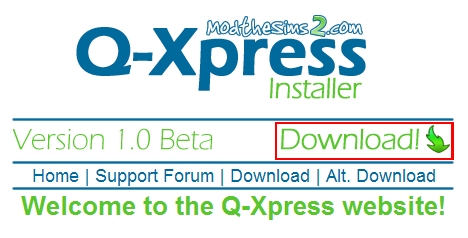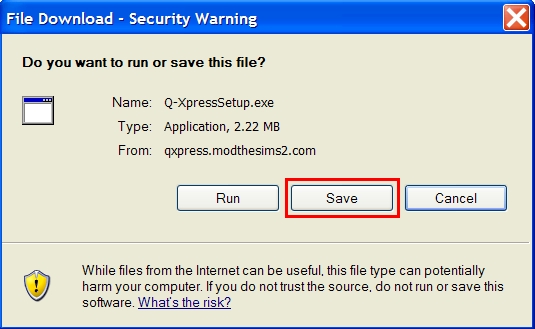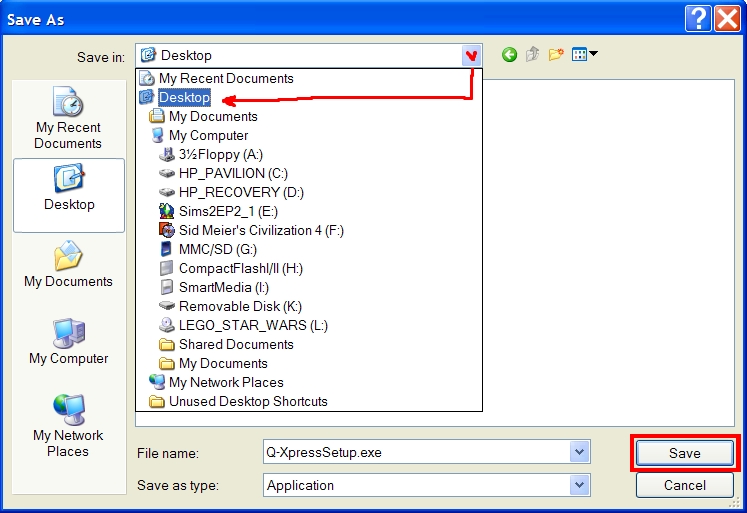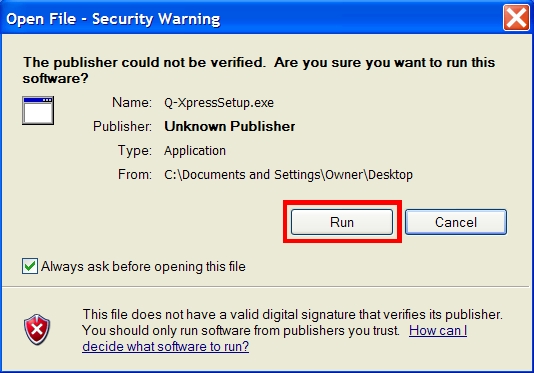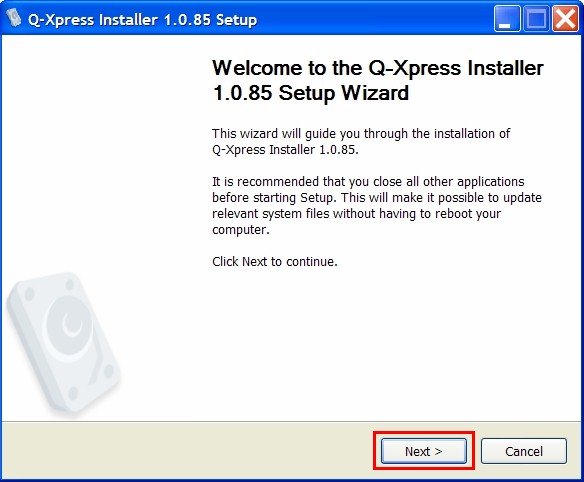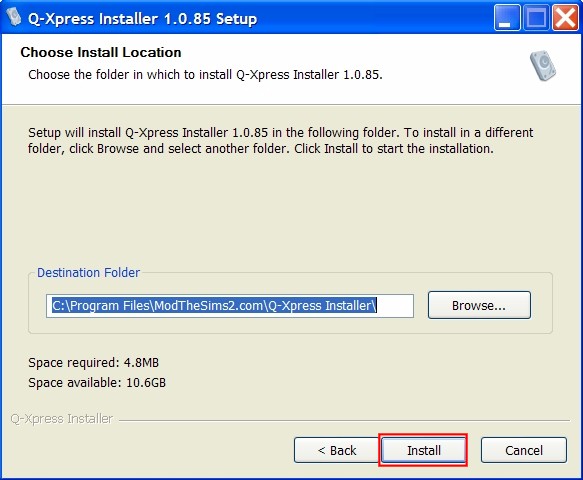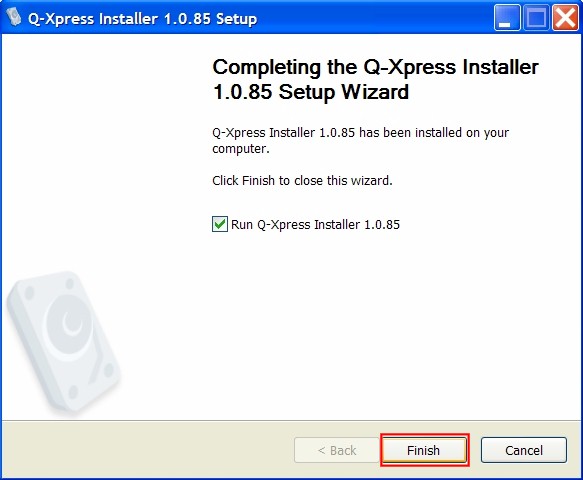Difference between revisions of "Game Help:Q-Xpress"
Notokay7052 (Talk | contribs) |
Notokay7052 (Talk | contribs) (→How to Use the MTS2 Install Feature) |
||
| Line 93: | Line 93: | ||
==How to Use the MTS2 Install Feature== | ==How to Use the MTS2 Install Feature== | ||
| + | The MTS2 Install feature behaves like a "shopping cart" while you browse MTS2's downloads section, allowing you to accumulate desired downloads and install them in one click. | ||
| + | '''Quick Explanation:''' | ||
| + | * Find a download that you like. Click the blue Q next to the file. This starts the Q-Xpress program. | ||
| + | |||
| + | * As you browse MTS2's downloads, click the blue Q next to the files you want to download. | ||
| + | |||
| + | * When you're finished picking your favorite files, open Q-Xpress. You'll see a list of all the items you picked. | ||
| + | |||
| + | * Click Install. | ||
| + | |||
| + | * You're done. Finished. Go play your game. | ||
| + | |||
| + | |||
| + | '''Detailed Explanation:''' | ||
| + | |||
| + | * To install content from the download section at Mod the Sims 2, simply click the blue "Q" icon next to the file you want to install: | ||
| + | |||
| + | |||
| + | [[Image:Qxpress09.jpg|center]] | ||
| + | |||
| + | |||
| + | * For Firefox users: You might see this screen the first time you click the Q. Just check the box and select Launch Application: | ||
| + | |||
| + | |||
| + | [[Image:Qxpress10.jpg|center]] | ||
| + | |||
| + | |||
| + | * After you've clicked the Q, Q-Xpress will automatically open, and you will see that the item is now listed in Q-Xpress: | ||
| + | |||
| + | |||
| + | [[Image:Qxpress11.jpg|center]] | ||
| + | |||
| + | |||
| + | * If you have more downloading to do, simply minimize Q-Xpress and browse the downloads on the site. Whenever you see something you want, just click the blue Q. Eventually you will have a list of items in Q-Xpress. When you're ready to install them, click Install: | ||
| + | |||
| + | |||
| + | [[Image:Qxpress12.jpg|center]] | ||
| + | |||
| + | |||
| + | * The progress meters will show you the status of the installation: | ||
| + | |||
| + | |||
| + | [[Image:Qxpress13.jpg|center]] | ||
| + | |||
| + | |||
| + | As long as you receive no errors, then the files have installed successfully. | ||
| + | |||
| + | If you encounter any errors, please see the [http://www.q-xpressinstaller.com/ Official Q-Xpress Support Forum]. | ||
| + | |||
| + | |||
| + | ==How to Use the Local Install Feature== | ||
Revision as of 11:21, 13 April 2007
Contents |
Q-Xpress Tutorial
Q-Xpress is a tool that installs game content for the Sims 2 either by downloading directly from ModTheSims2, or from your local hard drive (or even a USB drive). It is Beta software, meaning that it is still in its testing phase.
The program can install the following files automatically:
- Zip files (.zip)
- Rar files (.rar)
- Sims 2 files (.sims2pack)
To download Q-Xpress, go to it's Official Website.
For troubleshooting, please see the Official Q-Xpress Support Forum.
Overview
Q-Xpress performs two functions:
- The MTS2 Install Feature: It behaves like a "shopping cart" while you browse MTS2's downloads section, allowing you to accumulate desired downloads and install them in one click.
- The Local Install Feature: It allows you to install files that you have already downloaded from other sites.
How to Install
To use Q-Xpress, you need to save/download the program to your computer, then install the program on your computer.
Quick Explanation:
- Download Q-Xpress from here.
- Install Q-Xpress.
- Use Q-Xpress. Refer to the next chapters in this article.
Detailed Explanation:
- Go to the Q-Xpress Official Site. Click the download button.
- Choose to Save the file:
- Put the file on your Desktop, and click Save:
- Minimize all of your open programs so that you can see your desktop. You will see a file called "Q-XpressSetup.exe". Double-click on that file:
- If this window pops up for you, select Run. But this window won't pop up if you've previously disabled it, so if you don't see it, don't worry:
- Now the Installer has started. Click Next:
- This screen asks where you want the program to install itself. Just leave that line as it is, and click Next:
- If everything installs correctly, you will see this screen. Simply click Finish:
Congratulations -- You have successfully installed Q-Xpress.
If you encountered any errors during this process, please see the Official Q-Xpress Support Forum.
How to Use the MTS2 Install Feature
The MTS2 Install feature behaves like a "shopping cart" while you browse MTS2's downloads section, allowing you to accumulate desired downloads and install them in one click.
Quick Explanation:
- Find a download that you like. Click the blue Q next to the file. This starts the Q-Xpress program.
- As you browse MTS2's downloads, click the blue Q next to the files you want to download.
- When you're finished picking your favorite files, open Q-Xpress. You'll see a list of all the items you picked.
- Click Install.
- You're done. Finished. Go play your game.
Detailed Explanation:
- To install content from the download section at Mod the Sims 2, simply click the blue "Q" icon next to the file you want to install:
- For Firefox users: You might see this screen the first time you click the Q. Just check the box and select Launch Application:
- After you've clicked the Q, Q-Xpress will automatically open, and you will see that the item is now listed in Q-Xpress:
- If you have more downloading to do, simply minimize Q-Xpress and browse the downloads on the site. Whenever you see something you want, just click the blue Q. Eventually you will have a list of items in Q-Xpress. When you're ready to install them, click Install:
- The progress meters will show you the status of the installation:
As long as you receive no errors, then the files have installed successfully.
If you encounter any errors, please see the Official Q-Xpress Support Forum.