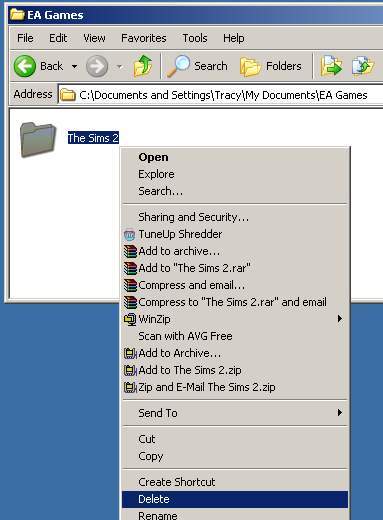Difference between revisions of "Game Help:Reset All User Files"
Notokay7052 (Talk | contribs) |
Notokay7052 (Talk | contribs) |
||
| Line 20: | Line 20: | ||
When you restart the game, it may appear to ‘freeze’ for a few seconds as the game regenerates new folders. When you begin play, you’ll find that all of your screenshots, neighbourhoods and characters are reset to normal, and you have no custom content. | When you restart the game, it may appear to ‘freeze’ for a few seconds as the game regenerates new folders. When you begin play, you’ll find that all of your screenshots, neighbourhoods and characters are reset to normal, and you have no custom content. | ||
| − | + | Should you wish to keep your custom content but just reset the neighbourhoods, please see [[Game Help:Reset Neighborhoods]] | |
| − | + | ||
| − | |||
| − | |||
| − | |||
| − | |||
| − | |||
| − | |||
| − | |||
| − | |||
| − | |||
| − | |||
| − | |||
| − | |||
| − | |||
| − | |||
| − | |||
| − | |||
| − | |||
| − | |||
| − | |||
| − | |||
| − | |||
| − | |||
| − | |||
| − | |||
| − | |||
| − | |||
| − | |||
| − | |||
| − | |||
| − | |||
| − | |||
| − | |||
| − | |||
| − | |||
| − | |||
| − | |||
| − | |||
| − | |||
| − | |||
| − | |||
| − | |||
| − | |||
| − | |||
| − | |||
| − | |||
| − | |||
| − | |||
| − | |||
| − | |||
| − | |||
| − | |||
| − | |||
| − | |||
| − | |||
| − | |||
| − | |||
| − | |||
| − | |||
| − | |||
| − | |||
| − | |||
| − | |||
{{GameHelpHeader}} | {{GameHelpHeader}} | ||
[[Category:Game Help]] | [[Category:Game Help]] | ||
Revision as of 14:24, 19 April 2007
Starting The Game Afresh: All User files
Restoring the game to it's initial state
If you are fed up of your downloads, lots, characters, screenshots etc. and you would like to re-start the game, it is not necessary to completely reinstall.
- Warning: This method will completely delete all downloads, Sims, Lots and other custom content. If you wish to back up your current games before doing this, please refer to this article.
Close the game, and make sure that SimPE, Datgen, Homecrafter, Bodyshop and any other programs that utilise The Sims2 are closed. Click the Start button, and go to My Documents\ EA Games\ The Sims2, right click and choose ‘Delete’.
When you restart the game, it may appear to ‘freeze’ for a few seconds as the game regenerates new folders. When you begin play, you’ll find that all of your screenshots, neighbourhoods and characters are reset to normal, and you have no custom content.
Should you wish to keep your custom content but just reset the neighbourhoods, please see Game Help:Reset Neighborhoods