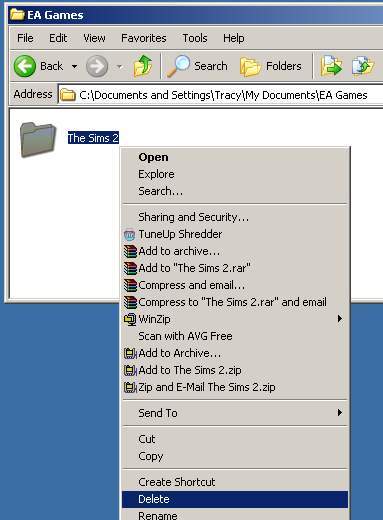Difference between revisions of "Game Help:Reset All User Files"
Notokay7052 (Talk | contribs) |
|||
| (2 intermediate revisions by 2 users not shown) | |||
| Line 1: | Line 1: | ||
{{GameHelpHeader}} | {{GameHelpHeader}} | ||
| − | |||
| + | ==Reset All User Files== | ||
| − | == | + | ==Problem== |
| − | + | * User files have been corrupted and you do not wish to track down the problem. | |
| + | * You wish to reset all of the user data to defaults, starting your game over as if you had just installed it. | ||
| − | + | ==Solution== | |
| − | + | How to start the game afresh and restore it to its original state... | |
| − | + | If you are fed up of your downloads, lots, characters, screenshots etc. and you would like to re-start the game, it is not necessary to completely reinstall. | |
| − | + | ||
| + | * '''Warning: This method will completely delete all downloads, Sims, Lots and other custom content. If you wish to back up your current games before doing this, please see: [[Game Help:Back Ups]]. | ||
| − | [[ | + | * If you would like to just reset your neighborhoods to their original state, while retaining your custom content, see: [[Game Help:Reset Neighborhoods]] |
| + | |||
| + | Close the game, and make sure that SimPE, Datgen, Homecrafter, Bodyshop and any other programs that utilise The Sims2 are closed. | ||
| + | Open your My Documents\EA Games\ folder. Right-click on The Sims 2 folder and choose ‘Delete’. | ||
| + | [[Image:Startfresh1.png|center]] | ||
| − | |||
| − | + | When you restart the game, it may appear to ‘freeze’ as the game regenerates new folders. Be patient - this can take quite a while (around 15 minutes) even on a good computer. When you begin play, you’ll find that all of your screenshots, neighbourhoods and characters are reset to normal, and you have no custom content. | |
| + | {{MTS2ThankThread|1105516}} | ||
| + | ==Credits== | ||
| + | Thanks to simsample for the original version of this article. | ||
| + | ==Related Links== | ||
| + | * [[Game Help:Reset Neighborhoods]] | ||
{{GameHelpHeader}} | {{GameHelpHeader}} | ||
[[Category:Game Help]] | [[Category:Game Help]] | ||
| + | <!-- corrupted user files reset data defaults starting over restore --> | ||
Latest revision as of 10:11, 10 May 2007
Contents |
[edit] Reset All User Files
[edit] Problem
- User files have been corrupted and you do not wish to track down the problem.
- You wish to reset all of the user data to defaults, starting your game over as if you had just installed it.
[edit] Solution
How to start the game afresh and restore it to its original state...
If you are fed up of your downloads, lots, characters, screenshots etc. and you would like to re-start the game, it is not necessary to completely reinstall.
- Warning: This method will completely delete all downloads, Sims, Lots and other custom content. If you wish to back up your current games before doing this, please see: Game Help:Back Ups.
- If you would like to just reset your neighborhoods to their original state, while retaining your custom content, see: Game Help:Reset Neighborhoods
Close the game, and make sure that SimPE, Datgen, Homecrafter, Bodyshop and any other programs that utilise The Sims2 are closed. Open your My Documents\EA Games\ folder. Right-click on The Sims 2 folder and choose ‘Delete’.
When you restart the game, it may appear to ‘freeze’ as the game regenerates new folders. Be patient - this can take quite a while (around 15 minutes) even on a good computer. When you begin play, you’ll find that all of your screenshots, neighbourhoods and characters are reset to normal, and you have no custom content.
[edit] Credits
Thanks to simsample for the original version of this article.