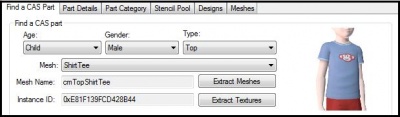Difference between revisions of "Sims 3:CTU Guide Designing"
From SimsWiki
HugeLunatic (Talk | contribs) (→Find a CAS Part) |
|||
| Line 1: | Line 1: | ||
<font size="5">This page is under construction :) - daluved1</font> | <font size="5">This page is under construction :) - daluved1</font> | ||
| − | == | + | =Creating A CAS Part= |
| − | + | ||
| + | ==Find a CAS Part== | ||
| + | [[Image:Step 2.jpg|right|400px]] | ||
| + | Before adding any designs to your CAS part, you | ||
| − | + | have to chose which mesh you wish to use. | |
| − | + | ||
| − | + | ||
| − | + | ||
<blockquote> | <blockquote> | ||
| − | *'''Parameters''' - Use the age, gender and type parameters to dial up a mesh category. Then select the mesh you want to use from the drop down list. The thumbnail to the right of the screen allows you | + | *'''Parameters''' - Use the age, gender and type |
| − | + | ||
| − | + | parameters to dial up a mesh category. Then select | |
| + | |||
| + | the mesh you want to use from the drop down list. | ||
| + | |||
| + | The thumbnail to the right of the screen allows you | ||
| − | - | + | to preview the mesh. |
| + | *'''Quick Find''' - Once you dial up the age, | ||
| − | ===Part Details=== | + | gender and type, Quick Find allows you to scroll |
| + | |||
| + | through thumbnails to pick which mesh you wish to | ||
| + | |||
| + | use.</blockquote> | ||
| + | |||
| + | <br clear="all"> | ||
| + | |||
| + | ====Part Details==== | ||
Part Details is for information purposes only. More advanced users can use this list to help locate specific files and details of the package. | Part Details is for information purposes only. More advanced users can use this list to help locate specific files and details of the package. | ||
| − | |||
| − | + | ==Part Category== | |
The Part Category tab allows you to change the categorization of the CAS part. Most of these are pretty self-explanatory. | The Part Category tab allows you to change the categorization of the CAS part. Most of these are pretty self-explanatory. | ||
<font color="red">Changing the age and/or gender of a CAS part can cause some pretty wacky results. So don't be shocked if you get something weird.</font> | <font color="red">Changing the age and/or gender of a CAS part can cause some pretty wacky results. So don't be shocked if you get something weird.</font> | ||
| − | + | <blockquote>'''Extended Category''' | |
{|class="nicetable" | {|class="nicetable" | ||
|class="shaded"| '''Valid for Maternity''' | |class="shaded"| '''Valid for Maternity''' | ||
| − | |Check if you want to allow pregnant sims to wear the CAS part. | + | |Check if you want to allow pregnant sims to wear |
| + | |||
| + | the CAS part. | ||
|- | |- | ||
|class="shaded"| '''Valid for Random''' | |class="shaded"| '''Valid for Random''' | ||
| − | |Check if you want townies to be able to wear the CAS part. | + | |Check if you want townies to be able to wear the |
| + | |||
| + | CAS part. | ||
|- | |- | ||
|class="shaded"| '''Is Hat''' | |class="shaded"| '''Is Hat''' | ||
| Line 38: | Line 53: | ||
|- | |- | ||
|class="shaded"| '''Is Revealing''' | |class="shaded"| '''Is Revealing''' | ||
| − | |Check if the CAS part is considered to be revealing. | + | |Check if the CAS part is considered to be |
| + | |||
| + | revealing. | ||
|- | |- | ||
|class="shaded"| '''Hidden In CAS''' | |class="shaded"| '''Hidden In CAS''' | ||
| − | |Check if you want the CAS part to be hidden in Create-A-Sim. | + | |Check if you want the CAS part to be hidden in |
| + | |||
| + | Create-A-Sim. | ||
|- | |- | ||
|} | |} | ||
| − | + | '''Other''' | |
{|class="nicetable" | {|class="nicetable" | ||
|class="shaded"| '''Left Handed''' | |class="shaded"| '''Left Handed''' | ||
| Line 56: | Line 75: | ||
|???? | |???? | ||
|} | |} | ||
| − | + | </blockquote> | |
| − | + | ||
| − | + | ||
| − | + | ||
| − | + | ||
| − | + | ||
| − | + | ||
| − | + | ||
| − | + | ||
| − | + | ||
| − | + | ||
| − | + | ||
| − | + | ||
| − | + | ||
| − | + | ||
| − | + | ||
| − | + | ||
| − | + | ||
| − | + | ||
| − | + | ||
| − | + | ||
| − | + | ||
| − | + | ||
| − | + | ||
| − | + | ||
| − | + | ||
| − | + | ||
| − | + | ||
| − | + | ||
| − | + | ||
| − | + | ||
| − | + | ||
| − | + | ||
| − | + | ||
| − | + | ||
| − | + | ||
| − | + | ||
| − | + | ||
| − | + | ||
| − | + | ||
| − | + | ||
| − | + | ||
| − | + | ||
| − | + | ||
| − | + | ||
| − | + | ||
| − | + | ||
| − | + | ||
| − | + | ||
| − | + | ||
| − | + | ||
| − | + | ||
| − | + | ||
| − | + | ||
| − | + | ||
| − | + | ||
| − | + | ||
| − | + | ||
| − | + | ||
| − | + | ||
| − | + | ||
| − | + | ||
| − | + | ||
| − | + | ||
| − | + | ||
| − | + | ||
| − | + | ||
| − | + | ||
| − | + | ||
| − | + | ||
| − | + | ||
| − | + | ||
| − | + | ||
| − | + | ||
| − | + | ||
| − | + | ||
| − | + | ||
| − | + | ||
| − | + | ||
| − | + | ||
| − | + | ||
| − | + | ||
| − | + | ||
| − | + | ||
| − | + | ||
| − | + | ||
| − | + | ||
| − | + | ||
| − | + | ||
| − | + | ||
| − | + | ||
| − | + | ||
| − | + | ||
| − | + | ||
| − | + | ||
| − | + | ||
| − | + | ||
| − | + | ||
| − | + | ||
| − | + | ||
| − | + | ||
| − | + | ||
| − | + | ||
| − | + | ||
| − | + | ||
| − | + | ||
| − | + | ||
| − | + | ||
| − | + | ||
| − | + | ||
| − | + | ||
| − | + | ||
| − | + | ||
| − | + | ||
| − | + | ||
| − | + | ||
| − | + | ||
| − | + | ||
| − | + | ||
| − | + | ||
| − | + | ||
| − | + | ||
| − | + | ||
| − | + | ||
| − | + | ||
| − | + | ||
Revision as of 21:15, 1 August 2009
This page is under construction :) - daluved1
Contents |
Creating A CAS Part
Find a CAS Part
Before adding any designs to your CAS part, you
have to chose which mesh you wish to use.
parameters to dial up a mesh category. Then select the mesh you want to use from the drop down list. The thumbnail to the right of the screen allows you to preview the mesh.
- Parameters - Use the age, gender and type
gender and type, Quick Find allows you to scroll through thumbnails to pick which mesh you wish to use.
- Quick Find - Once you dial up the age,
Part Details
Part Details is for information purposes only. More advanced users can use this list to help locate specific files and details of the package.
Part Category
The Part Category tab allows you to change the categorization of the CAS part. Most of these are pretty self-explanatory.
Changing the age and/or gender of a CAS part can cause some pretty wacky results. So don't be shocked if you get something weird.
Extended Category
Valid for Maternity Check if you want to allow pregnant sims to wear the CAS part.
Valid for Random Check if you want townies to be able to wear the CAS part.
Is Hat Check if the CAS part to be considered a hat. Is Revealing Check if the CAS part is considered to be revealing.
Hidden In CAS Check if you want the CAS part to be hidden in Create-A-Sim.
Other
Left Handed ???? Right Handed ???? Human ????