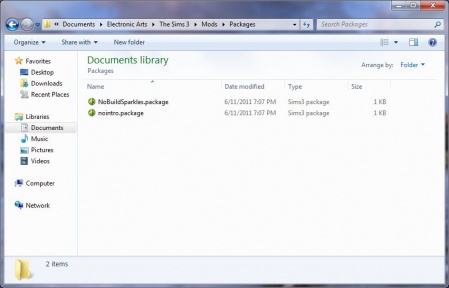Difference between revisions of "Game Help:Installing Sims 3 Package Files/Setup and Files"
| Line 19: | Line 19: | ||
* '''Mac OS:''' /Users/<username>/Documents/Electronic Arts/The Sims 3/ <br clear="all" \> | * '''Mac OS:''' /Users/<username>/Documents/Electronic Arts/The Sims 3/ <br clear="all" \> | ||
| − | 2. '''Download the ready-made | + | 2. '''Download the ready-made FrameworkSetup.zip''' This file contains everything you need to set up your game for custom content. Right-click on the download link below and choose "Save link as." Save it into your ''Documents\Electronic Arts\The Sims 3\'' folder (the same folder you just opened). |
<center>[[Image:Down btn.jpg|link=http://chii.modthesims.info/FrameworkSetup.zip]]</center><br clear="all" \> | <center>[[Image:Down btn.jpg|link=http://chii.modthesims.info/FrameworkSetup.zip]]</center><br clear="all" \> | ||
Revision as of 19:04, 11 June 2011
| Sims 3 Game Help Categories: | |
|---|---|
|
Custom Content | Installation | Gameplay Guides | Technical & Graphics Issues | Miscellaneous Issues | |
| MTS Help Q&A Forums | |
Contents |
Installing Sims 3 Package Files: Setup & Files
| If you have ever had your custom content in Program Files (either manually or using the Helper Monkey/Monkey Bars), you must uninstall Monkey Bars/Helper Monkey, and remove the old framework files from Program Files path first! If you don't, some of your custom content doesn't work! |
Setup Folders & Files
Before you can put the .package files in your game, you'll need to set up your game to accept custom content. From patch 1.12 and up, this is very easy!
1.- Windows XP: C:\Documents and Settings\<user name>\My Documents\Electronic Arts\The Sims 3\
- Windows Vista/7: C:\Users\<username>\Documents\Electronic Arts\The Sims 3\
- Mac OS: /Users/<username>/Documents/Electronic Arts/The Sims 3/
2. Download the ready-made FrameworkSetup.zip This file contains everything you need to set up your game for custom content. Right-click on the download link below and choose "Save link as." Save it into your Documents\Electronic Arts\The Sims 3\ folder (the same folder you just opened).
4. Check Mods Folder: Your Documents\Electronic Arts\The Sims 3\Mods\ folder should look like the picture, with three items inside... two folders, one called "Overrides" and one called "Packages" and one file called Resource.cfg. Double-click on the folder called "Packages" to open it.
5. Check Packages Folder: Your Documents\Electronic Arts\The Sims 3\Mods\Packages folder should have two files inside it: NoBuildSparkles.package, and nointro.package
6. Everything okay? Do your folders look as they should in step 4 and step 5, with all the right files/folders in place?
- Yes! Good! Proceed.
- No! You must have done something wrong. Delete the Documents\Electronic Arts\The Sims 3\Mods folder and start try again from step 1.
Test!
Now if you run the game, your .package files should be fully working in-game! You already have two package files installed, so you can tell right away whether things are working properly.
- nointro.package: The No Intro will eliminate the EA Intro video before the game starts loading, which makes it very quick and easy to see if things are setup properly. If the plumbob animation and intro videos no longer play (you go straight to the loading screen), then you know your .package file content is working!
- NoBuildSparkles.package: Nobuildsparkles will show that your custom content is actually working in-game. Go into build mode and build a wall, or a room. If no sparkles appear, then other package format content should work as well!
Both of these files work for any patch level and any/all expansions/stuff packs.
Placing Package Files
Now that you know that package files are working right in your game, you can start downloading custom content yourself!
Of course, you'll need to have read about any special instructions or compatability (make sure everything you get works with your patch level and expansion/stuff packs!), download the files, and extract them from their archives. All of that is explained in detail on: TS3 CC Basics - go there and read about it if you don't know how to do that!
Then, you just put any .package files you've extracted into your Documents\Electronic Arts\The Sims 3\Mods\Packages\ folder - that's the same place as the NoBuildSparkles.package and nointro.package files are. You can cut and paste them into the folder - just move them from whereever you extracted them, or extract them straight into that folder.
You can, of course, delete the NoBuildSparkles.package and nointro.package mods if you want your intro/build sparkles back - they were just there to show you where to put the files, and to verify that packages are working in your game.
More Info?
Need more information about .package files and custom content?
| Sims 3 Game Help Categories: | |
|---|---|
|
Custom Content | Installation | Gameplay Guides | Technical & Graphics Issues | Miscellaneous Issues | |
| MTS Help Q&A Forums | |