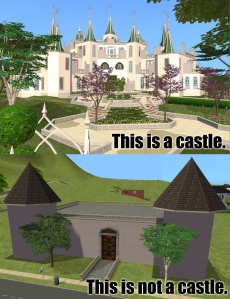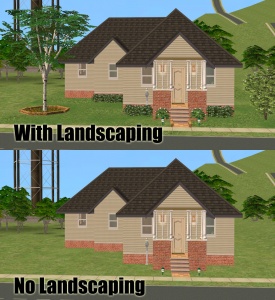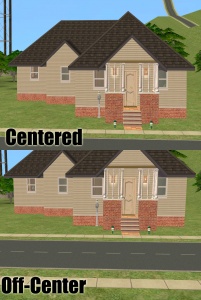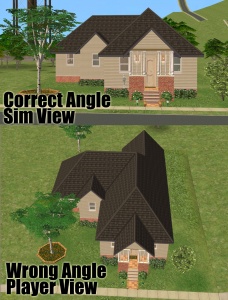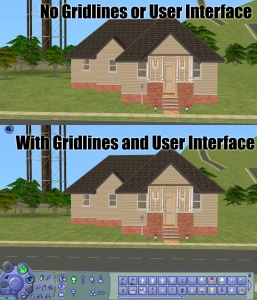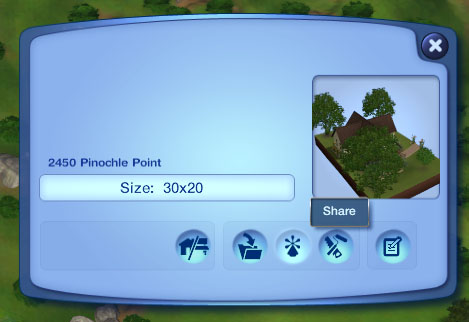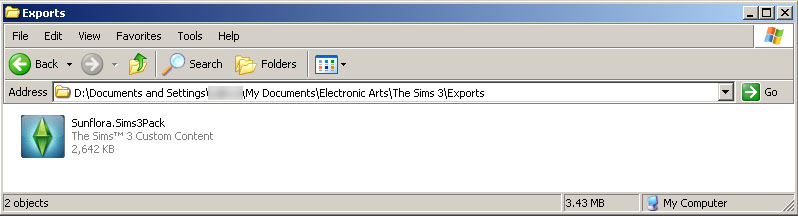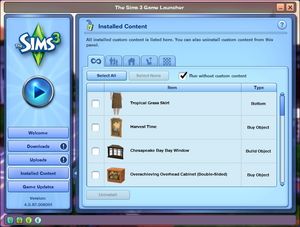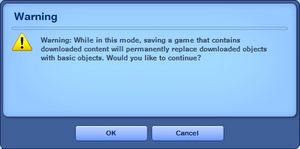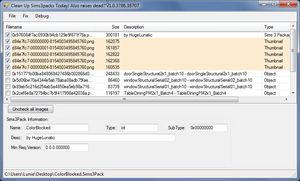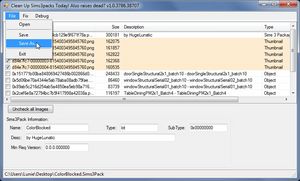|
|
| Line 150: |
Line 150: |
| | ! style="text-align:left" | Game Version (*) | | ! style="text-align:left" | Game Version (*) |
| | |- | | |- |
| − | |In TS3 lots can be installed regardless of the EP/SPs it was built with, as long as the downloader has the same patch version or greater. EP/SP specific content will just leave empty spaces. If you've used a considerable amount of content from an EP/SP you must list it as being required. Please list the specific game version(s) that the lot was built with. [http://www.modthesims.info/wiki.php?title=Game_Help:TS3_Patching_Find_Gameversion Finding Game Version] | + | |In TS3 lots can be installed regardless of the EP/SPs it was built with, as long as the downloader has the same patch version or greater. EP/SP specific content will just leave empty spaces. If you've used a considerable amount of content from an EP/SP you must list it as being required. Please list the base game version that the lot was built with. [http://www.modthesims.info/wiki.php?title=Game_Help:TS3_Patching_Find_Gameversion Finding Game Version] |
| | *If you would like to create lots which require only the expansion packs actually needed for the features you build you can use [http://www.modthesims.info/d/406814 johna's AnyGameStarter]. | | *If you would like to create lots which require only the expansion packs actually needed for the features you build you can use [http://www.modthesims.info/d/406814 johna's AnyGameStarter]. |
| | |} | | |} |
Revision as of 11:07, 10 August 2012
Sims 3 Lots
Introduction
So you want to share your lot that you've slaved over building and decorating for all to bask in your greatness? It's easy to do as long as you comply with all the necessary requirements. The less guesswork, the better! Please take the time to read through these guidelines as some key items have changed and may affect your upload. Pay close attention to what is required, and your upload will spend less time in the moderation queue and the more likely it is to get approved. Thanks!
Quality
The following points are covered in much greater detail - including specific examples and ways of improving your lot building, in the tiptorial Building Great Realistic Houses - From the Ground Up
| [More info] Uniqueness and Effort
|
| Is your lot special, unique, and different? Or is it a box that anyone could build in five minutes?
This is probably the hardest one to quantify, but it's one of the most important aspects. Is your lot interesting enough for others to be worth the effort of uploading, hosting, downloading, and installing it? Most good creators spend hours upon hours even on simple creations. Not every lot has to be an elaborate castle, but we expect you to not just quickly slap together something and expect it to get accepted. We will not accept lots without wall covering or flooring. Try to put some effort into what you create, and it will not only show through in the quality, it will also be a lot more fun to make!
Changing the decor of a Maxis/EA house/apartment shell or converting a house from another EP/Game without significantly changing the architecture is something that anyone can do quite easily. Please put some effort into making a unique, well structured, original Lot. It can take a lot of practice, work, and effort to create a unique lot that not just anyone could build and will show through in the quality of your lot.
For tips, info, and tutorials on how to make your lot unique, interesting, playable, and desired, see:
|
| [More info] Aesthetics
|
| Does your lot look nice? Does it have a good flow to it? Is the way it's laid out attractive, interesting, and enjoyable to look at?
Tip: Using Create a style-tool in TS3 can have a tremendous effect on how your lot will look. Please explore the possibilities of this tool. Selecting the patterns and colors yourself instead of using EA-made presets creates much more unique, and often better looking results.
|
| [More info] Playability
|
| Is your lot going to be good to play with? Does it have a good layout that won't have sims stomping and complaining every few seconds? Strive to make lots that are not only nice to look at, but actually good to play with.
- Remember that while a lot may look big and grand, it may be extremely frustrating to players that a sim will spend two sim hours hiking from the front door to the kitchen just to make a sandwich.
- Even in very small houses you should try to avoid making corridors only one tile wide - sims will get stuck all too easily. Make sure that there's enough space for sims to pass by each other where there's going to be a lot of traffic: the mailbox for example shouldn't be jammed in a corner, because the game uses it as a waypoint for every sim entering and leaving the lot. Make sure that objects your sims will need are actually useable: double beds for example must be accessible from both sides - sims can't climb over each other.
- Whenever possible, use modular stairs instead of fixed ones - even in lots built for small households, fixed stairs are a recipe for traffic jams because they can only be used by one sim at a time.
- Also, it can be annoying when big items like fireplaces or pianos get in the view of the player - playtest your lot to see how it works, both for you and the sims. Even if you build unfurnished lots, it can help to put in some "example furniture" and test a few setups - you will often arrive at a much better floorplan that way.
Exceptions to this are lots that are not meant to be played with - mazes, lots designed primarily as decoration for neighborhoods, and movie or picture sets.
|
| [More info] Realism
|
| Does your lot look like what it's supposed to look like? Not all lots have to be realistic, and fanciful ones certainly shouldn't look like your everyday house, but if your lot is based on a real building or real type of building, it should look like what it's supposed to look like.
For example, a castle should not just be a huge building with stone walls, but should look like an actual castle, and supermarket should look like an actual supermarket. You can look up pictures of the type of lot you're trying to build on Google Image Search for some good ideas.
|
| [More info] Roofing
|
| Though roofing is usually one of the more difficult parts of building, your roof should look right for the lot, and pleasing to the eye. Sometimes you may have to redesign part of a lot, or choose a different type of roof to make a roof that looks right.
- Don't just use the autoroof tool - actually work on designing your own roofs using the different roof tools. This usually gives you a much better result.
- Remember to use the roof angle tool to adjust your roofs to an appropriate angle for your building. Lower angle roofs often look better than higher angle ones, especially on smaller structures.
|
| [More info] Landscaping
|
| All lots should have some type of landscaping - and even cheap starters or grungy industrial lots will look a lot better if you add a tree or shrub and apply a little terrain paint in the right places.
- Terrain paint doesn't cost anything in Build Mode, and the standard terrain paints can look very nice. Try painting a bit of soil underneath trees and shrubs, dirt around the house and where sims will walk, add a garden path .. you'll be surprised what a difference it makes.
- Don't randomly plunk down a tree or two just to have landscaping, put some thought and effort into your placement.
- Look at some real gardens or landscaping websites for ideas.
|
Screenshots
People want to see what they're downloading! Your screenshots sell your upload - if people don't like the look of your screenshots, they're not going to download - and if your screenshots are too bad, you won't get your upload approved. Please make sure your screenshots show your lot as you have packaged it.
| [Less info] Big Enough
|
The larger your pics, the better! Tiny pics won't show enough detail to see what you've made.
- Minimum Size: 800 pixels wide by 600 pixels tall is a good size for the smallest pic you would want to upload. You may have smaller pics for thumbnails and the like, but for your required screenshots, please go as big as you can!
- Maximum Size: MTS allows pictures up to 2560 pixels wide by 1440 pixels tall, and a file size limit of 800 kbs - so you can have nice, big, pretty pics. You may have to resize your pictures or apply compression to get them to fit within that limit.
Please don't just take a small pic and size it up in your graphics program to get bigger pics - this only makes the dimensions larger but doesn't add any detail and just gives you a blurry, pixellated larger pic, not a nice clear one.
|
| [More info] No over-Photoshopping
|
| While it can be tempting to get artistic with your screenshots in Photoshop, please don't. Screenshots need to be just as things look in the game, with no extra filtering such as contrast, sharpen, blur, saturation, etc. Also, please don't too crazy when it comes to adding text - make sure your text is in blank areas of the picture or covers an absolute minimum of your creation. Remember, you're showing off what you've made for the game, not your skill in Photoshopping your pics.
|
| [More info] Enough Light
|
| Your main screenshots should always be daytime screenshots, as they make it much easier to see what your lot looks like. We will only accept nighttime screenshots if they are sufficiently light enough to see your lot clearly, and they should only be used as optional, extra screenshots. Make sure your lights are turned on, and your game options are turned up enough that light makes a difference.
Tip
- TS2 - If you click the "Day/Night" toggle and place lights during the night they will automatically be switched on.
- TS3 - If you click the "Day/Night" toggle the lights will toggle on/off.
|
| [More info] Distance
|
| Screenshots taken on the lot should show the whole lot, zoomed in so that the lot is centered in your view. You shouldn't have a lot of blank space on the sides, or cut off the edges of the lot in your picture.
Screenshots of lots taken from neighborhood view are low detail and often have holes in the walls and are missing objects. They have a poor angle, too high up, and really don't show off your lot very well.
|
| [More info] Centered
|
| Make sure that your building is the main focus of your screenshots, and adjust your camera angle so that the lot is centered and fills the whole image. Don't take your pictures at an angle that shows something irrelevant like the sky, the street, or the house next door, while cutting off your lot.
|
| [More info] Angle
|
| When taking your pictures, drop down to a low level with the camera, so that you are taking your pictures basically from a sim's perspective. Many beginners make the mistake of taking pictures from high above the lot, from the normal perspective one would have as a player. This gives mostly a picture of the roof and not the lot itself, and really doesn't show off the lot very well.
|
| [More info] No Gridlines and Interface
|
| When taking your screenshots, you should take them in Cameraman Mode (using the TAB key) so that you don't get the User Interface (the blue control panel) in your shots. You also have better control of the camera in Cameraman Mode.
Tip:
- TS2 - If you press R on your keyboard before hitting Tab, it will also temporarily remove the gridlines.
- TS3 - You will have to move in a sim to the lot to take your pictures in Cameraman Mode, and without the gridlines. While this is a bit of a hassle, the camera controls (and resulting pictures) are MUCH better that way.
|
| [More info] Lot Picture as Main Thumbnail
|
| If you have based your lot off a real house or house plan, please choose an actual picture of the house you've built (i.e. an in-game picture) as your default thumbnail. Don't use a photo,drawing or floorplan of the original lot – people want to see at a glance what they'll get in-game, not the picture you used as inspiration. Also, please edit the thumbnail as little as possible – a border or a title is fine, but a collage with real photos or drowning the picture in photoshop effects are not.
|
| [Less info] Maximum Number of Inline/attached screenshots
|
- Inline screenshots are images that appear in the text of the upload that load for the viewer along with the rest of the text. Inline screenshots can either be linked from the attached screenshots, or from an external hosting site like Tinypic, Photobucket, or Flickr.
- Attached screenshots are screenshots that have been attached to the upload using the "manage attachments" feature on MTS. They display as small thumbnails until clicked on.
You may host your inline screenshots elsewhere like Photobucket, Tinypic, or Flickr - however, these screenshots hosted elsewhere must be additional "bonus" screenshots. All of the screenshots we actually require for your upload need to be attached to the thread itself. If your Photobucket account runs out of bandwidth or you delete the pics, people still need to be able to get the required screenshots on your thread.
You may now upload up to 100 pics! Of course, please keep it to a reasonable quantity... only things like huge sets, full worlds, etc. should have that many pics! Remember, you can always collage several different images together into one image if you have a bunch of stuff to show off, or want to show multiple angles of an item.
For the bonus photos, we recommend you use a spoiler tag to hide the images, then people can click on it to see them. Their pages will load faster if all the images aren't downloading at once. [spoiler=interior rooms]http:// wheveremypictureis/picture.jpg[/spoiler] The 'interior rooms' can be replaced by whatever grouping you want to present, 'hidden garden', 'pool views', 'master suite', 'kids room', etc.
You may place as many photos within a spoiler grouping as you'd like.
|
| [More info] No pay content in screenshots
|
| Do not use pay content in your screenshots! Do not use pay hair in your screenshots!
You MUST use free or EA/Maxis items in your screenshots! MTS promotes and supports free content, and using pay content in screenshots is basically like free advertisement for paysites. This includes pay content you found elsewhere for free - if it was pay originally, it's still promoting pay content. We strongly recommend taking pics with neutral backgrounds, just showing off what you've made and nothing more. Not only does this look nicer for uploads, it also eliminates any possibility that you may inadvertently include pay items in your screenshots.
As per the news item of November 2010, do not use pay items in your upload. A pay item is an item that you'd have to donate money to access if you went to the original creator's website. It doesn't matter if you can get it for free through a file sharing site - it's still a pay item. Don't use pay items in your screenshots either, even if they are not included. Links for "optional" or "recommended" content may be included as long as they are free sites only.
If you need free hair for a model in your pics, MTS has an extensive collection of free hairstyles in our Downloads section. You can also look in the TS2 Hair Gallery or TS3 Hair Gallery for more free hairstyles to find something you'll like.
We STRONGLY recommend that you credit the hair (and other content) used in your screenshots in the text of your upload post. With hundreds of hairstyles out there, it's very difficult for our upload moderators to know every hairstyle on sight, and if we have to hunt down where the hair is from to see if it's pay or free, it may take longer for your upload to be approved. Make it easy on us and at least say something like, "Hair from XM Sims (free)" in the text of your post under a little section for model credits.
|
| [More info] Screenshot tips
|
| Camera Controls:
Take some time to just play around with the camera. It can take a while to get used to the camera controls, and even once you are experienced in their use, it may be challenging to get the shot you want with the constraints on the controls.
If you haven't taken many sim pictures before, here is a list of camera controls:
- TAB : Puts the game into Cameraman mode, allowing better and more control of the camera, and removing the blue user interface. Make sure you are in live mode before going into Cameraman mode or you will see grid lines on the ground and floating where floor tiles may be placed. TS3 Note: You will only be able to go into cameraman mode once per load if you are in buy/build mode (without a family moved in). You can either exit to the neighborhood and return to take more pictures, or instead just move a family in for taking your pics.
- W and S : W moves the camera forward. S moves it backward.
- A and D : A moves the camera left. D moves it right.
- Q and E : Q lowers the camera. E raises it.
- + and - : Zooms in and out.
Windowed Mode:
- TS2: In order to take your pictures using the methods described here, you will need your game running in a window, so you can easily switch to other applications without causing major instability and lag. Instructions on setting up Windowed Mode for Sims 2 may be found here: Game Help:Windowed Mode. Windowed mode should be perfectly safe - in fact, some users actually report better game performance when running in a window. Your mileage may vary.
- TS3: In Sims 3, you can use windowed mode by simply choosing it in your game's options. Full instructions can be found in Game Help:TS3 Windowed Mode. Windowed mode will allow you to use Print Screen or FRAPS or whatever screenshotting program you desire, without getting dark pictures. If you choose to NOT use windowed mode for TS3, you must use the C key to take pictures using the in-game camera - taking pictures fullscreened in TS3 without using the C key will result in icky dark screenshots.
C Key vs. Print Screen:
- TS2: In order to take nice big pics, you should not use the game's screenshot system, using the C key or the camera button on the game's controls to take your pictures. Even on the highest picture settings, pictures will still be small, with a very high level of JPEG compression, making them blurry and crunchy. Instead, use Print Screen or a screenshot program.
- TS3: The C key camera is much improved in TS3, making it possible to use to take pictures for upload and still have nice big, pretty pictures. You can still use a screenshot program or print screen if you desire, but you will need to run your game in Windowed Mode (see above) to keep your pictures from getting dark.
Using Print Screen: If you have enough RAM to run Photoshop or another graphics editing program at the same time as TS2/TS3, you may want to take screenshots yourself, without the use of a program to store them for you.
To do that, simply press the Print Screen or PrntScn key on your keyboard - it's usually off toward the right, over the arrow keys, above Insert and Delete. This will copy your current screen to your Windows clipboard, as if you had selected and copied it as an image.
Then open any graphics editing program, create a new document the size of your monitor's resolution, and paste into that document. Your screenshot should appear in the document.
Screenshot Programs:
There are many programs available, free and pay, that will take screenshots for you by using a hotkey, and save them to a folder - just like The Sims 2 with the C key, but with options for much better quality settings.
A quick Google search for 'free screenshot program' will also bring up many other options, which may have other features that are of interest to you.
Optimizing, Editing, and Compressing Images:
Many simmers struggle with getting their images to be clear, crisp and under the maximum file size while keeping the image size larger than 800px by 600px. After getting your images from the in game camera or using a print screen program you will need to resize them and compress them into a jpeg image. Many graphics programs have a built in optimizing feature. Here are a few common ones:
|
Required Screenshots
Certain screenshots are absolutely required when uploading lots.
We require certain screenshots for lot uploads - if you do not include these screenshots, your lot will not be approved!
| [More info] Exterior Shot
|
| Show the entire lot from the outside as it is seen from the street.
Show the back of the house from the outside making sure to include any patios or pools.
Make sure you show the house with all levels visible, and the roof on - and that you do it from a sim's eye view, not high above, from a player's eye view.
|
| Note: If trees, high fences, or other objects obstruct the view of your architecture from the front or back, you must take additional screenshot(s) to show the architecture of your lot for the front and/or back view, by deleting the trees/fences in the way, and stating that the picture is to show the house better. Note that this means you will need two pictures of the front and/or back, in order to show it how it actually looks in-game vs. showing off the architecture.
Please note, that the trees have been added to the lot to show the difference in the example pictures.
|
| [More info] Interior Floor Plans
|
| Show a basic layout or floor plan of the lot, ensuring that for each building on it, the entire level is displayed. (This pic needs to present the complete layout and not just a collage of individual rooms.) This is best accomplished with an overhead shot. Make sure these pictures are large enough so people can see details.
Make sure that you display the floor plan for each playable level on your lot if there is more than one accessible floor, and be sure to center just the house itself in the picture.
TS3 Apartments
Make sure the floor plans include the livable area as well as the NPC areas that are marked with the hidden room marker. For levels that you have used the level skip marker, you can just state that in the description about those levels, you do not need to provide those floor plan views.
|
| [More info] Comparison Picture
|
| If your lot is based on a real building (for example, a particular castle, a particular chain of supermarket, a house from a movie), then please include a comparison picture of the real building. We understand there are some major limitations in the build tools and lot sizes, so it may not be possible to reproduce a building exactly, but it should bear a close resemblance as best as can be achieved with the tools available.
|
Packaging your Lot
| [More info] Packaging your Lot (*)
|
|
Once you have finished building your lot in the game, you will need to save it and then Edit Town to return to the neighborhood. From there select your lot and click the Share button on the lot panel.
Enter the lot name and description on the next screen, and then click the checkmark. When it's done, you'll have a new .sims3pack file on your computer.
Lots are saved to the Exports folder, which is located in My Documents\Electronic Arts\The Sims 3\Exports
|
| [More info] Packaging Lots with no custom content (*)
|
Installed sims3packs will package with your lot but package files do not do this. Some creators do not allow inclusion of cc in lots so you need to remove it when packaging.
- Start Launcher
- Tick box "Run without custom content"
- Take note of the warning. You are just going to the neighborhood to package the lot - you do not want to enter the lot.
- Select the lot
- Click Share in Lot panel
|
Credits and Links for Included and Pictured Content
Before uploading your lots please scan it with CUSTARD. Content that is installed from sims3packs will package with lots, and some patterns will package even if you didn't use them on the lot. Note: Presets of EA patterns do NOT package with lots.
| [More info] Remove Custom Content with CUSTARD (*)
|
- Download Custard
- Open Sims3pack
- Untick cc you don't want to include
- File Save As...
|
| [More info] Content that CAN be Included
|
|
You may include items of the following types with your upload:
- Free, Redistributable Content: If a creator says that you may include their items in uploads, and the item is a free download, you are welcome to include that item in your upload on MTS. For a quick list of policies for a lot of major sites, see: Creator Policies
- Content You Have Made Yourself: If you have made content yourself that you have used, you certainly may include that item as well. If it is a new mesh you need to include all of the regular information in the text of your post (poly counts, where it shows in the catalog, etc.) you would expect for a new mesh.
- Terrain Paints (TS2): Do NOT remove any terrain paints from your sims2pack. This is the one exception to the non-redistributable policies/pay/must provide credit rules. If you remove terrain paints from a lot it can cause it to crash for downloaders. Due to this, all terrain paint creators should expect their content to be included no matter what. Please provide a link and credit for these items whenever possible, but if a terrain paint is not clearly marked with a creator's name/website, you may still include it and it will not be grounds for rejection.
If your upload contains custom content, you MUST include a LINK and CREDIT for EACH and EVERY custom content file included in the upload.
When uploading to MTS, the custom content wizard will require that you indicate the creator of each item, enter a description, and provide a link to the creator's site, profile, or original upload thread. The beauty of this system is that once somebody has entered that info for an item (or if it was uploaded to MTS originally), nobody else has do that again - it automatically gets added as credit from that point on. You are, however, responsible for making sure the links and credits are correct, even if the custom content wizard fills in the wrong information (perhaps because someone before you has entered the wrong info).
Please link to the creator's site if they have a site of their own, or if the creator posts at a forum site, link to the original upload thread or the creator's profile. You may NOT link to "ModtheSims" for items uploaded at MTS - you need to provide a more direct link to the actual creator.
We must all show the utmost respect for the people who create our content for us. Providing a simple credit and link is the least we can do to show our appreciation for being allowed to include someone else's work in our files. Nobody wants their work stolen, used without permission, or used without being credited.
Keep in mind that if your upload contains an item that someone else made, and that artist does not want their work to be redistributed, your upload will be removed at their request. You would be allowed to upload a new version that does not contain their content. For a quick list of policies for a lot of major sites (including an easy reference on ones that freely allow including their content), see: Creator Policies
|
| [More info] Content that CANNOT be Included
|
|
Please use CUSTARD/Clean Installer to remove all items of the below types from your file before uploading.
- Pay Items: As per the news item of November 2010, do not use pay items in your upload. A pay item is an item that you'd have to donate money to access if you went to the original creator's website. It doesn't matter if you can get it for free through a file sharing site - it's still a pay item. Don't use pay items in your screenshots either, even if they are not included. Links for "optional" or "recommended" content may be included as long as they are free sites only.
- You can use free items at TSR in MTS uploads. Any pay items - that is, ANY items by "Featured Artists" (FAs) at TSR cannot be used as their pay/free status does still change. Items by regular creators and "Select Artists" (SAs) CAN be used.
- Please also be aware that if, when uploading a sim, house, world, etc., where the custom content pictured is required, and you use an item by a creator at TSR... If that creator of the item you used becomes a Featured Artist (and thus, their work becomes pay), your upload may be tagged (hidden from public view). You will then need to switch the item to one that will stay free all the time. This doesn't apply to non-required items (hair shown in a picture where you're uploading clothing) though. If you don't like this possibility, please choose a different item to use in your sim, lot, and world uploads.
- Non-Redistributable Content: Even if an item is free, certain creators do not want their content to be included in uploads. This may be due to the content being experimental, problematic, or requiring additional instruction, or they may simply not wish to have their content distributed that way. It is your responsibility to check the policies of every creator whose content you use to see if it may be included. Items that are not clearly labeled as redistributable are not allowed - if you get special permission from the creator for such an item, please state it in the text of your post.
- If you cannot include an item, you may link to it in your post as "Required but Not Included" - if you remove it from your sims2pack file and then downloaders follow your link and install it themselves, it will show up properly on your lot. For more information on this topic, please read the Content Required But Not Included section found below.
- Items You Cannot Credit/Link: All items included with your upload must be properly credited. If you don't know where something came from, use something else.
- If you cannot remember where you got an item, try asking at our Where Can I Find? Forum to see if anyone knows where it is from - make sure to provide a picture and a description so people can help you track it down.
- If you still cannot find where it was from, you need to remove it from your upload. After doing this, please verify that it is not an item that is required for your upload to look right: temporarily cut and paste your Downloads folder elsewhere and see what your upload looks like in-game - some custom content will revert to the EA/Maxis item it's cloned from when the actual item is missing, some will just be entirely gone.
- Try replacing the missing item with something else - a Maxis item or something you can include -, and in any case re-take your screenshots.
- Please see the note under "Content that CAN be Included" under "Terrain Paints" for the exception to this rule!
- EA Store Content: All content by EA cannot be included in uploads. Please list it as Required but not included with a link, or as Recommended but not included with a link.
- Hacks: Uploads containing hacks are not accepted. Most Sims players do not realize that lots can contain hacks. Usually they are meant for just one game version and can cause problems if users have later expansions that the hack(s) are incompatible with. Users also usually do not want hacks they did not mean to download as they can change major elements of game play in undesired ways.
- Careers: Uploads containing careers are not accepted. They can cause similar problems to hacks due to incompatibility, and users generally want to download only the careers they want - not ones you happened to pack along with your upload.
- Sims: Lots containing sims are not accepted. If your lot has a family in it, please remove it with Clean Installer. Most people don't want to download a lot that is infested with someone else's sims, and there's actually a lot of problems that can come along with downloading other people's sims if they have not had their memories cleaned properly before packaging. If people want to download sims, they can download them separately.
- Redundant Recolours: If you scan your lot with Clean Installer and find that it has 50 recolors for the same item, remove the recolors that are not used. When you use other people's custom content, remember that you are literally borrowing it from them. Don't borrow 50 recolors when you're only actually using one. There's also no need to give someone tons more files than they need to fill up their Downloads folders - they can do that just fine on their own.
|
| [More info] Clean Lots
|
| It's sometimes easier if people choose to upload clean lots. A clean lot, simply, is a lot with no custom content whatsoever – or a bare minimum of custom content.
Why upload a clean lot?
- If you only use a small amount of custom content, it's no problem if you can't include it for some reason – a short shopping list will still be easy for downloaders to follow.
- If the content you have used is very popular – stuff from Holy Simoly or MaryLou for example –, it is often easier to just list it as "Required but not included" for those few who don't already have it.
- If you are on a Mac or cannot use CUSTARD/Clean Installer for some other reason, using only EA/Maxis content makes your life a lot easier – then you don't need to worry about unshareable/unwanted custom content in your lots.
- Many users prefer clean lots as they like to remodel/redecorate houses with their own selection of custom content. They prefer a nice, well-built clean slate that they can customize, rather a bunch of random custom content that they aren't going to use anyway.
- Files with no custom content are small, so it's quicker for you to upload and quicker for people to download.
- It's a lot easier on you in uploading – you don't have to check a ton of policies and track down links for everything.
- It's a lot easier on the staff that moderate house uploads – it takes a lot of time to check all the content links and policies and stuff on included content, and houses with little to no custom content often get approved quicker as a result.
To create a clean lot, use CUSTARD(TS3)/Clean Installer(TS2) to rid your finished lot of all custom content (except terrain paints1.) Or you can simply remove your Downloads folder before you start building, and use only EA/Maxis items – this will also make your game load a lot quicker, and the catalogue easier to browse.
- [1] TS2 Only. See "Content that CAN be Included: Terrain Paints"
|
Uploading
Once you have your creation made and screenshots taken, you need to make sure you have the correct files and information ready to do your upload.
| Zip, Rar, or 7z
|
| To upload your file(s) to MTS, you will need to compress them into an archive file, which makes them smaller and allows you to include many files in one download. The archive file formats we currently accept are .zip, .rar, and .7z.
For instructions on compressing your files into an archive, please see: Creator Guidelines: Creating Archive Files.
- Do not include multiple archives with the same contents - that is, please don't put your files in both a .zip as well as a .rar because some people only want .zip files. Choose one format.
- Do not double-compress your files... a .rar file inside another .rar file (or any other archive inside another) doesn't compress it anymore, and it makes it so we can't see the contents without downloading, and also just makes an extra step for the people downloading.
- The file size limit on MTS is 50 mb. If you exceed this limit you will need to split your archives. This should probably never come up except for large worlds for The Sims 3, or huge sets of smaller items.
|
| [More info] Good title
|
| You'll need a good title for your upload which describes what it is, and interests people in downloading it.
Good titles:
- Mission-Style Living-Room Set
- 10 Simmer Way (Large family home)
- Fluffy Party Dresses
Bad titles:
- My First Upload!
- Lipstick
|
| [More info] Good description
|
| In the main text of your upload, you'll need to write a good description of what you have made. The description must be about what you have made - what it is, what its features are, etc... You don't have to write a novel here, just a few sentences to get people interested. Please make sure this description is in English, don't over-use smileys/emoticons, and if necessary, run it through spellcheck and proofread for typos.
Good descriptions:
- This is an edit of the Mission furniture without the silly wooden armrest which makes this lovely set more versatile and suitable for any Arts & Crafts or Mission style home.
- Here are five dresses perfect for a special occasion. Each is different, with special details, and they come in blue, purple, pink, white, and green.
- This is a sim of actress Angelina Jolie, famous for her roles in Girl Interrupted and Tomb Raider.
Bad descriptions:
- This is my first upload... I don't know what to put here...
- My English is bad... just look at the pictures
- I really liked this dress so I made a sim to wear it!! I hope you like her!
|
| [More info] Lot Size (*)
|
| Please include the lot size in your upload description. You can find this on the lot info panel under Edit Town. While lots can be moved to larger plots, they cannot be moved to smaller ones, so this is important.
|
| [More info] Lot Price (*)
|
Please include the lot price in your upload description - both the furnished and unfurnished. You'll see this at the top left of the screen when in build mode.
- Starters must be under §16,500 furnished (+§2,000 each additional sim in family)
|
| [More info] Furnished Lots (*)
|
| Since the game has given the player the ability to purchase a lot furnished or unfurnished, please furnish all residential lots for Sims 3. It doesn't need to be fully decorated. But please include all the basic furnishings for survival: Kitchen, living room, bathroom and bedroom. Do NOT include a furnished and unfurnished version.
|
| [More info] Content Required But Not Included
|
| When you went through all of the custom content which is required for your uplaod, you may have found some items which you could not include and had to remove them.
For these items, you can make a "shopping list" for downloaders. Create a section in the text of your post, starting in bold, saying, "Content Required But Not Included" and then list each item which you had to remove, along with a credit and a link to the exact page where it may be found.
- Take care not to hotlink the necessary file as this drains the other site’s bandwidth.
In the event that this exact page cannot be linked to (i.e., site policy, JAVA difficulties, etc.), please link to the desired site’s home page and then provide adequate instructions to direct players to the necessary file. For example: ExampleSimSite.com > Downloads > Bedroom > Pink Fusion Set
That way, the download can get those items separately. If they download them separately and get your upload which was packaged with those items included, then the removed items will show up properly when people install it.
|
| [More info] Game Version (*)
|
In TS3 lots can be installed regardless of the EP/SPs it was built with, as long as the downloader has the same patch version or greater. EP/SP specific content will just leave empty spaces. If you've used a considerable amount of content from an EP/SP you must list it as being required. Please list the base game version that the lot was built with. Finding Game Version
- If you would like to create lots which require only the expansion packs actually needed for the features you build you can use johna's AnyGameStarter.
|
| Upload in sets
|
| If you have created several items in a set, or similar items in the same sort of theme at the same time, please upload these together in a single set, all on one thread (instead of all separately, one by one, on different threads). This is easier for everyone: on our upload moderators, as they only have one thread to review rather than several... on you, as submitting a single thread is much quicker and easier than several... and on downloaders, as they can get everything they want all in one place rather than having to hunt around.
If you are doing a huge set, you can always break the set up into pieces, posting more screenshots along with the downloads as comments in the thread, as is done here and here. To do that, create a new thread in the Creator Issues Forum and arrange your thread there, using the first post as an introduction, and attach your uploads and images to subsequent posts in the thread. When you're done, PM a moderator to have it moved to the upload queue. For more information, read the message that displays when you go to post in Creator Issues.
|
Additional Stuff
- If your upload is rejected or marked as changes required and you're not sure why, ask in Creator Issues.
- If you're not sure whether your lots are ready for uploading, use the Creator Feedback Forum to get feedback on it.