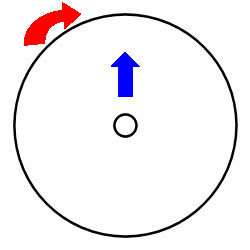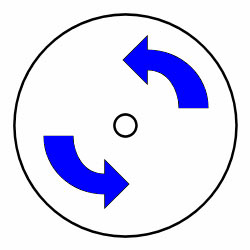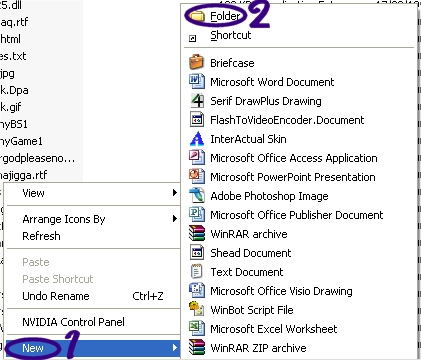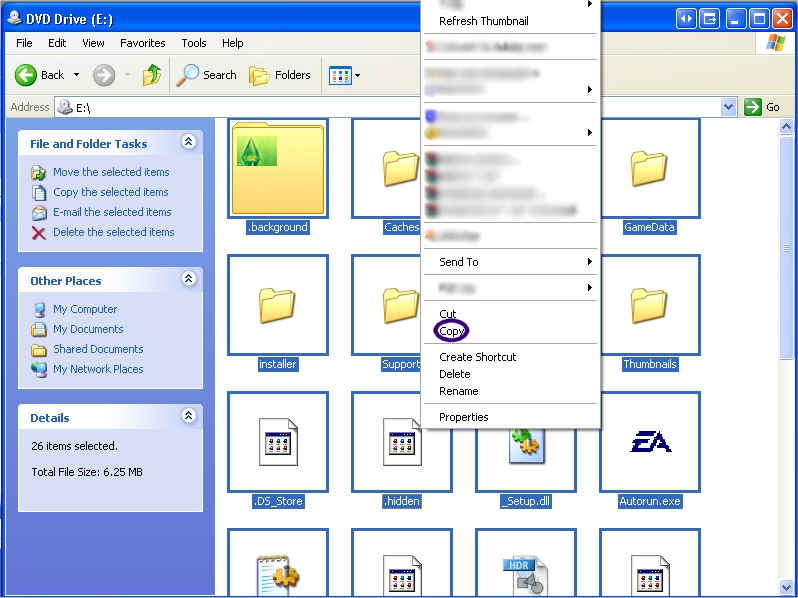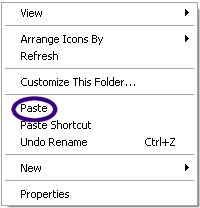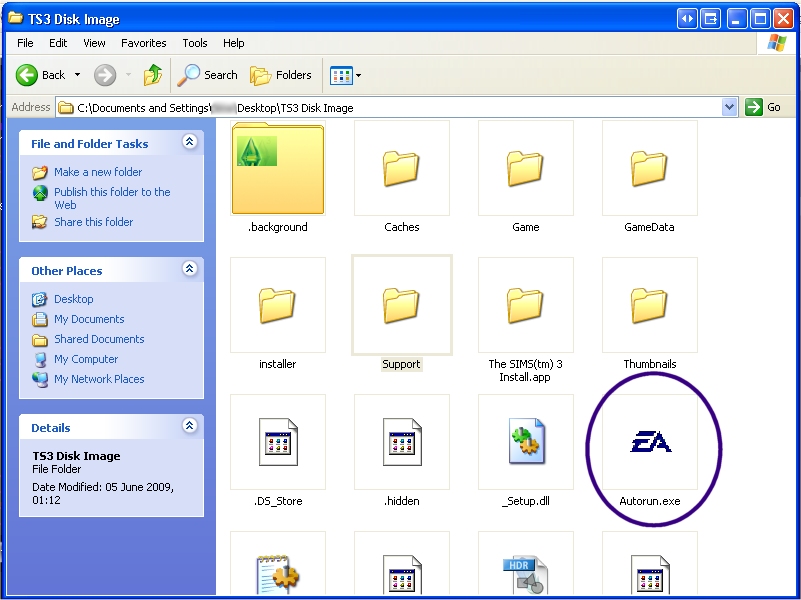Difference between revisions of "Game Help:TS3 Install"
(Created page with "{{Sims3GameHelpHeader}} ==TS3 Installing== ===Problems=== This article will help you if: * '''You are having trouble with installing.''' Does the install stop at a certain p...") |
(Categories, sortkey) |
||
| Line 146: | Line 146: | ||
* [[Game Help:TS3 Uninstall]] | * [[Game Help:TS3 Uninstall]] | ||
{{Sims3GameHelpHeader}} | {{Sims3GameHelpHeader}} | ||
| − | [[Category:Game Help]] | + | [[Category:Sims 3 Game Help|Install]] |
| − | [[Category:Sims 3]] | + | [[Category:Sims 3 Technical Game Help|Install]] |
Latest revision as of 17:07, 20 September 2012
| Sims 3 Game Help Categories: | |
|---|---|
|
Custom Content | Installation | Gameplay Guides | Technical & Graphics Issues | Miscellaneous Issues | |
| MTS Help Q&A Forums | |
Contents |
[edit] TS3 Installing
[edit] Problems
This article will help you if:
- You are having trouble with installing. Does the install stop at a certain point? Does the installer freeze while installing, or are you getting transfer errors when installing?
- You are having trouble with the updater when installing.
If you are not getting an actual error message, you can attempt to wait out the install. It may appear to have frozen at a certain point, and may take quite a while to resume installing. This can be due to scratches or other imperfections on the disk. Until you get an actual error, your computer is still trying to figure out a way past it.
If the whole window just stops responding, or you do get an error message, then you can try the following steps, in order:
[edit] Clean the Disk
Especially if the disk is not brand new, it may have accumulated dust, fingerprints, smudges, or other assorted goo that may cause problems with reading the data from the disk. Even if it is brand new, there may be a tiny speck or smudge in just the right spot to keep your install from completing. Either way, let's make sure it's clean:
[edit] Wiping Clean
Wiping off any surface dust and smudges will generally get rid of most crud. Use a clean, dry, soft cloth that is as lint and fiber-free as possible. Think of what kind of cloth you would use to wrap a newborn infant, and then use the closest thing you have. A clean cotton tee-shirt generally works well.
The Wrong Way: Do not wipe around the disk in a circular motion. A disk works in a similar way to a vinyl record, with one long circular groove in its surface. By wiping along that groove, you can scratch it... and you'll just be moving the dust around the disk.
If there is still stuff stuck to the disk you can't remove, or you've tried wiping it clean and you're still getting errors, you'll need to try to wash the disk.
[edit] Washing the Disk
Yes, you can get a CD or DVD wet. Generally, you should just need to submerge it in warm (not boiling, but warm like bathwater or for a shower) water. A little very gentle liquid dish soap is okay as long as you rinse it off thoroughly. Wet down any spots of dried gunk that won't come off with a little rub, and then wipe it clean and dry with your cloth again, the same as above - center to the edge, not around. Don't scrub it clean - if you have a spot that's not coming clean, try running it under the the tap, letting the warm water slowly dislodge whatever's on it.
Make sure every little bit of moisture is completely dry before trying it in your computer again, on both the data and label sides. Go over it with a nice dry cloth to remove any bits of lint that may stick to the disk from wiping it while wet.
If it's still not working, or after you've done all this, there's still scratches and marks on the disk...
[edit] Copy Install Files to Your Hard Drive
If you are having trouble installing TS3, you may be able to successfully install the game using a local install. Instructions follow:
[edit] The Short Version
- Open your TS3 disc in Windows Explorer (right-click and hit Explore).
- Copy and paste the contents of the disc to a new folder somewhere on your hard drive.
- In the new folder, run Autorun.exe and install as normal.
[edit] The Long Version
First, make a new folder on your hard drive - on your desktop, in your My Documents, anywhere you like. Name it anything you like, too.
Next, in a different window, go to My Computer and right-click on your DVD drive. On the menu, pick Explore.
Once you see the contents of your disc, select everything (you can do this quickly by holding down Ctrl and hitting A), then right-click, and select Copy.
Then, go back into the folder you just made, right click, and select Paste.
Now wait - it could take a few minutes for all the files to be copied over. Once they've finished, find Autorun.exe in your folder, and double-click it.
Now, just install as normal!
[edit] Use a Disk Repair Kit
You can purchase these at most computer stores for a relatively low price. These kits can try to fix imperfections in the coating on a disk, which can help if your disk is scratched or otherwise damaged. They come with instructions on how to use them, and may be worth trying.
[edit] Check Your Drive
It's possible your CD-ROM or DVD-ROM drive is at fault. They are often the first part on a computer to begin acting strangely.
Try copying the contents of another DVD or CD to your hard drive, or try installing another game. If it has errors or problems with other disks, chances are your drive is dirty or faulty. If the part of the drive which reads the disks is dusty or dirty, you can clean it by using a drive cleaning kit, which you can purchase at most computer parts store. If cleaning the drive doesn't fix it, you may need to purchase and install a new one (or have someone qualified install it for you).
If the drive is okay and you're still having problems, you may have a faulty disk.
[edit] If the Disk is Faulty
Okay, so you've cleaned the disk, tried a disk repair kit, and it's not the drive - but this darn disk has a problem and just won't install... what now?
[edit] Take it Back
If it is a disk you have just purchased (generally within the last 30 days, depending on the store's policy), you should be able to take it back to the store where you purchased it and exchange it for a new copy. Make sure to bring:
- The original receipt
- The box
- ALL disks
- The disk case
- The manual
- Any other paperwork that was included in the box.
You should be able to tell them that it was a new disk that you have tried repeatedly to install, having checked your drive to make sure it's not your hardware, and it will not read. They will generally take back the bad copy and exchange it for a new one, which will hopefully work for you.
[edit] Get a Replacement
If you are past the time for the store's return policy, if the store refuses to take it back, or if the disk is damaged due to something that's your own fault, you can get a replacement disk through EA. Getting a replacement through EA is generally less money than purchasing a new copy of the game.
You can find more information, including pricing and how to get a replacement here: Electronic Arts Warranty Policy.
If you just can't wait for EA to send your replacement copy, your only other option would be to purchase a new copy for the full retail price.
[edit] Updater Errors
If you are having problems with the updater when installing you should:
1. First try the above steps - it may be a problem with the disk itself.
2. Do not install any patches. If you are installing an expansion pack and your game will not complete the update, and you patched the base game or the other expansions, you may need to completely uninstall and remove the registry keys. For information on that, see: Uninstalling TS3.
3. If none of the above apply but you’ve had the game installed previously, check again for any registry keys which did not get removed during the uninstall. See: Uninstalling TS3.
[edit] Contributor Credits
Thanks go to Simsample for the original article.
[edit] Related Links
| Sims 3 Game Help Categories: | |
|---|---|
|
Custom Content | Installation | Gameplay Guides | Technical & Graphics Issues | Miscellaneous Issues | |
| MTS Help Q&A Forums | |