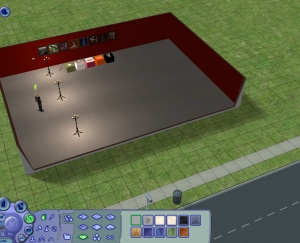Difference between revisions of "Tutorials:Taking Totally Bitchin Pics/Quick Set"
From SimsWiki
| Line 3: | Line 3: | ||
To do this exactly as I do it, you need all expansions and my [http://www.modthesims2.com/member/showthread.php?t=224892 Taking Totally Bitchin Pics collection]. | To do this exactly as I do it, you need all expansions and my [http://www.modthesims2.com/member/showthread.php?t=224892 Taking Totally Bitchin Pics collection]. | ||
| − | 1. My sim is made, named, and moved in on a blank lot. Size doesn't matter but I generally go for at least a 2x2 just so I have room to do whatever. Now, on that blank lot, make a large box room with four walls. | + | [[Image:Quickset1.jpg|right|300x300px]]1. My sim is made, named, and moved in on a blank lot. Size doesn't matter but I generally go for at least a 2x2 just so I have room to do whatever. Now, on that blank lot, make a large box room with four walls. |
At this point I turn on the following [[Game Help:Cheats|cheats]]: | At this point I turn on the following [[Game Help:Cheats|cheats]]: | ||
| Line 13: | Line 13: | ||
* maxmotives | * maxmotives | ||
* motivedecayoff | * motivedecayoff | ||
| + | <br style="clear:both" /> | ||
| − | 2. Add lighting to that room. I'm using the Shining Knight Standing Lamp as it is by far my favourite - it's got a nice soft glow. Switch to live mode temporarily to have your sim turn on all lights in the room. I'm just using three lights and I'm lining them up several tiles from one wall - you don't need a bunch of lights here, just enough to get started. You can always add more and move them around later. | + | [[Image:Quickset2.jpg|right|300x300px]]2. Add lighting to that room. I'm using the Shining Knight Standing Lamp as it is by far my favourite - it's got a nice soft glow. Switch to live mode temporarily to have your sim turn on all lights in the room. I'm just using three lights and I'm lining them up several tiles from one wall - you don't need a bunch of lights here, just enough to get started. You can always add more and move them around later. |
| + | <br style="clear:both" /> | ||
| − | 3. Now add whatever animation paintings/boxes/flamingos and effects items you might like. I have them all in my collection (linked above) so it's really easy to grab them all at once. | + | [[Image:Quickset3.jpg|right|300x300px]]3. Now add whatever animation paintings/boxes/flamingos and effects items you might like. I have them all in my collection (linked above) so it's really easy to grab them all at once. |
| + | <br style="clear:both" /> | ||
| − | 4. And then finish the room with some walls and floors. | + | [[Image:Quickset5.jpg|right|300x300px]]4. And then finish the room with some walls and floors. |
| + | Then pick up your sim and plunk 'em down in the space between your lights and the wall. | ||
| + | <br style="clear:both" /> | ||
| − | 5. | + | [[Image:Quickset6.jpg|right|300x300px]]5. Now let's zoom in and start fixing things up. You can see that where I've placed Martin, if I take pics of him where he is, he'll have a line at the knees. Let's pick him up and put him closer to the wall, so there's more red behind him. |
| + | <br style="clear:both" /> | ||
| − | 6. | + | [[Image:Quickset7.jpg|right|300x300px]]6. Better now, as we can see almost his whole body without having any kind of lines that bisect his body. |
| + | <br style="clear:both" /> | ||
| − | 7 | + | [[Image:Quickset8.jpg|right|300x300px]]7. But he's far back from the lights so it's too dark. I'm going to grab one of the lights and move it closer, but still kind of off to the side. He's got an interesting face so I want to highlight the planes of it. I like the way that's lit, and I don't think I need any more lighting - so I can go ahead and delete those other two lights. |
| + | <br style="clear:both" /> | ||
There! Just a few minutes and my set is made, lit, and ready for pics! | There! Just a few minutes and my set is made, lit, and ready for pics! | ||
Latest revision as of 17:16, 27 April 2007
Okay, so you've seen the different types of sets that you can do, and how to set them up - wanna see how mine looks when I take pics of my sims?
To do this exactly as I do it, you need all expansions and my Taking Totally Bitchin Pics collection.
1. My sim is made, named, and moved in on a blank lot. Size doesn't matter but I generally go for at least a 2x2 just so I have room to do whatever. Now, on that blank lot, make a large box room with four walls.At this point I turn on the following cheats:
- moveObjects on
- boolProp snapObjectsToGrid false
- boolProp allow45DegreeAngleOfRotation true
- showheadlines false
- plumbbobtoggle off
- maxmotives
- motivedecayoff
Then pick up your sim and plunk 'em down in the space between your lights and the wall.
There! Just a few minutes and my set is made, lit, and ready for pics!