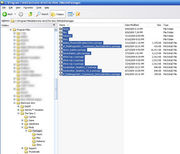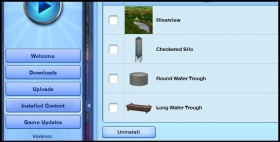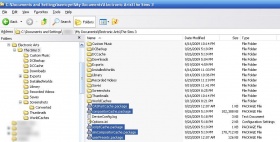Difference between revisions of "Game Help:Remove TS3 Custom Content"
(→Packages) |
|||
| (35 intermediate revisions by 4 users not shown) | |||
| Line 1: | Line 1: | ||
{{Sims3GameHelpHeader}} | {{Sims3GameHelpHeader}} | ||
| + | __TOC__ | ||
| − | = | + | ==Packages== |
| + | [[Image:remove-mods.jpg|thumb|Click to enlarge]] | ||
| + | *To remove packages, open '''\Mods\Packages\''' folder. | ||
| + | * For Patch '''1.11 / 2.6 / 3.2 and below''', full path is | ||
| + | ** '''Windows XP/Vista/7 (32 Bit)''' - C:\Program Files\Electronic Arts\The Sims 3\Mods\Packages | ||
| + | ** '''Windows XP/Vista/7 (64 Bit)''' - C:\Program Files (x86)\Electronic Arts\The Sims 3\Mods\Packages | ||
| + | ** '''Mac OS:''' - Content/Resources/transgaming/c_drive/Program Files/Electronic Arts/The Sims 3/Mods/Packages | ||
| + | * For Patch '''1.12 / 2.7 / 3.3 and higher''', if you're using the new Mods structure, full path is | ||
| + | ** '''Windows XP:''' - C:\Documents And Settings\<user name>\Electronic Arts\The Sims 3\Mods\Packages | ||
| + | ** '''Windows Vista/7:''' - C:\Users\<user name>\Electronic Arts\The Sims 3\Mods\Packages | ||
| + | ** '''Mac OS:''' - C:/Users/<user name>/Electronic Arts/The Sims 3/Mods/Packages | ||
| + | *Delete the package as you would with any file | ||
| + | *Also [[Game Help:Sims 3 Delete Cache Files|'''Delete Cache Files''']], for good measure. | ||
| − | |||
| − | + | ===Additional notes (OS-specific): === | |
| − | + | =====Windows 7 / Vista===== | |
| − | + | Go to this path and ensure that it is empty as well. If you have an Expansion Pack or Stuff Pack, you may want to verify the content for those respective folders in the Virtual Store are removed as well. | |
| − | + | ||
| − | + | ||
| + | <pre> | ||
| + | C:\Users\<Username>\AppData\Local\VirtualStore\Program Files (x86)\Electronic Arts\The Sims 3\Mods\Packages | ||
| + | </pre> | ||
| + | |||
| + | |||
| + | |||
| + | ====OS X==== | ||
| + | Packages are located at: | ||
| + | <pre>/Applications/The Sims 3/The Sims 3.app/Contents/Resources/transgaming/c_drive/Program Files/Electronic Arts/ | ||
| + | The Sims 3/Mods/Packages/</pre> | ||
| + | |||
| + | The Sims 3.app is an application bundle, not a folder. To open it, right-click on it and select "Show Package Contents". | ||
| + | |||
| + | |||
| + | [[Game_Help:Remove_Sims3_Custom_CC_Wizard| Back]] | ||
<br clear="all"> | <br clear="all"> | ||
| + | ==Sims3Packs== | ||
| + | [[Image:Ts3launcherinstalleddelete.jpg|right|280px]] | ||
| + | *Start up the Sims 3 Launcher by double-clicking the icon on your Desktop. It can also be found in | ||
| + | :[[Image:TS3 game-bin path.png]] | ||
| + | *Click on the Installed Content tab | ||
| + | *Check any custom content you wish to move and hit Uninstall | ||
| − | + | Also, you can click the Downloads tab to get rid of the unneeded Sims3Packs that have already been installed into your game. | |
| − | [[ | + | [[Game_Help:Remove_Sims3_Custom_CC_Wizard| Back]] |
| + | <br clear="all"> | ||
| − | + | ==Cache Files & Thumbnails== | |
| − | loads, so deleting them is perfectly safe, and it's normal for them to reappear. | + | [[Image:delete-cache.jpg|280x280px|right]]Cache files are temporary files that are saved by the game to make loading certain information faster. If these files have incorrect or corrupted data, it may prevent your game from loading. The game will regenerate fresh copies of these files each time it loads, so deleting them is perfectly safe, and it's normal for them to reappear. <br> |
| − | + | To delete your cache files, navigate to: | |
| + | :[[Image:TS3 docs path.png]] | ||
| + | *Inside will be a number of cache files, delete all of them: | ||
**''CasPartCache.package'' | **''CasPartCache.package'' | ||
**''compositorCache.package'' | **''compositorCache.package'' | ||
| Line 30: | Line 64: | ||
**''simCompositorCache.package'' | **''simCompositorCache.package'' | ||
| + | <br> | ||
| + | You can also clear the Thumbnails cache of obsolete/corrupted items. These files will also be re-generated when the game is started. | ||
| + | :[[Image:TS3 thumbnails path.png]] | ||
| + | *The Thumbnails folder contain these files, delete all of them, too: | ||
| + | **''CASThumbnails.package'' | ||
| + | **''ObjectThumbnails.package'' | ||
| − | <br | + | <br> |
| + | Also look inside the '''WorldCaches''' folder (if you have one) | ||
| + | :[[Image:TS3 worldcaches path.png]] | ||
| + | *Delete any files inside that folder. If you have Riverview, the contents of the folder are: | ||
| + | **Riverview_objects.package | ||
| + | **Riverview_sims.package | ||
| + | Don't worry if you don't have a '''''WorldCaches''''' folder, or if it's empty - (some people have WorldCaches and some don't.) | ||
| − | = | + | [[Game_Help:Remove_Sims3_Custom_CC_Wizard| Back]] |
| + | <br clear="all"> | ||
| − | + | ==Create-A-Sim== | |
| + | Create-A-Sim content is anything that is used on a sim, this includes facial hair, makeup, genetics and clothing. Generally removing the file from the game is good enough, but just to avoid any conflicts it's best to follow the steps below. | ||
| + | <blockquote> | ||
| + | 1. Remove the [[#Packages| Package]] or [[#Sims3Packs| Sims3Pack]] from the game.<br> | ||
| + | 2. Delete your simCompositorCache.package and CasPartCache.package</blockquote> | ||
| − | + | [[Game_Help:Remove_Sims3_Custom_CC_Wizard| Back]] | |
| − | + | ||
| − | + | ==Sims== | |
| + | Deleting sims from the Sim Bin can be done in game. However, if you think a downloaded sim may be crashing your game, follow the steps below. | ||
| − | <br | + | <blockquote> |
| + | 1. Go to | ||
| + | :[[Image:TS3 savedsims path.png]]<br> | ||
| + | 2. If the sim had a name, you should be able to easily locate their .Sim file and delete them.<br> | ||
| + | 3. If they don't have a name, then the file name will be a long alphanumeric one. In this case:<br> | ||
| + | <blockquote> | ||
| + | *Sort the files by Date Created or Date Modified and find the file that's around the time you made the sim. | ||
| + | *If you have no clue when you made the sim then remove each file one by one until you find the right one.</blockquote></blockquote> | ||
| + | Regardless if you delete a sim from the sim bin, if they're in the neighborhood household bin, you'll have to delete them in game. | ||
| + | [[Game_Help:Remove_Sims3_Custom_CC_Wizard| Back]] | ||
| − | == | + | ==Lots== |
| + | Lots can be easily be deleted in game, but if you feel that a lot might be crashing your game then follow the steps below to remove it.<blockquote> | ||
| − | [[Image: | + | 1. Start up the TS3 Launcher <br> |
| − | + | 2. Click the Installed Content button.<br> | |
| + | 3. Sort the downloads by Lots and look for the lot you want to remove.<br> | ||
| + | 4. Press the delete button and let the Launcher uninstall the lot.<br> | ||
| + | 5. Go to | ||
| + | :[[Image:TS3 docs path.png]] | ||
| + | :and delete your compositorCache.package. If you have any world caches, delete those as well.</blockquote> | ||
| − | |||
| − | |||
| − | |||
| − | |||
| − | + | [[Game_Help:Remove_Sims3_Custom_CC_Wizard| Back]] | |
| + | ==Configuration Hacks/Non Packaged Mods== | ||
| + | Removing configuration files like Camera hacks and such is a tricky process. For starters, you have to locate the exact place that you installed the file. The easiest way to do this would be to go to the place you downloaded the hack from and reread the installation procedures. | ||
| + | Once you found the hack '''DO NOT JUST DELETE THE FILE''', I repeat '''DO NOT DELETE THE FILE'''. Non packaged files like .ini and .cfg files are '''not''' regenerated by the game like cache files, so if you delete them, your game '''will crash'''. Instead you have to replace them with the original file. | ||
| − | + | Hopefully before you installed your hack, you renamed the original file to something like "filename_OLD.extension". If you did, then simply remove the hacked file and rename the original file to the appropriate name. | |
| − | + | If you didn't do the above, then you should be able to find all of the original files on your game disc. Simply view the contents of the CD/DVD and search for the file. When you find it, copy and paste the file into the appropriate directory letting it overwrite the old file. | |
| − | + | [[Game_Help:Remove_Sims3_Custom_CC_Wizard| Back]] | |
| − | + | ||
| − | + | ==Packaged Game Mods== | |
| + | Most game mods can be deleted easily from your /Mods/Packages folder by following the steps [[#Packages| here]]. | ||
| + | |||
| + | Before deleting any mods, especially ones that directly affects a sim's action (ie. an animation hack) '''be sure that the sim is not doing the affected action/behavior.''' Interrupting a sim's action can cause, at the very least, them to "snap" to a random location...or in a worst case scenario, lot/loading crashes. | ||
| + | [[Game_Help:Remove_Sims3_Custom_CC_Wizard| Back]] | ||
| + | <br><br> | ||
[[Category:Game Help]] | [[Category:Game Help]] | ||
[[Category:Sims 3]] | [[Category:Sims 3]] | ||
{{Sims3GameHelpHeader}} | {{Sims3GameHelpHeader}} | ||
Latest revision as of 13:50, 11 July 2013
| Sims 3 Game Help Categories: | |
|---|---|
|
Custom Content | Installation | Gameplay Guides | Technical & Graphics Issues | Miscellaneous Issues | |
| MTS Help Q&A Forums | |
Contents |
[edit] Packages
- To remove packages, open \Mods\Packages\ folder.
- For Patch 1.11 / 2.6 / 3.2 and below, full path is
- Windows XP/Vista/7 (32 Bit) - C:\Program Files\Electronic Arts\The Sims 3\Mods\Packages
- Windows XP/Vista/7 (64 Bit) - C:\Program Files (x86)\Electronic Arts\The Sims 3\Mods\Packages
- Mac OS: - Content/Resources/transgaming/c_drive/Program Files/Electronic Arts/The Sims 3/Mods/Packages
- For Patch 1.12 / 2.7 / 3.3 and higher, if you're using the new Mods structure, full path is
- Windows XP: - C:\Documents And Settings\<user name>\Electronic Arts\The Sims 3\Mods\Packages
- Windows Vista/7: - C:\Users\<user name>\Electronic Arts\The Sims 3\Mods\Packages
- Mac OS: - C:/Users/<user name>/Electronic Arts/The Sims 3/Mods/Packages
- Delete the package as you would with any file
- Also Delete Cache Files, for good measure.
[edit] Additional notes (OS-specific):
[edit] Windows 7 / Vista
Go to this path and ensure that it is empty as well. If you have an Expansion Pack or Stuff Pack, you may want to verify the content for those respective folders in the Virtual Store are removed as well.
C:\Users\<Username>\AppData\Local\VirtualStore\Program Files (x86)\Electronic Arts\The Sims 3\Mods\Packages
[edit] OS X
Packages are located at:
/Applications/The Sims 3/The Sims 3.app/Contents/Resources/transgaming/c_drive/Program Files/Electronic Arts/ The Sims 3/Mods/Packages/
The Sims 3.app is an application bundle, not a folder. To open it, right-click on it and select "Show Package Contents".
[edit] Sims3Packs
- Start up the Sims 3 Launcher by double-clicking the icon on your Desktop. It can also be found in
- Click on the Installed Content tab
- Check any custom content you wish to move and hit Uninstall
Also, you can click the Downloads tab to get rid of the unneeded Sims3Packs that have already been installed into your game.
[edit] Cache Files & Thumbnails
Cache files are temporary files that are saved by the game to make loading certain information faster. If these files have incorrect or corrupted data, it may prevent your game from loading. The game will regenerate fresh copies of these files each time it loads, so deleting them is perfectly safe, and it's normal for them to reappear.To delete your cache files, navigate to:
- Inside will be a number of cache files, delete all of them:
- CasPartCache.package
- compositorCache.package
- scriptCache.package
- simCompositorCache.package
You can also clear the Thumbnails cache of obsolete/corrupted items. These files will also be re-generated when the game is started.
- The Thumbnails folder contain these files, delete all of them, too:
- CASThumbnails.package
- ObjectThumbnails.package
Also look inside the WorldCaches folder (if you have one)
- Delete any files inside that folder. If you have Riverview, the contents of the folder are:
- Riverview_objects.package
- Riverview_sims.package
Don't worry if you don't have a WorldCaches folder, or if it's empty - (some people have WorldCaches and some don't.)
[edit] Create-A-Sim
Create-A-Sim content is anything that is used on a sim, this includes facial hair, makeup, genetics and clothing. Generally removing the file from the game is good enough, but just to avoid any conflicts it's best to follow the steps below.
1. Remove the Package or Sims3Pack from the game.
2. Delete your simCompositorCache.package and CasPartCache.package
[edit] Sims
Deleting sims from the Sim Bin can be done in game. However, if you think a downloaded sim may be crashing your game, follow the steps below.
1. Go to 2. If the sim had a name, you should be able to easily locate their .Sim file and delete them.Regardless if you delete a sim from the sim bin, if they're in the neighborhood household bin, you'll have to delete them in game. Back
3. If they don't have a name, then the file name will be a long alphanumeric one. In this case:
- Sort the files by Date Created or Date Modified and find the file that's around the time you made the sim.
- If you have no clue when you made the sim then remove each file one by one until you find the right one.
[edit] Lots
Lots can be easily be deleted in game, but if you feel that a lot might be crashing your game then follow the steps below to remove it.1. Start up the TS3 LauncherBack
2. Click the Installed Content button.
3. Sort the downloads by Lots and look for the lot you want to remove.
4. Press the delete button and let the Launcher uninstall the lot.
5. Go to
[edit] Configuration Hacks/Non Packaged Mods
Removing configuration files like Camera hacks and such is a tricky process. For starters, you have to locate the exact place that you installed the file. The easiest way to do this would be to go to the place you downloaded the hack from and reread the installation procedures.
Once you found the hack DO NOT JUST DELETE THE FILE, I repeat DO NOT DELETE THE FILE. Non packaged files like .ini and .cfg files are not regenerated by the game like cache files, so if you delete them, your game will crash. Instead you have to replace them with the original file.
Hopefully before you installed your hack, you renamed the original file to something like "filename_OLD.extension". If you did, then simply remove the hacked file and rename the original file to the appropriate name.
If you didn't do the above, then you should be able to find all of the original files on your game disc. Simply view the contents of the CD/DVD and search for the file. When you find it, copy and paste the file into the appropriate directory letting it overwrite the old file.
[edit] Packaged Game Mods
Most game mods can be deleted easily from your /Mods/Packages folder by following the steps here.
Before deleting any mods, especially ones that directly affects a sim's action (ie. an animation hack) be sure that the sim is not doing the affected action/behavior. Interrupting a sim's action can cause, at the very least, them to "snap" to a random location...or in a worst case scenario, lot/loading crashes.
| Sims 3 Game Help Categories: | |
|---|---|
|
Custom Content | Installation | Gameplay Guides | Technical & Graphics Issues | Miscellaneous Issues | |
| MTS Help Q&A Forums | |