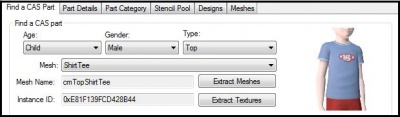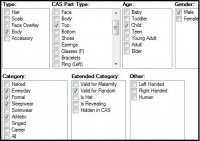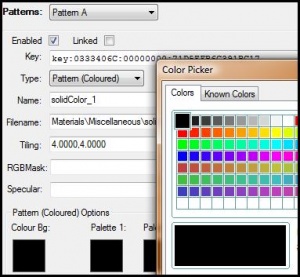Difference between revisions of "Sims 3:CTU Guide Designing"
| Line 175: | Line 175: | ||
|} | |} | ||
<nowiki>*</nowiki> If you have four pattern regions you'll need to include the alpha channel.</blockquote> | <nowiki>*</nowiki> If you have four pattern regions you'll need to include the alpha channel.</blockquote> | ||
| + | |||
| + | <blockquote> | ||
| + | =====Replacing Textures===== | ||
| + | : [[Image:RightArrow.gif]] ''For more information on how to replace a texture, see [[Sims_3:Replacing_Textures| Replacing Textures]]''</blockquote> | ||
| + | |||
| + | ==Other Details== | ||
| + | ???? | ||
| + | |||
| + | ==Thumbnail== | ||
| + | [[Image:Thumbnail.jpg|left]] | ||
| + | If you want your own custom thumbnail to display in Create-A-Sim, then import it here. | ||
| + | The image must be in .png format and 256x256 in width and height. | ||
| + | <br clear="all"> | ||
| + | |||
| + | |||
| + | ==Meshes== | ||
| + | (coming soon) | ||
| + | |||
| + | |||
| + | ==3-D Preview== | ||
| + | (coming soon) | ||
| + | |||
| + | |||
| + | |||
| + | <h4>[[Sims_3:CTU_Guide| Main Page]]</h4> | ||
Revision as of 23:36, 1 August 2009
This page is under construction :) - daluved1
Contents |
Find a CAS Part
Before adding any designs to your CAS part, you
have to chose which mesh you wish to use.
parameters to dial up a mesh category. Then select the mesh you want to use from the drop down list. The thumbnail to the right of the screen allows you to preview the mesh.
- Parameters - Use the age, gender and type
gender and type, Quick Find allows you to scroll through thumbnails to pick which mesh you wish to use.
- Quick Find - Once you dial up the age,
Part Details
Part Details is for information purposes only. More advanced users can use this list to help locate specific files and details of the package.
Part Category
The Part Category tab allows you to change the categorization of the CAS part. Most of these are pretty self-explanatory.
Changing the age and/or gender of a CAS part can cause some pretty wacky results. So don't be shocked if you get something weird.
| Extended Category | Other | ||
|---|---|---|---|
| Valid for Maternity | Check if you want to allow pregnant sims to wear the CAS part. | Left Handed | ???? |
| Valid for Random | Check if you want townies to be able to wear the CAS part. | Right Handed | ???? |
| Is Hat | Check if the CAS part to be considered a hat. | Human | ???? |
| Is Revealing | Check if the CAS part is considered to be revealing. | ||
| Hidden In CAS | Check if you want the CAS part to be hidden in Create-A-Sim. | ||
Commit
By now you've probably encountered the commit button. To save any changes to you've made, it is important that you click this button before moving on to something else.
Stencils
A stencil is a design that appears on top of the base texture of the CAS part. The stencil itself is not recolorable in Create-A-Sim. Stencils can must be saved in DXT1, DXT3 or DXT5 compression.
-
 For more information on how to add a stencil see Applying Stencils
For more information on how to add a stencil see Applying Stencils
Patterns
Patterns are the recolorable regions in Create-A-Sim. Here you can set the colors/patterns you want displayed on your CAS part by default.
Enabled/Linked
Enabled Tick this to allow the different regions (defined with the mask) to be recolored. Linked Unknown Type
Sets the type of color or pattern you want to use.
Solid
A solid color. To change the color, click the little colored square under Solid Color Options.
Pattern (Colored)
Colored patterns, the kind the Pattern Packager makes, are the most common pattern type. They can have up to four different colors. To change the color, click the little colored squares under Pattern (Colored) Options.
Pattern (HSV)
HSV patterns are base images that are color shifted by a certain amount.BG Image
BG Image is used for specifying a background image behind the pattern itself.
Channel
The channels are used to control how this image is shifted.
Pattern Browser
The Pattern Browser allows you to easily browse through both the in-game patterns and downloaded and/or user created custom patterns.
Custom Patterns
- Use the Import Custom Pattern button to add a custom pattern to the pattern pool.
- To view custom patterns, pick the asterisk (*) from the drop-down Category list.
Tiling
Tiling allow you to change the number of patterns required to fill your CAS part. The default size is 4.0000,4.0000 which gives you 4 columns of 4 patterns each to fill your main texture (1024x1024 pixels).
RGB Mask
The RGB mask under the patterns tab is used to build a pattern from scratch, that is only used for that specific design and will not show as a usable pattern in Create-A-Sim/Style. To do this, you create a pattern but instead of packaging with Pattern Packager (or any tool of choice), import the DDS here directly.
Specular
The pattern specular is used to give the pattern shiny/reflected effect. Only use this if you're using a custom RGB Mask
Logo
The logo is unused at the moment. My speculation is that it'll be used to distinguish items from different EPs, like with The Sims 2.
Textures
The vast majority of your CAS part will be defined with textures. The following is a list of all the possible textures, and what they edit on the CAS part.
* If you have four pattern regions you'll need to include the alpha channel.
Texture Use Compression Alpha Needed Base Texture The base texture--sometimes called the multiplier---maps out what parts of the mesh are used (via the alpha layer) and it adds texture (wrinkles and folds) to the CAS part. DXT5 Yes Clothing Ambient The clothing ambient indicates lighting intensity of the CAS part. This is rarely used, even by EA, so most are left pure white. DXT1 No Clothing Specular The specular indicates the shininess or reflectivity of the CAS part. DXT1 No Mask The mask uses the Red, Green, Blue and Alpha channels to define the different regions (patterns) that are recolorable using the Create-A-Sim tool. DXT1 No* Overlay An overlay is similar to a stencil except it can be placed anywhere, whereas a stencil is confined to the perimeter of the mesh. Necklaces that are attached to a clothing item are usually overlays. DXT1, DXT3, DXT5 Yes Part Mask Unknown DXT1 No* Skin Ambient The skin ambient is similar to the clothing ambient, except it indicates the lighting intensity on the skin itself. For the most part all default ambients are the same, so there's really no need to change it. DXT1 No Skin Specular Skin speculars are like clothing speculars, except they indicate the reflectivity/shininess of the skin itself. DXT1 No
Replacing Textures
For more information on how to replace a texture, see Replacing Textures
Other Details
????
Thumbnail
If you want your own custom thumbnail to display in Create-A-Sim, then import it here.
The image must be in .png format and 256x256 in width and height.
Meshes
(coming soon)
3-D Preview
(coming soon)