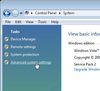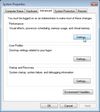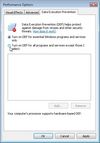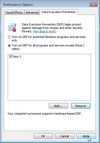Difference between revisions of "Game Help:Data Execution Prevention/Multiple"
From SimsWiki
(Added paths for EP03 and SP03.) |
(Categories, sortkey) |
||
| Line 50: | Line 50: | ||
# Close the command prompt and '''restart your computer'''. | # Close the command prompt and '''restart your computer'''. | ||
| − | [[Category:Game Help]] | + | [[Category:Sims 3 Game Help|DEP]] |
| + | [[Category:Sims 3 Technical Game Help|DEP]] | ||
Latest revision as of 16:57, 20 September 2012
The Sims 3 Launcher runs executable with the highest version number so you only have to add the executable you are using to the DEP list. For example, if you have The Sims 3, The Sims 3: World Adventures, and The Sims 3: Ambitions installed, you only have to add the executable belonging to Ambitions to the list (TS3EP02.exe). It is not recommended to add more executables to the list than you have to in order to prevent crashes. The full list of executables are below.
[edit] Windows XP, Server 2003
- Open System Properties.
- Go to Start.
- Then Settings.
- Then Control Panel.
- Then open System.
- Click on the Advanced tab.
- Click on the Settings button for Performance.
- Click on the Data Execution Prevention tab.
- Check "Turn on DEP for all programs and services except those I select:"
- Click on Add and browse your system to find the exe file you are using:
- TS3.exe under C:\Program Files (x86)\Electronic Arts\The Sims 3\Game\Bin
- TS3EP01.exe under C:\Program Files (x86)\Electronic Arts\The Sims 3 World Adventures\Game\Bin
- TS3SP01.exe under C:\Program Files (x86)\Electronic Arts\The Sims 3 High End Loft Stuff\Game\Bin
- TS3EP02.exe under C:\Program Files (x86)\Electronic Arts\The Sims 3 Ambitions\Game\Bin
- TS3SP02.exe under C:\Program Files (x86)\Electronic Arts\The Sims 3 Fast Lane Stuff\Game\Bin
- TS3EP03.exe under C:\Program Files (x86)\Electronic Arts\The Sims 3 Late Night\Game\Bin
- TS3SP03.exe under C:\Program Files (x86)\Electronic Arts\The Sims 3 Outdoor Living Stuff\Game\Bin
- Click OK.
- Restart your computer for the changes to take effect.
[edit] Windows Vista, Windows 7, Server 2008
- Open System Properties.
- Go to Start.
- Then Control Panel.
- Then open System.
- Click Advanced System Settings. If you are prompted for an administrator password or confirmation, type the password or provide confirmation.
- Under Performance, click Settings.
- Click the Data Execution Prevention tab, and then click Turn on DEP for all programs and services except those I select.
- Click on Add and browse your system to find the exe file you are using:
- TS3.exe under C:\Program Files (x86)\Electronic Arts\The Sims 3\Game\Bin
- TS3EP01.exe under C:\Program Files (x86)\Electronic Arts\The Sims 3 World Adventures\Game\Bin
- TS3SP01.exe under C:\Program Files (x86)\Electronic Arts\The Sims 3 High End Loft Stuff\Game\Bin
- TS3EP02.exe under C:\Program Files (x86)\Electronic Arts\The Sims 3 Ambitions\Game\Bin
- TS3SP02.exe under C:\Program Files (x86)\Electronic Arts\The Sims 3 Fast Lane Stuff\Game\Bin
- TS3EP03.exe under C:\Program Files (x86)\Electronic Arts\The Sims 3 Late Night\Game\Bin
- TS3SP03.exe under C:\Program Files (x86)\Electronic Arts\The Sims 3 Outdoor Living Stuff\Game\Bin
- Click OK.
- Restart your computer for the changes to take effect.
[edit] In case of trouble
- Open the Command Prompt with administrative rights.
- Open Start.
- Open Programs.
- Open Acessories.
- Right-click on Command Prompt and select Run as Administrator.
- Type the following and hit enter: bcdedit /deletevalue nx
- Close the command prompt and restart your computer.