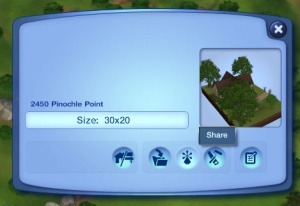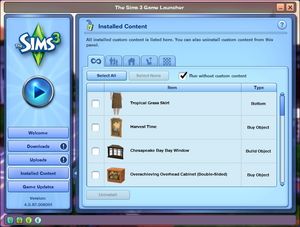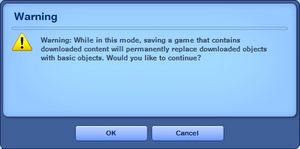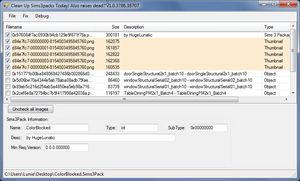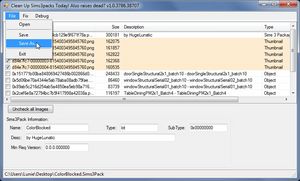Difference between revisions of "MTS2:Creator Guidelines/Sims 3 Lots and Houses/Sandbox"
(→Quality) |
(→Screenshots) |
||
| Line 213: | Line 213: | ||
==Screenshots== | ==Screenshots== | ||
| − | The only way people can see your lot before downloading and checking it out in game is from the screenshots you take for your upload. Taking clear, large screenshots (as a rough guide you should aim for at least 600 pixels) will encourage people to look at and download your lot. | + | The only way people can see your lot before downloading and checking it out in game is from the screenshots you take for your upload. Taking clear, large screenshots (as a rough guide you should aim for at least 600 pixels on the smaller side) will encourage people to look at and download your lot. |
{| class="nicetable" style="width:100%" | {| class="nicetable" style="width:100%" | ||
Revision as of 12:35, 23 October 2013
Contents |
Guidelines for Sims 3 Lots
I really will write a better introduction later honest...
Quality
Does your lot look nice? Does it have a good flow to it? Is the way it's laid out attractive, interesting, and enjoyable to look at?
|
| Tips |
|---|
|
Files
The following sections contain information about packaging and archiving your lot, as well as custom content.
| Packaging your Lot | ||
|---|---|---|
|
Once you have finished building your lot in the game, you will need to save it and then Edit Town to return to the neighborhood. From there select your lot and click the Share button on the lot panel. Enter the lot name and description on the next screen, and then click the checkmark. When it's done, you'll have a new .sims3pack file on your computer. Lots are saved to the Exports folder, which is located in My Documents\Electronic Arts\The Sims 3\Exports
|
| Custom content | ||||||||
|---|---|---|---|---|---|---|---|---|
|
Some yada yada about CC here, like short intro
|
| Compressing your file |
|---|
|
To upload your file(s) to MTS, you will need to compress them into an archive file, which makes them smaller and allows you to include many files in one download. The archive file formats we currently accept are .zip, .rar, and .7z. For instructions on compressing your files into an archive, please see: Creator Guidelines: Creating Archive Files. |
Information
It's important that you include certain information so that players know what to expect when they use your creation!
| Title and description |
|---|
|
| Please also include the following information in your upload text |
|---|
More info about custom content, how to tell what gets included or not, what kind of CC is allowed and what isn't, above on the Custom content section. |
| Game version and required EPs/SPs |
|---|
|
In TS3 lots can be installed regardless of the expansions (EPs) or stuff packs (SPs) it was built with, as long as the downloader has the same patch version or greater. EP/SP specific content will just leave empty spaces. If you've used a considerable amount of content from an EP/SP you must list it as being required. Please list the base game version that the lot was built with. Finding Game Version
|
Screenshots
The only way people can see your lot before downloading and checking it out in game is from the screenshots you take for your upload. Taking clear, large screenshots (as a rough guide you should aim for at least 600 pixels on the smaller side) will encourage people to look at and download your lot.
| You'll need to include at least: |
|---|
Please remember, for your required pictures:
|
| You may also want to include: |
|---|
|
Other
| Uploads not allowed on MTS | ||||
|---|---|---|---|---|
These items are not allowed on MTS in any category.
|
- If your upload is rejected or marked as changes required and you're not sure why, ask in Creator Issues.
- If you're not sure whether your lots are ready for uploading, use the Creator Feedback Forum to get feedback on it.