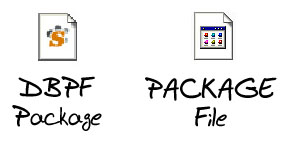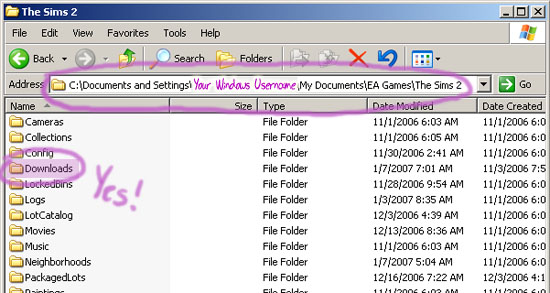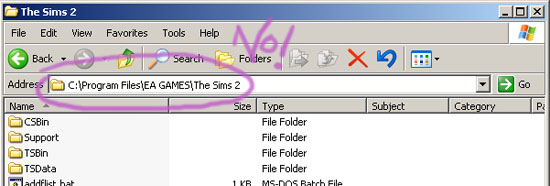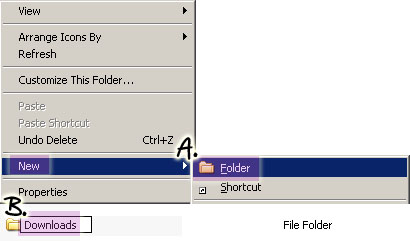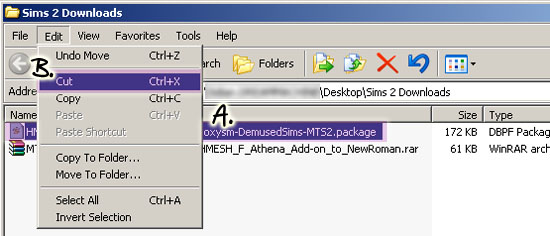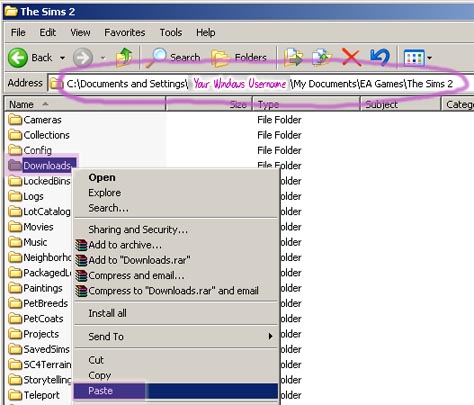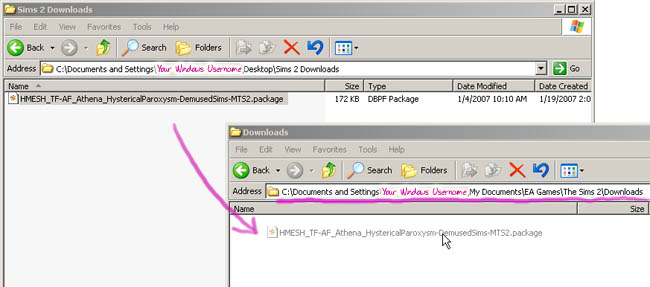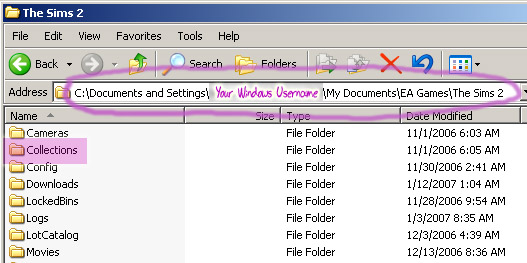Difference between revisions of "Game Help:Downloading for Fracking Idiots 6"
(→Where is the Downloads folder?) |
(→What if I don't have a Downloads folder?) |
||
| Line 40: | Line 40: | ||
If you have just installed the game, you may not have a Downloads folder - sometimes it doesn't create one along with the other folders. You will have to create one yourself. If you do not have a Downloads folder and you need to create one, here's how: | If you have just installed the game, you may not have a Downloads folder - sometimes it doesn't create one along with the other folders. You will have to create one yourself. If you do not have a Downloads folder and you need to create one, here's how: | ||
| − | + | You should be in the folder My Documents\EA Games\The Sims 2\. Right-click in a blank space in the folder and click New, then Folder. It will create a new folder at the bottom of the window, with the 'New Folder' text selected. Begin typing the name of your new folder. The name of your folder should be: | |
'''Downloads''' | '''Downloads''' | ||
| Line 49: | Line 49: | ||
[[Image:NewDLfolder.jpg|center]] | [[Image:NewDLfolder.jpg|center]] | ||
| − | |||
==Moving Files into the Downloads folder== | ==Moving Files into the Downloads folder== | ||
Revision as of 09:40, 14 April 2007
![]() Back to: Extracting from ZIP/RAR Archives
Back to: Extracting from ZIP/RAR Archives
Contents |
Installing Package Files
Installing Package Files
Package is the main file type you will see with Sims 2. Called PACKAGE files or DBPF Package Files by Windows, with the file extension .package, Package files can be just about any type of content for your game: meshes, recolours, objects, walls, floors, etc.
If the file(s) you have extracted from your archive are of the Package type, you will need to place those file(s) into your Downloads folder so that they can be read by Sims 2 and will show up when you go to play your game.
Almost all Package files will go in your Downloads folder. See the Collections section below for the exception.
Where is the Downloads folder?
Your Downloads folder will be located under Documents and Settings\(Your Current Windows User Account Name)\My Documents\EA Games\The Sims 2\Downloads
The location of the exact folder depends on your current user account, so make sure you're looking in the right place if you have several user accounts that show when you start your computer. You need to be using the one for the account you're logged into when you want to play the game.
There is also an EA Games\The Sims 2 folder under Program Files. Many beginners get it mixed up and try to place their downloads in here. Downloads go in the folder inside My Documents, NOT under Program Files.
If you're on a Mac:
Your Downloads folder will be located under Documents\EA Games\The Sims 2\Downloads
What if I don't have a Downloads folder?
If you have just installed the game, you may not have a Downloads folder - sometimes it doesn't create one along with the other folders. You will have to create one yourself. If you do not have a Downloads folder and you need to create one, here's how:
You should be in the folder My Documents\EA Games\The Sims 2\. Right-click in a blank space in the folder and click New, then Folder. It will create a new folder at the bottom of the window, with the 'New Folder' text selected. Begin typing the name of your new folder. The name of your folder should be:
Downloads
You can copy-paste the text above if it helps. Capital D, with an s on the end: Downloads
When you have the name typed, click somewhere else in the folder window to finish naming the folder. If you made a mistake, you can right-click on the folder and choose Rename to try again.
Moving Files into the Downloads folder
The game will not read files that are not within specific folders. We have downloaded the files and extracted them... but the folder they in is just a temporary holding area. You must move the files from the folder on your desktop into the game's Downloads folder.
First, you need to grab the file(s) from your desktop folder so you can move them.
Go to your computer's Desktop. Double-click on the Sims 2 Downloads folder that you created. This will open the Sims 2 Downloads folder.
You should see the archive you downloaded, and the Package file you extracted from the archive.
A. Click on the Package file to select it.
B. Then Cut the file. You can use Edit - Cut to do so (as shown).
You could also select the file and then press CTRL+X on your keyboard to Cut the file. Or you can right-click on the file and choose Cut from that menu. It doesn't matter which method you choose.
The icon of the file you Cut will get lighter, sort of ghostly, when you have Cut the file.
Now you need to go and Paste the file(s) you have Cut.
Go into your My Documents\EA Games\The Sims 2\ folder. There is probably a My Documents icon on your computer's desktop so you can get to it easily.
Right-click on the Downloads folder, and then choose Paste. This will transfer the file(s) you have Cut into your Downloads folder. Or you could select the Downloads folder, then do Edit - Paste.
It may be easier to just open both folders and drag the file from your temporary folder into your Downloads folder. Open both folders so you can see both of them, then drag and drop.
If you look inside your My Documents\EA Games\The Sims 2\Downloads folder, you should see your new file(s) inside, in the Package format.
Collections
Collections are files that allow you to organize content by theme, creator, set, or whatever you choose. Often creators will include a collection file for a themed set, so you can easily find all of its elements when you're in-game. Collections are just lists of the files in a set - you will still have to download the actual set separately.
Collections will be .package files, but they don't go in Downloads. They'll usually be downloaded separately from the main set, or will say "collection" in the filename.
Collections go in My Documents\EA Games\The Sims 2\Collections
If you are having trouble installing Package files...
Are you trying to put them in your Program Files? Carefully note the location of the folder for custom content. If you only have one hard drive or it is installed on your main drive (most common) it will be:
- C:\Documents and Settings\EA Games\The Sims 2\Downloads
- It is NOT in C:\Program Files\EA Games\The Sims 2\Downloads
Is your Downloads folder called the right name?
- Make sure it has a capital D and a lowercase s at the end, Downloads - if it's not named exactly right, the game won't read its contents.
Are you putting the files under the right user account?
- If you have more than one account selectable when you start your computer, you may have more than one user account folder. Check that you're putting your files in the folder with the same name as the account you use when you log on - note in the pics where it says Your Windows Username.
![]() Click Next: Installing Sims2Pack Files to continue...
Click Next: Installing Sims2Pack Files to continue...
![]() Back to: Extracting from ZIP/RAR Archives
Back to: Extracting from ZIP/RAR Archives