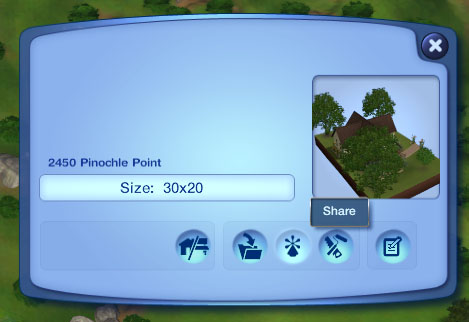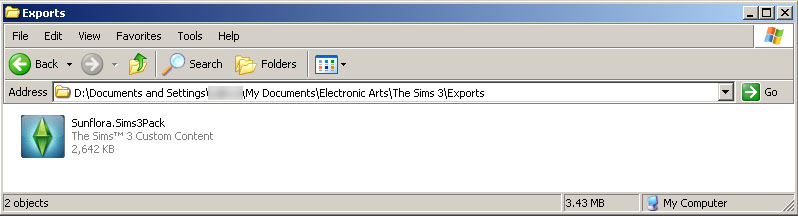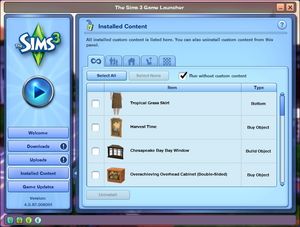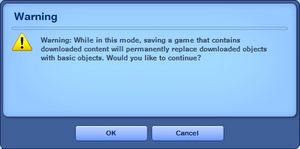Difference between revisions of "MTS2:Creator Guidelines/Sims 3 Lots and Houses"
HugeLunatic (Talk | contribs) (→Content that CANNOT be Included) |
HugeLunatic (Talk | contribs) (→Packaging Lots with no custom content) |
||
| Line 204: | Line 204: | ||
<br clear="all"> | <br clear="all"> | ||
| + | |||
| + | |||
| + | ===Remove Custom Content with CUSTARD=== | ||
===Content that CANNOT be Included=== | ===Content that CANNOT be Included=== | ||
Revision as of 19:27, 22 June 2010
This page was last modified 12:55, 18 June 2009
Contents
|
Sims 3 Lots and Houses
Introduction
So you want to share your lot that you've slaved over building and decorating for all to bask in your greatness? It's easy to do as long as you comply with all the necessary requirements. The less guesswork, the better! Please take the time to read through these guidelines as some key items have changed and may affect your upload. Pay close attention to what is required, and your upload will spend less time in the moderation queue and the more likely it is to get approved. Thanks!
Quality
Uniqueness/Effort
Is your lot special, unique, and different? Or is it a box that anyone could build in five minutes?
This is probably the hardest one to quantify, but it's one of the most important aspects: is your lot interesting enough for others to be worth the effort of uploading, hosting, downloading, and installing it? Most good creators spend hours upon hours even on simple creations. Not every lot has to be an elaborate castle, but we expect you to not just quickly slap together something and expect it to get accepted. We will not accept lots without wall covering or flooring. Try to put some effort into what you create, and it will not only show through in the quality, it will also be a lot more fun to make!
Aesthetics
Does your lot look nice? Does it have a good flow to it? Is the way it's laid out attractive, interesting, and enjoyable to look at? Does it make sense as a style? It doesn't have to be perfectly realistic, but it shouldn't be fugly.
Playability
Is your lot going to be good to play with? Does it have a good layout that won't have sims stomping and complaining every few seconds? Strive to make lots that are not only nice to look at, but actually good to play with. Exceptions to this are lots that are not meant to be played with - mazes, lots designed primarily as decoration for neighborhoods, and movie or picture sets.
Remember, in TS3 houses can be purchased furnished or unfurnished, so you should furnish your houses when you upload them.
Tips:
Remember that while a lot may look big and grand, it may be extremely frustrating to players that sims spend two sim hours hiking from the front door to the kitchen just to make a sandwich.
Even in very small houses you should try to avoid making corridors only one tile wide - sims will get stuck all too easily. Make sure that objects your sims will need are actually useable: double beds for example must be accessible from both sides - sims can't climb over each other.
Realism
Does your lot look like what it's supposed to look like? Not all lots have to be realistic, and fanciful ones certainly shouldn't look like your everyday house, but if your lot is based on a real building or real type of building, it should look like what it's supposed to look like.
For example, a castle should not just be a huge building with stone walls, but should look like an actual castle with appropriate windows, roofing, wall coverings, landscaping, etc. You can look up pictures of the type of lot you're trying to build on Google Image Search for some good ideas.
Roofing
Though roofing is usually one of the more difficult parts of building, your roof should look right for the lot, and pleasing to the eye. Sometimes you may have to redesign part of a lot, or choose a different type of roof to make a roof that looks right.
Tips:
Don't just use the autoroof tool - actually work on designing your own roofs using the different roof tools. This usually gives you a much better result.
Remember to use the roof angle tool to adjust your roofs to an appropriate angle for your building. Lower angle roofs often look better than higher angle ones, especially on smaller structures.
Landscaping
All lots should have some type of landscaping - and even cheap starters or grungy industrial lots will look a lot better if you add a tree or shrub and apply a little terrain paint in the right places.
Tips:
Terrain paint doesn't cost anything in Build Mode, and the standard Maxis terrain paints can look very nice - try painting a bit of soil underneath trees and shrubs, dirt around the house and where sims will walk, a garden path, etc... You'll be surprised what a difference it makes.
Don't randomly plunk down a tree or two just to have some landscaping: put some thought and effort into your placement.. Look at some real gardens or landscaping websites for ideas.
Building Great Realistic Houses
The above points are covered in much greater detail - including specific examples and ways of improving your lot building, in this tiptorial:
Building Great Realistic Houses - From the Ground Up
Screenshots
People want to see what they're downloading! Your screenshots sell your upload - if people don't like the look of your screenshots, they're not going to download - and if your screenshots are too bad, you won't get your upload approved.
All of the screenshot images below can be clicked for larger versions. You wouldn't want to upload them with as small of pics as are displaying here anyway - we're just using smaller pics so this thread loads quickly and is easy to read.
Screenshot Basics
You need to make sure you have nice big, clear pictures that show off what you've made. They can't be too blurry or pixellated, and you need to know how to use the game's camera controls properly, so make sure you review the information on that link thoroughly before continuing.
Tip:
For instructions on:
See: Screenshot Basics
- Taking large, clear pictures
- Changing your in-game settings for best graphics quality
- Camera controls
Big Enough
Your pics should be large enough to see the detail of what you've made.
Tips:
MTS2 allows images up to 1280x1024 pixels and 195 kilobytes so you should be able to upload nice big pictures. See the information above under "Screenshot Basics" for info on taking larger pics than the game will normally allow.
Don't take small pics and just make them larger in your graphics program - this just gives you a blurry pic that's bigger in dimensions with no additional detail.
Required Screenshots
We require certain screenshots for lot uploads - if you do not include these screenshots, your lot will not be approved!
1. Exterior Shot
Show the entire lot from the outside as it is seen from the street. Make sure you show it with all levels visible, and the roof on - and that you do it from a sim's eye view, not high above, from a player's eye view.
2. Interior Floor Plans
Show a basic layout or floor plan of the lot, ensuring that for each building on it, the entire level is displayed. (This pic needs to present the complete layout and not just a collage of individual rooms.) This is best accomplished with an overhead shot. If you want, you can label the rooms on your floorplan so that it's obvious what function they have. Make sure these pictures are large enough so people can see details.Make sure that you display the floor plan for each playable level on your lot if there is more than one accessible floor.
3. Comparison Picture
If your lot is based on a real building (for example, a particular castle, a particular chain of supermarket, a house from a movie), then please include a comparison picture of the real building. We understand there are some major limitations in the build tools and lot sizes, so it may not be possible to reproduce a building exactly, but it should bear a close resemblance as best as can be achieved with the tools available.
Screenshots as Packaged
Please make sure your screenshots show your lot as you have packaged it. Downloaders want to see what they're actually getting. You may show an additional shot or two of the lot fully furnished if you have uploaded it unfurnished, but then you need to mention that those are not how the lot is packaged, and include a list of the items you show in your furnished pictures so people may get those items if they like. Make sure not to include pay content in any of your screenshots or in your packaged lot.
No Over-Photoshopping
While it can be tempting to get artistic with your screenshots in Photoshop, please don't. Screenshots need to be just as things look in the game, with no extra filtering such as contrast, sharpen, blur, saturation, etc. Also, please don't too crazy when it comes to adding text - make sure your text is in blank areas of the picture or covers an absolute minimum of your creation. Remember, you're showing off what you've made for the game, not your skill in Photoshopping your pics.
Enough Light
Your main screenshots should always be daytime screenshots, as they make it much easier to see what your lot looks like. We will only accept nighttime screenshots if they are sufficiently light enough to see your lot clearly, and they should only be used as optional, extra screenshots. Make sure your lights are turned on, and your game options are turned up enough that light makes a difference.
Distance
Please take your screenshots so that your lot fills the screen, not zoomed out too far or zoomed in too close. Screenshots taken on the lot should show the whole lot, zoomed in so that the lot is centered in your view. You shouldn't have a lot of blank space on the sides, or cut off the edges of the lot in your picture.
Centered
Make sure that your building is the main focus of your screenshots, and adjust your camera angle so that the lot is centered and fills the whole image. Don't take your pictures at an angle that shows something irrelevant like the sky, the street, or the house next door, while cutting off your lot.
Angle
When taking your main front view picture, drop down to a low level with the camera, so that you are taking your pictures basically from a sim's perspective. Many beginners make the mistake of taking pictures from high above the lot, from the normal perspective one would have as a player. This gives mostly a picture of the roof and not the lot itself, and really doesn't show off the lot very well.
No Gridlines or User Interface
When taking your screenshots, you should take them in Cameraman Mode (using the TAB key) so that you don't get the User Interface (the blue control panel) in your shots. You also have better control of the camera in Cameraman Mode.
In TS3, you will have to move in a sim to the lot to take your pictures in Cameraman Mode, and without the gridlines. While this is a bit of a hassle, the camera controls (and resulting pictures) are MUCH better that way.
Detail Pictures
Detail pictures are not required for your upload to be approved, but they can show downloaders what your lot will look like from a sim's perspective.Packaging Your Lot
Once you have finished building your lot in the game, you will need to save it and then Edit Town to return to the neighborhood. From there, select your lot, and click the Share button on the lot panel.
Enter the lot name and description on the next screen, and then click the checkmark. When it's done, you'll have a new .sims3pack file on your computer...
Lots are saved to the Exports folder, which is located in My Documents\Electronic Arts\The Sims 3\Exports
Packaging Lots with no custom content
Installed sims3packs will package with your lot but package files do not do this. Some creators do not allow inclusion of cc in lots so you need to remove it when packaging.
- Start Launcher
- Tick box "Run without custom content"
- Take note of the warning. You are just going to the neighborhood to package the lot - you do not want to enter the lot.
- Select the lot
- Click Share in Lot panel
Remove Custom Content with CUSTARD
Content that CANNOT be Included
Please use Custard to remove all items of the below types from your sims3pack file before uploading.
- Pay Items: As per the news item of July 2007, do not use pay items in your lots. A pay item is an item that you'd have to donate money to access if you went to the original creator's website. It doesn't matter if you can get it for free through a file sharing site - it's still a pay item. Don't use pay items in your screenshots either, even if they are not included. Links for "optional" or "recommended" content may be included as long as they are free sites only. See this news item for more details: Site News - New Creator Rules re: Paysite recolours, General Rules and Others
- This includes ALL items from The Sims Resource (TSR) - whether they are currently free or not - due to the regular changes of what is free or pay on TSR. Featured Artists are under paid subscription, and Select Artists or Non-Select Artists have their own terms of distribution, most of which are not clearly posted. Select Artists or Non-Select Artists can become Featured Artists at anytime, therefore preventing their items from being downloaded freely in the future. This includes all FA's free items. If a TSR artist has uploaded the same/similar item here or elsewhere, and they have allowed redistribution, please credit the appropriate thread and not their TSR profile. This is subject to change in the future.
- Non-Redistributable Content: Even if an item is free, certain creators do not want their content to be included in lot uploads. This may be due to the content being experimental, problematic, or requiring additional instruction, or they may simply not wish to have their content distributed that way. It is your responsibility to check the policies of every creator whose content you use to see if it may be included. Items that are not clearly labeled as redistributable are not allowed - if you get special permission from the creator for such an item, please state it in the text of your post.
If you cannot include an item, you may link to it in your post as "Required but Not Included" - if you remove it from your sims3pack file and then downloaders follow your link and install it themselves, it will show up properly on your lot. For more information on this topic, please read the Content Required But Not Included section found below.
For a list of policies for a lot of major sites, see: Creator Policies
- Sims: Lots containing sims are not accepted. Most people don't want to download a lot with sims. After building your lot place a copy in the Library prior to testing it with a family. If you forgot to do this you can evict the family without. If people want to download sims, they can download them separately.
- Items You Cannot Credit/Link: All items included with your upload must be properly credited. If you don't know where something came from, use something else.
If you cannot remember where you got an item, try asking at our Where Can I Find? Forum to see if anyone knows where it is from - make sure to provide a picture and a description so people can help you track it down.
If you still cannot find where it was from, you need to remove it from your sims3pack. After doing this, please verify that it is not an item that is required for your house to look right: temporarily cut and paste your Downloads folder elsewhere, double-click on your sims3pack to install it, and see what your lot looks like in-game - some custom content will revert to the Maxis item it's cloned from when the actual item is missing, some will just be entirely gone.
Try replacing the missing item with something else - a Maxis item or something you can include -, and in any case re-take your screenshots.
- Please see the below note under "Content that CAN be Included" under "Terrain Paints" for the exception to this rule!
Content that CAN be Included
You may include items of the following types with your lot/house upload:
- Free, Redistributable Content: If a creator says that you may include their items in lot/housing uploads, and the item is a free download, you are welcome to include that item in your sims2pack file for upload on MTS2 if you have used it on the lot. For a quick list of policies for a lot of major sites, see: Creator Policies
- Content You Have Made Yourself: If you have made content yourself that you have used in the lot, you certainly may include that item in the lot as well. If it is a new mesh you need to include all of the regular information in the text of your post (poly counts, where it shows in the catalog, etc.) you would expect for a new mesh.
If your lot contains custom content, you MUST include a LINK and CREDIT for EACH and EVERY custom content file included in the upload.
When uploading to MTS2, the custom content wizard will require that you indicate the creator of each item, enter a description, and provide a link to the creator's site, profile, or original upload thread. The beauty of this system is that once somebody has entered that info for an item (or if it was uploaded to MTS2 originally), nobody else has do that again - it automatically gets added as credit from that point on. You are, however, responsible for making sure the links and credits are correct, even if the custom content wizard fills in the wrong information (perhaps because someone before you has entered the wrong info).
Please link to the creator's site if they have a site of their own, or if the creator posts at a forum site such as ModTheSims2 or InSIMenator.net, link to the original upload thread or the creator's profile. You may NOT link to "ModtheSims2" for items uploaded at MTS2 - you need to provide a more direct link to the actual creator.
As builders, we must all show the utmost respect for the people who create our furnishings for us. Providing a simple credit and link is the least we can do to show our appreciation for being allowed to incude someone else's work in our files. Nobody wants their work stolen, used without permission, or used without being credited.
Keep in mind that if your lot contains an item that someone else made, and that artist does not want hteir work to be redistributed, your lot will be removed at their request. You would be allowed to upload a new version of the lot that does not contain their content. For a quick list of policies for a lot of major sites (including an easy reference on ones that freely allow including their content), see: Creator Policies
Right Info and Right Files
Once you have your creation made and screenshots taken, you need to make sure you have all the fiddly bits in order when uploading.
ZIP or RAR
You will need to put your .sims3pack file(s) (as well as any additional .package files for custom content that did not package with the lot) into a RAR or ZIP file to upload here. Please see here for instructions on doing so. Please do not include both a ZIP and RAR with the same contents - just choose one.
If you are uploading multiple lots on a single thread, please package these separately, one ZIP or RAR file for each lot. This makes it easier for people downloading who may only want certain lots and not everything you've uploaded.
Please do not double-compress your files - you should not have a ZIP inside a ZIP or a RAR inside a RAR. This does not compress the files any more and just makes an extra step for downloaders.
Upload in Sets
If you have created several items in a set, or similar items in the same sort of theme at the same time, please upload these together in a single set, all on one thread (instead of all separately, one by one, on different threads). This is easier for everyone: on our upload moderators, as they only have one thread to review rather than several... on you, as submitting a single thread is much quicker and easier than several... and on downloaders, as they can get everything they want all in one place rather than having to hunt around.
Multi-Post Lot Uploads
In the case of lots, because of the many screenshots required for particular lots, if you are doing a large set of lots all on one thread, it may be easier to create a thread that has no actual lot downloads in the first post, and then has the downloads further on in the thread. For an example, see this upload by plasticbox.
If you would like to do a thread that way, then create a new thread in the Creator Issues forum. Only you and moderators will be able to see your thread in that forum. Use the first post for general information. Be sure to include at least 1 screenshot as well as one actual attached file (you can put a readme.txt file in a zip or rar for this attached file) on the first post so that your thread will show up properly on your profile once it is finished.
When you have finished organizing your thread and you are ready to have it go into the upload queue, contact any moderator listed at the bottom of the Creator Issues forum and ask them to please move your download into the upload queue for moderation. There it will go through normal moderation, and can be approved, rejected, or asked for required changes.
Lot Picture as Main Thumbnail
If you have based your lot off a real house or house plan, please choose an actual picture of the house you've built (i.e. an in-game picture) as your default thumbnail. Don't use a photo or drawing of the original lot – people want to see at a glance what they'll get in-game, not the picture you used as inspiration. Also, please edit the thumbnail as little as possible – a border or a title is fine, but a collage with real photos or drowning the picture in photoshop effects are not.
Good Title
You'll need a good title for your upload – something descriptive, like "Cozy Tudor Cottage" or "Ultra-Modern Mini-Mansion", is good. Something non-descriptive like "My First Upload!" or "Nice house" is not.
Good Description
You'll need to write up a little basic description of what your upload is... you don't have to get too fancy, but you do need to write something to get people interested. Writing- "This is my first upload" may cause this to be sent back for changes. All wording in the description should be descriptive about the lot itself.
For instance, "This 3 bedroom, 2 1/2 bath split-level Tudor cottage will be perfect for a small family home with room for expansion. It features a small garden, with room for adding a garage if you choose." Something like, "This is my first upload... I don't know what to put here..." really doesn't make it sound like you've put any effort into it - and will reflect poorly on your creation.
You don't have to write a novel, just something that makes it sound like it's worth taking a closer look at.
Lot Size
Please include the lot size in your upload description. You can find this on the lot info panel under Edit Town. While lots can be moved to larger plots, they cannot be moved to smaller ones, so this is important.
Lot Price
Please include the lot price in your upload description - both the furnished and unfurnished. You'll see this at the top left of the screen when in build mode.
Additional Stuff
- If your upload is rejected or marked as changes required and you're not sure why, ask in Creator Issues.
- If you're not sure whether your lot is ready for uploading, use the Creator Feedback Forum to get feedback on it.