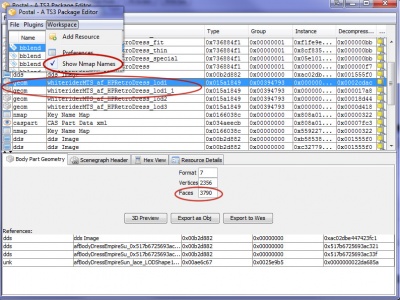Difference between revisions of "Tiptorial:Poly Counts for Creators"
Whiterider (Talk | contribs) |
Whiterider (Talk | contribs) |
||
| Line 28: | Line 28: | ||
'''Note:''' CTU will always give the poly count for the highest LOD it can find - so for hairs and accessories, it will be the LOD0; for clothes, it will be the LOD1. | '''Note:''' CTU will always give the poly count for the highest LOD it can find - so for hairs and accessories, it will be the LOD0; for clothes, it will be the LOD1. | ||
| + | <br style="clear:both" /> | ||
| + | ===ObjTool=== | ||
| + | [[Image:Polycount-ObjTool.jpg|right|400px|thumb|Click for larger image]] | ||
| + | * Open ObjTool, click MODL/MLOD Info | ||
| + | * Select your MODL/MLOD/MDFG file | ||
| + | * The poly count is listed as "Faces: xyz" | ||
| + | * If your mesh has more than one group, add them all together to get your poly count | ||
<br style="clear:both" /> | <br style="clear:both" /> | ||
===Postal=== | ===Postal=== | ||
Revision as of 00:47, 12 February 2011
Contents |
Poly Counts
Whenever you upload a new mesh, you will need to include the poly count in the text of your upload. This tiptorial will show you how to find out the poly count of a particular mesh, as well as explaining what a reasonable poly count is, and why we ask for that information.
Finding Poly Counts
Sims 2
SimPE
- Open up your mesh file in SimPE
- Click on the Geometric Data Container in the Left Window
- Click on the Geometric Data Container in the Right Window
- The plugin view should appear at the bottom of the screen, if it does not, click on the plugin tab and get that to show
- FACECOUNT = POLYCOUNT
- If your creation has more than one Group/Subset, the polycount is ALL of them added together.
Sims 3
CTU
- If you do not have the purple render panel open, tick "Enable 3D Preview"
- Make sure you are not on the Find a CAS Part tab
- The poly count is in the top right of the preview panel
Note: CTU will always give the poly count for the highest LOD it can find - so for hairs and accessories, it will be the LOD0; for clothes, it will be the LOD1.
ObjTool
- Open ObjTool, click MODL/MLOD Info
- Select your MODL/MLOD/MDFG file
- The poly count is listed as "Faces: xyz"
- If your mesh has more than one group, add them all together to get your poly count
Postal
This method will only work for CAS content
- Open your package file in Postal
- Open the Workspace menu and tick Show NMap Names
- Note: If you use TSRW, there won't be any NMap names. You will have to figure out which of the mesh resources you need by looking at the poly counts to decipher which LOD is which.
- Find the LOD0/LOD1 - it will be a geom resource - and select it
- The Body Part Geometry tab lists the poly count
- Remember that if your mesh has more than one part, you need to add LOD1, LOD1_1, LOD1_2 and so on to get your final poly count.
TSRW
- Open your project in TSRW
- Select the Mesh tab, and the correct LOD (remember that poly counts for uploads need to be the High/Highest LOD)
- Add together the number of faces in each group to calculate your poly count.
Meshing Programs
Blender
In Blender, the poly count is listed in the top menu bar. You may need to make the window wider if you can't see it.
Milkshape
- Go to the Tools menu -> Show Model Statistics
- The poly count is shown in the Model Statistics window, as "Triangles: xyz"
Why are poly counts important?
In Sims 2, each item and sim on the lot you're on has to be loaded into memory - the textures and the meshes - to be rendered by the 3D graphics card in real time so that you can move about on the lot and see everything. In Sims 3, it's everything in the world.
While one item being high poly will probably not impact things, the more high poly items on the lot/in the world, the more likely things will slow down. Most folks don't like their game to get all laggy and slow. That is why certain details are created by using good textures or bump maps, and the meshes are created on the simpler side and are thus lower poly.
In Sims 3 this is particularly important; for one thing, the world is a lot bigger, so the graphics card is working a lot harder. We've also probably all seen low LOD meshes and blurry or grey textures appear when we move or zoom the camera too quickly - to some degree, that's pretty much inevitable, but having a lot of high poly meshes will make it happen more often and take longer to correct itself. High poly meshes will also take longer to generate a thumbnail in CAS or the buy/build catalogues - again, this isn't a problem with just one or two high poly meshes, but when you have ten or twenty of them it can take several minutes for all the thumbnails to generate and load.
Of course we don't want everything to just look like a box, so there will be polys in your creations; and sometimes it is inevitable that a particular design has to be high poly in order for it to work. But make an effort to keep them reasonable, and everyone's game will be in a happier (and faster) place.
What is a reasonable poly count?
Sims 2
Most body meshes are in the 2000-3500 range on poly count. Extra details or alpha additions tend to make the count a bit higher. Hair is also usually in about that same range.
For objects - the rule of thumb is to aim for 800 poly or less per tile that the object takes up. But again - that can vary depending on the detail of the object.
Comparing to several similar Maxis meshes is another way to see if your counts seem in line with 'normal'.
Sims 3
Sims 3 meshes are usually higher poly than Sims 2 meshes.
Most Sims 3 (full) body meshes should be around 3000-5000 polys, depending on how complex or detailed they are. Hair varies a lot, since long hair has to take morphs and bodysliders into account; short hair should usually be around 1000-2500, whereas longer hairs may need to be as high as 7000-8500. Of course, more complex hairs will be higher, while simpler hairs should be lower poly.
Don't forget that Sims 3 CAS content can also use bumpmaps to add detail in the same way that clothes and objects can.
Objects should generally be around 800-1000 polys per tile, although more detailed things, and objects with spheres or cylinders, may be higher.
What is too high?
Generally if you're not within the range of similar meshes made by EA, then you should investigate ways to reduce the count. If your poly count is twice EA amounts, then that is high, but might be justifiable if the item has a lot of curves or extra details. Anything higher poly than that would have to be very exceptional.
You're taking the time to make a mesh; take time to know what is a 'normal' poly count and to use just enough mesh detail to get the effect you want and create more detail using your textures. The better your textures, the better the overall impression your mesh will make.
Always remember: LOWER POLY = GOOD
How can I lower my poly count?
Good question! Most meshing programs have a tool to automatically lower poly counts - such as the DirectX Mesh Tools in Milkshape. However, these tools tend to be rather a blunt object: you can't necessarily tell them what can be altered and what has to be kept exactly as it is, and sometimes the polys they choose to delete make absolutely no sense.
The best way to reduce your poly count is by planning, being sensible (and sometimes a bit cruel) with your polys, and planning. For loads of great tips on making nice low-poly meshes, see here: Tutorials:Tiptorial:Low-Poly 3D Modelling - How and Why
Related Links
- Game Help:Poly Counts - Information for downloaders
- Tutorials:Tiptorial:Low-Poly 3D Modelling - How and Why
Additional Credits
Almost 100% ripped-off (and updated) from tiggerypum, here and here