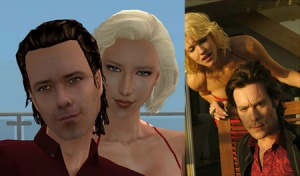Difference between revisions of "MTS2:Creator Guidelines/Sims"
(→Screenshots) |
(→Screenshots) |
||
| Line 33: | Line 33: | ||
|} | |} | ||
| − | ==Screenshots== | + | ==Required Screenshots== |
Certain screenshots are required when you upload your sim - and they must be big and clear enough to see what you've made! | Certain screenshots are required when you upload your sim - and they must be big and clear enough to see what you've made! | ||
| + | |||
| + | {| class="collapsible collapsed wikitable" style="width:100%" | ||
| + | |- | ||
| + | ! style="text-align:left" | Neutral Face Closeup | ||
| + | |- | ||
| + | | | ||
| + | Show a close-up of your sim's face with a neutral expression. While it may look a little boring, sims' faces distort quite a lot when they make expressions so having a good idea of what your sim actually looks like normally is necessary. Extreme facial expressions like big smiles, open mouthed animated talking, laughter, etc., can distort the face and can make an interesting sim just look like another goofy sim. | ||
| + | |||
| + | If your sim normally wears a mask, veil, or other item that covers their face, please remove it for the required face closeup shot. | ||
| + | [[Image:Comparisons.jpg|300x300px|thumb|A good neutral face closeup and body shot.]] | ||
| + | |} | ||
| + | |||
| + | {| class="collapsible collapsed wikitable" style="width:100%" | ||
| + | |- | ||
| + | ! style="text-align:left" | Body Shot | ||
| + | |- | ||
| + | | | ||
| + | Show a further-away shot of your sim from a distance. This can be from at least their hips and up or you can show the sim from head to toe. If you have made the sim's outfit, make sure to show them head to toe, to show off the outfit you've made. | ||
| + | |} | ||
| + | |||
| + | {| class="collapsible collapsed wikitable" style="width:100%" | ||
| + | |- | ||
| + | ! style="text-align:left" | Comparison Picture (If Based on Other Characters) | ||
| + | |- | ||
| + | | | ||
| + | If your sim is based on a celebrity, anime character, cartoon character, game character, etc., then you need to include at least one picture of the original person or character for comparison purposes. | ||
| + | |||
| + | Please provide at least one plain basic comparison pic of the character or celebrity - just a photo of them. Simmerized (combining the sim's face with a photo in Photoshop) or divided pics (left side is sim face, right side is real face split down the nose) provided for comparison are not acceptable. You can, however, put two pics side-by-side like the below example with similar poses and expressions as this will best show how close your likeness is. | ||
| + | |} | ||
| + | |||
| + | {| class="collapsible collapsed wikitable" style="width:100%" | ||
| + | |- | ||
| + | ! style="text-align:left" | Body Shot | ||
| + | |- | ||
| + | | | ||
| + | Show a further-away shot of your sim from a distance. This can be from at least their hips and up or you can show the sim from head to toe. If you have made the sim's outfit, make sure to show them head to toe, to show off the outfit you've made. | ||
| + | [[Image:CelebComparison.jpg|300x300px|thumb|A good celebrity sim comparison pic]] | ||
| + | |} | ||
{{Guidelines-Screenshots-BigEnough}} | {{Guidelines-Screenshots-BigEnough}} | ||
Revision as of 18:36, 29 May 2011
Contents |
Introduction
So you've made a Sim that you want to share! Here are the guidelines you must follow in order to share your Sim at MTS. Please take the time to read through all of these guidelines as some key items have changed and may affect your upload. Pay close attention to what is required, and your upload will spend less time in the moderation queue and be more likely to get approved. Thanks!
This page is split into separate sections for easier readability. Please make sure to review ALL sections before submitting your sim!
NOTE: This is a large section consisting of multiple pages. Don't get lost!
Types of Sims
General Quality
| Quality of Your Custom Content |
|---|
|
If you have made your own content for your sims (for any category), please make sure you have thoroughly reviewed the Body Shop Creator Guidelines as the included custom content you have made is expected to follow the same guidelines and be up to the same quality standards as if you had uploaded it separately, not on a sim. |
| Creator Feedback |
|---|
|
Please utilize our Creator Feedback Forum for great tips on how to get your sim looking perfect. Note that using the Creator Feedback Forum is not a guarantee of acceptance, but it is helpful to have other people offer tips and suggestions. |
Required Screenshots
Certain screenshots are required when you upload your sim - and they must be big and clear enough to see what you've made!
| Neutral Face Closeup |
|---|
|
Show a close-up of your sim's face with a neutral expression. While it may look a little boring, sims' faces distort quite a lot when they make expressions so having a good idea of what your sim actually looks like normally is necessary. Extreme facial expressions like big smiles, open mouthed animated talking, laughter, etc., can distort the face and can make an interesting sim just look like another goofy sim. If your sim normally wears a mask, veil, or other item that covers their face, please remove it for the required face closeup shot. |
| Body Shot |
|---|
|
Show a further-away shot of your sim from a distance. This can be from at least their hips and up or you can show the sim from head to toe. If you have made the sim's outfit, make sure to show them head to toe, to show off the outfit you've made. |
| Comparison Picture (If Based on Other Characters) |
|---|
|
If your sim is based on a celebrity, anime character, cartoon character, game character, etc., then you need to include at least one picture of the original person or character for comparison purposes. Please provide at least one plain basic comparison pic of the character or celebrity - just a photo of them. Simmerized (combining the sim's face with a photo in Photoshop) or divided pics (left side is sim face, right side is real face split down the nose) provided for comparison are not acceptable. You can, however, put two pics side-by-side like the below example with similar poses and expressions as this will best show how close your likeness is. |
| Body Shot |
|---|
|
Show a further-away shot of your sim from a distance. This can be from at least their hips and up or you can show the sim from head to toe. If you have made the sim's outfit, make sure to show them head to toe, to show off the outfit you've made. |
| Big Enough |
|---|
The larger your pics, the better! Tiny pics won't show enough detail to see what you've made.
Please don't just take a small pic and size it up in your graphics program to get bigger pics - this only makes the dimensions larger but doesn't add any detail and just gives you a blurry, pixellated larger pic, not a nice clear one. |
| Screenshot tips |
|---|
| Camera Controls:
Take some time to just play around with the camera. It can take a while to get used to the camera controls, and even once you are experienced in their use, it may be challenging to get the shot you want with the constraints on the controls. If you haven't taken many sim pictures before, here is a list of camera controls:
Using Print Screen: If you have enough RAM to run Photoshop or another graphics editing program at the same time as TS2/TS3, you may want to take screenshots yourself, without the use of a program to store them for you. To do that, simply press the Print Screen or PrntScn key on your keyboard - it's usually off toward the right, over the arrow keys, above Insert and Delete. This will copy your current screen to your Windows clipboard, as if you had selected and copied it as an image. Then open any graphics editing program, create a new document the size of your monitor's resolution, and paste into that document. Your screenshot should appear in the document.
There are many programs available, free and pay, that will take screenshots for you by using a hotkey, and save them to a folder - just like The Sims 2 with the C key, but with options for much better quality settings. A quick Google search for 'free screenshot program' will also bring up many other options, which may have other features that are of interest to you.
Many simmers struggle with getting their images to be clear, crisp and under the maximum file size while keeping the image size larger than 800px by 600px. After getting your images from the in game camera or using a print screen program you will need to resize them and compress them into a jpeg image. Many graphics programs have a built in optimizing feature. Here are a few common ones: |
Packaging Your Sim
You'll need to properly package your sim so others can download it and use it in their games.
Credits for Included or Pictured Content
You are responsible for providing accurate descriptions, links, and credits for all pieces of custom content included with or pictured on your sim.
Adult Content/Nudity
We do not allow adult content at MTS - please read the following to know what constitutes adult content.
Right Info/Right Files
All the fiddly bits - description, title, putting your file into a rar or zip, etc.
Additional Stuff
- If your upload is rejected or marked as changes required and you're not sure why, ask in Creator Issues.
- If you're not sure whether your neighborhood is ready for uploading, use the Creator Feedback Forum to get feedback on it.