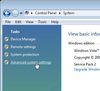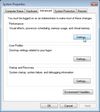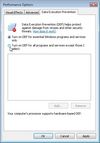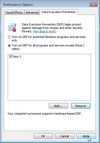Difference between revisions of "Game Help:Data Execution Prevention/TS3W"
From SimsWiki
(Created page with 'As of 1.21 and newer, The Sims 3, all expansions, and all stuff packs use the same executable: TS3W.exe in The Sims 3 directory. This is the only executable that must be added t…') |
|||
| Line 35: | Line 35: | ||
# Type the following and hit enter: '''bcdedit /deletevalue nx''' | # Type the following and hit enter: '''bcdedit /deletevalue nx''' | ||
# Close the command prompt and '''restart your computer'''. | # Close the command prompt and '''restart your computer'''. | ||
| + | |||
| + | [[Category:Game Help]] | ||
Revision as of 22:17, 1 June 2011
As of 1.21 and newer, The Sims 3, all expansions, and all stuff packs use the same executable: TS3W.exe in The Sims 3 directory. This is the only executable that must be added to the DEP list to take care of DEP crashes.
Windows XP, Server 2003
- Open System Properties.
- Go to Start.
- Then Settings.
- Then Control Panel.
- Then open System.
- Click on the Advanced tab.
- Click on the Settings button for Performance.
- Click on the Data Execution Prevention tab.
- Check "Turn on DEP for all programs and services except those I select:"
- Click on Add and browse to TS3W.exe under C:\Program Files (x86)\Electronic Arts\The Sims 3\Game\Bin
- Click OK.
- Restart your computer for the changes to take effect.
Windows Vista, Windows 7, Server 2008
- Open System Properties.
- Go to Start.
- Then Control Panel.
- Then open System.
- Click Advanced System Settings. If you are prompted for an administrator password or confirmation, type the password or provide confirmation.
- Under Performance, click Settings.
- Click the Data Execution Prevention tab, and then click Turn on DEP for all programs and services except those I select.
- Click on Add and browse to TS3W.exe under C:\Program Files (x86)\Electronic Arts\The Sims 3\Game\Bin
- Click OK.
- Restart your computer for the changes to take effect.
In case of trouble
- Open the Command Prompt with administrative rights.
- Open Start.
- Open Programs.
- Open Acessories.
- Right-click on Command Prompt and select Run as Administrator.
- Type the following and hit enter: bcdedit /deletevalue nx
- Close the command prompt and restart your computer.