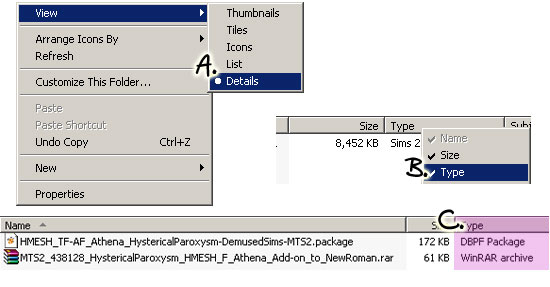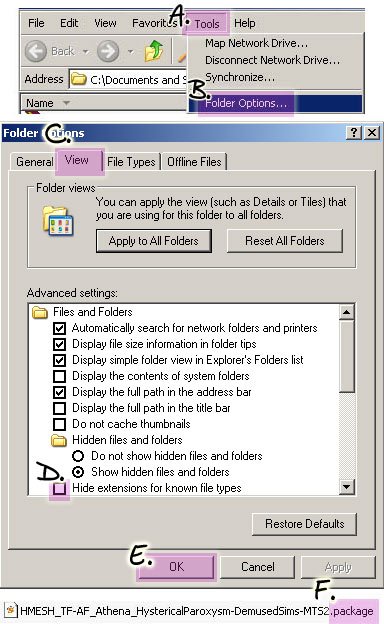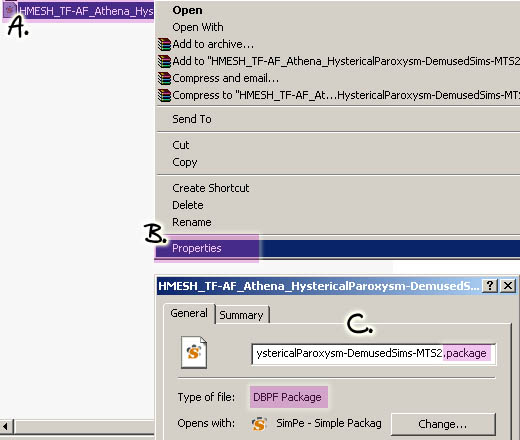Game Help:Downloading for Fracking Idiots 4
![]() Back to: Download the file(s)
Back to: Download the file(s)
Contents |
Identifying File Types
Why do I need to know a file's type?
You need to know what type of files you have downloaded, so you know what to do with them. You will install content differently depending on what type of file you have.
How do I find out a file's type?
You can identify what file's type in several ways. Here are the methods of finding a file's type. You can use any of these methods, but we're listing all three here so you will always know how to find out what type of file you have.
Details View
Rather than just showing you the icons in the folder, Details View allows you to see information on your files when you look inside a folder.
A. In a folder window, right-click on an empty white space in the window and choose View, then select Details.
B. Then along the top, in the column headings, right-click and make sure Type is checked. This will give you Type as a column when you view that folder.
C. You can look at the information under the Type column to see what type of file you have. Depending on what programs you have installed, the name under Type may vary.
Show File Extensions
A file extension is the ending set of letters on the filename. Often this is 3 letters but in Sims 2 and other files you'll sometimes see longer file extensions. Examples of different file extensions include:
.package, .sims2pack, .zip, .rar, .gif, .jpeg, .jpg, .pdf, .txt, .doc, .bak, .exe
By default, Windows will not show you file extensions, but it can be helpful to have them viewable so you know exactly what type of file you have. Here is how you turn on file extensions:
A. When in a folder, click on the Tools menu.
B. Then click on Folder Options.
C. When the Folder Options window comes up, click on the View tab.
D. In the list of items under Advanced Settings, uncheck the box next to "Hide extensions for known file types"
E. Then click OK.
F. When the Folder Options window has closed, you'll be back in the folder. If you look at the end of your file's name, you'll see it has now has a .package ending. This is a Package file - .package is the file extension.
If you would like to have file extensions show every time you go into a folder (so you don't have to change this every time you want to see a file's extension), before you click OK in Folder Options (E, above), click the "Apply to All Folders" button.
File Properties
You can also look at the Properties of a certain file to see what type of file you have.
A. Right-click on the file in the folder.
B. Choose Properties.
C. In the properties window, look at the file extension - the text that comes after the period. In this case, we have a .package file. It also displays the type of file down below next to Type of File.
File Icons
The icon or picture a file uses is NOT a reliable way of identifying the file type. We're including pictures of them in this tutorial for reference purposes. However, knowing that a file has "a little white page" or a "stack of books" is not a great way of finding out what type of file you have. It may be a clue what program will open that file, but if you really need to know what TYPE a file is, not just its icon.
Make sure you're using the above methods, especially regarding File Extensions, so you know what types of files you have.
If you're having trouble identifying a file's type
- Carefully re-read the above. If you've tried finding the file's type one way and you're still confused, try a different way - the method to show File Extensions is probably the best.
![]() Click Next: Extracting from ZIP/RAR Archives to continue...
Click Next: Extracting from ZIP/RAR Archives to continue...
![]() Back to: Download the file(s)
Back to: Download the file(s)