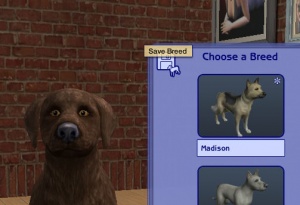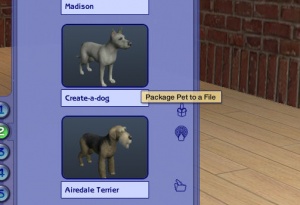Creator Guidelines - Pets
Uploading a pet to MTS? This guide will walk you through every step of what we require. Please make sure you read these guidelines carefully, as our standards have changed over the years, and there may be some items you weren't aware of before.
Quality
| Creativity
|
- Quite simply, have you put some work into creating a unique, interesting pet? Could someone else recreate the same thing in a few minutes of work, or have you really put some true effort into it? We want unique, original, and quality uploads, so take some time and really put some work into it.
- No plain colours unless we get to the point of being able to do our own textures. It takes 10 seconds to make a plain black or white or orange cat in Create a Pet.
- Pet uploads should NOT look like the standards Maxis breeds that came with the game. If you have made a pet based on a real life breed, it should closely resemble that breed. Just like celebrity sims, realism is important.
|
| Weird Colors
|
- Though the rainbow colored fur provided to us by Maxis is cute, it's not realistic. Do not upload pets with rainbow fur, stars, or fur colours to fit a holiday theme. They will be rejected.
Special instances will be pets like as Dino, or a character pet (from a cartoon) that requires a strange colored fur will be accepted. But no green kitties and blue doggies please.
|
| "Alien" Pets
|
- We do allow, in rare circumstances, unusual, unrealistic, or alien pets. However, these must represent a truly unique and interesting effort - just taking a regular cat and making it green does not make it an alien cat.
- It will be rare that we accept animals like this. For good examples of strange creatures in the style we're looking for, see:
|
| Cartoon Pets
|
- We do accept pets that are based on animals from cartoons, movies, anime, etc... We do understand there are limits to what can be done with pets, but at the same time, we also expect that if you make a pet based on a cartoon, etc., that it needs to bear an immediately recognizable resemblance to that pet. If you cannot achieve an immediately recognizable resemblance, or if you find after working on it that it really just looks, for example, like a generic white cat, then please do not upload, as it will be rejected.
|
| Other Animal Species
|
- While we were only given options to make dogs and cats, simmers love to make all sorts of other non-cat and non-dog creatures. We understand the limits to what can be done with the sliders we're given, but we also expect an immediate recognizable resemblance to the animal species you're attempting.
- For good examples of other species pets, see:
|
Screenshots
| Screenshot tips
|
| Camera Controls:
Take some time to just play around with the camera. It can take a while to get used to the camera controls, and even once you are experienced in their use, it may be challenging to get the shot you want with the constraints on the controls.
If you haven't taken many sim pictures before, here is a list of camera controls:
- TAB : Puts the game into Cameraman mode, allowing better and more control of the camera, and removing the blue user interface. Make sure you are in live mode before going into Cameraman mode or you will see grid lines on the ground and floating where floor tiles may be placed. TS3 Note: You will only be able to go into cameraman mode once per load if you are in buy/build mode (without a family moved in). You can either exit to the neighborhood and return to take more pictures, or instead just move a family in for taking your pics.
- W and S : W moves the camera forward. S moves it backward.
- A and D : A moves the camera left. D moves it right.
- Q and E : Q lowers the camera. E raises it.
- + and - : Zooms in and out.
Windowed Mode:
- TS2: In order to take your pictures using the methods described here, you will need your game running in a window, so you can easily switch to other applications without causing major instability and lag. Instructions on setting up Windowed Mode for Sims 2 may be found here: Game Help:Windowed Mode. Windowed mode should be perfectly safe - in fact, some users actually report better game performance when running in a window. Your mileage may vary.
- TS3: In Sims 3, you can use windowed mode by simply choosing it in your game's options. Full instructions can be found in Game Help:TS3 Windowed Mode. Windowed mode will allow you to use Print Screen or FRAPS or whatever screenshotting program you desire, without getting dark pictures. If you choose to NOT use windowed mode for TS3, you must use the C key to take pictures using the in-game camera - taking pictures fullscreened in TS3 without using the C key will result in icky dark screenshots.
C Key vs. Print Screen:
- TS2: In order to take nice big pics, you should not use the game's screenshot system, using the C key or the camera button on the game's controls to take your pictures. Even on the highest picture settings, pictures will still be small, with a very high level of JPEG compression, making them blurry and crunchy. Instead, use Print Screen or a screenshot program.
- TS3: The C key camera is much improved in TS3, making it possible to use to take pictures for upload and still have nice big, pretty pictures. You can still use a screenshot program or print screen if you desire, but you will need to run your game in Windowed Mode (see above) to keep your pictures from getting dark.
Using Print Screen: If you have enough RAM to run Photoshop or another graphics editing program at the same time as TS2/TS3, you may want to take screenshots yourself, without the use of a program to store them for you.
To do that, simply press the Print Screen or PrntScn key on your keyboard - it's usually off toward the right, over the arrow keys, above Insert and Delete. This will copy your current screen to your Windows clipboard, as if you had selected and copied it as an image.
Then open any graphics editing program, create a new document the size of your monitor's resolution, and paste into that document. Your screenshot should appear in the document.
Screenshot Programs:
There are many programs available, free and pay, that will take screenshots for you by using a hotkey, and save them to a folder - just like The Sims 2 with the C key, but with options for much better quality settings.
A quick Google search for 'free screenshot program' will also bring up many other options, which may have other features that are of interest to you.
Optimizing, Editing, and Compressing Images:
Many simmers struggle with getting their images to be clear, crisp and under the maximum file size while keeping the image size larger than 800px by 600px. After getting your images from the in game camera or using a print screen program you will need to resize them and compress them into a jpeg image. Many graphics programs have a built in optimizing feature. Here are a few common ones:
|
| Big Enough
|
The larger your pics, the better! Tiny pics won't show enough detail to see what you've made.
- Minimum Size: 800 pixels wide by 600 pixels tall is a good size for the smallest pic you would want to upload. You may have smaller pics for thumbnails and the like, but for your required screenshots, please go as big as you can!
- Maximum Size: MTS allows pictures up to 2560 pixels wide by 1440 pixels tall, and a file size limit of 800 kbs - so you can have nice, big, pretty pics. You may have to resize your pictures or apply compression to get them to fit within that limit.
Please don't just take a small pic and size it up in your graphics program to get bigger pics - this only makes the dimensions larger but doesn't add any detail and just gives you a blurry, pixellated larger pic, not a nice clear one.
|
| In Game Screenshots
|
- All of your screenshots must be in-game. For pets, they may be in Create-a-Pet or on a lot. Please do NOT upload pictures which are not in-game, such as loading screen pictures, thumbnail images from the Create-a-Pet breed chooser, or the pictures generated when you upload a pet to the Sims 2 Exchange.
|
| Close Enough
|
- Make sure your screenshots are taken nice and close - your pet should fill up most of the picture, without a lot of space on the sides. Pictures taken close-up show your pet much better than ones taken from far away.
|
| Enough Light
|
- When taking screenshots, make sure you do it outside during the day, with your pet in the sun - or in a well-lit room. Pictures taken at night or in too dark a room will not really show off your pet.
|
| Maximum Number of Inline/attached screenshots
|
- Inline screenshots are images that appear in the text of the upload that load for the viewer along with the rest of the text. Inline screenshots can either be linked from the attached screenshots, or from an external hosting site like Tinypic, Photobucket, or Flickr.
- Attached screenshots are screenshots that have been attached to the upload using the "manage attachments" feature on MTS. They display as small thumbnails until clicked on.
You may host your inline screenshots elsewhere like Photobucket, Tinypic, or Flickr - however, these screenshots hosted elsewhere must be additional "bonus" screenshots. All of the screenshots we actually require for your upload need to be attached to the thread itself. If your Photobucket account runs out of bandwidth or you delete the pics, people still need to be able to get the required screenshots on your thread.
You may now upload up to 100 pics! Of course, please keep it to a reasonable quantity... only things like huge sets, full worlds, etc. should have that many pics! Remember, you can always collage several different images together into one image if you have a bunch of stuff to show off, or want to show multiple angles of an item.
For the bonus photos, we recommend you use a spoiler tag to hide the images, then people can click on it to see them. Their pages will load faster if all the images aren't downloading at once. [spoiler=interior rooms]http:// wheveremypictureis/picture.jpg[/spoiler] The 'interior rooms' can be replaced by whatever grouping you want to present, 'hidden garden', 'pool views', 'master suite', 'kids room', etc.
You may place as many photos within a spoiler grouping as you'd like.
|
Packaging Your Pet
Packaging pets is done via the Create-a-pet screen in your game.
After you have finished creating your pet, you need to save the breed. You can do this using the icon shown here.
You'll see the package icon located to the right of your Create a Pet screen. Select the icon to package your pet into a file.
After packaging, pets will be saved to your My Documents\EA Games\Sims 2\Packaged Sims folder in a Sims2Pack format.
Born-In-Game Pets
If your pet has a litter of pups or kittens in game that are not created in Create a Pet, and you'd like to share one, it's super easy!
Load the lot with the pets you'd like to share. Have a sim pick up the phone and call the pet registry to register your breed. This will create that pet in Create a Pet's breed selection so you can now go in and package your pets born in-game.
Right Info/Right Files
| Zip, Rar, or 7z
|
| To upload your file(s) to MTS, you will need to compress them into an archive file, which makes them smaller and allows you to include many files in one download. The archive file formats we currently accept are .zip, .rar, and .7z.
For instructions on compressing your files into an archive, please see: Creator Guidelines: Creating Archive Files.
- Do not include multiple archives with the same contents - that is, please don't put your files in both a .zip as well as a .rar because some people only want .zip files. Choose one format.
- Do not double-compress your files... a .rar file inside another .rar file (or any other archive inside another) doesn't compress it anymore, and it makes it so we can't see the contents without downloading, and also just makes an extra step for the people downloading.
- The file size limit on MTS is 50 mb. If you exceed this limit you will need to split your archives. This should probably never come up except for large worlds for The Sims 3, or huge sets of smaller items.
|
| Upload in sets
|
| If you have created several items in a set, or similar items in the same sort of theme at the same time, please upload these together in a single set, all on one thread (instead of all separately, one by one, on different threads). This is easier for everyone: on our upload moderators, as they only have one thread to review rather than several... on you, as submitting a single thread is much quicker and easier than several... and on downloaders, as they can get everything they want all in one place rather than having to hunt around.
If you are doing a huge set, you can always break the set up into pieces, posting more screenshots along with the downloads as comments in the thread, as is done here and here. To do that, create a new thread in the Creator Issues Forum and arrange your thread there, using the first post as an introduction, and attach your uploads and images to subsequent posts in the thread. When you're done, PM a moderator to have it moved to the upload queue. For more information, read the message that displays when you go to post in Creator Issues.
|
| Good title
|
| You'll need a good title for your upload which describes what it is, and interests people in downloading it.
Good titles:
- Mission-Style Living-Room Set
- 10 Simmer Way (Large family home)
- Fluffy Party Dresses
Bad titles:
- My First Upload!
- Lipstick
|
| Good description
|
| In the main text of your upload, you'll need to write a good description of what you have made. The description must be about what you have made - what it is, what its features are, etc... You don't have to write a novel here, just a few sentences to get people interested. Please make sure this description is in English, don't over-use smileys/emoticons, and if necessary, run it through spellcheck and proofread for typos.
Good descriptions:
- This is an edit of the Mission furniture without the silly wooden armrest which makes this lovely set more versatile and suitable for any Arts & Crafts or Mission style home.
- Here are five dresses perfect for a special occasion. Each is different, with special details, and they come in blue, purple, pink, white, and green.
- This is a sim of actress Angelina Jolie, famous for her roles in Girl Interrupted and Tomb Raider.
Bad descriptions:
- This is my first upload... I don't know what to put here...
- My English is bad... just look at the pictures
- I really liked this dress so I made a sim to wear it!! I hope you like her!
|