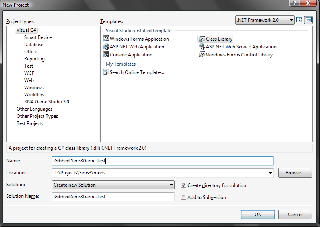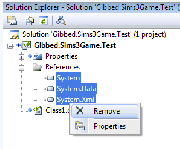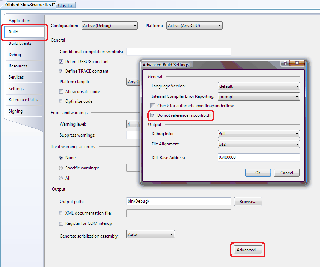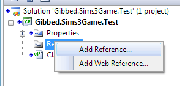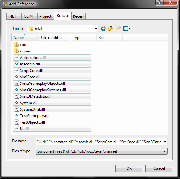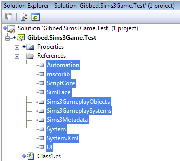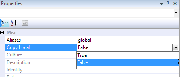Sims 3:Creating a game compatible Visual Studio project
From SimsWiki
Contents |
Step 1: Create a New Project
- Set the framework version to .NET Framework 2.0.
- Use the Visual C# Class Library template.
- Preferably prefix the name of the library with your name / handle. Eg, Gibbed.Sims3Game.Test is what I would use. —Rick
Step 2: Remove all existing references
- Select all references, this is usually System, System.Data, and System.Xml..
- Right-click the selected references, and select Remove.
Step 3: Set the project to not reference mscorlib.dll
- Open the project properties.
- Set the active configuraiton to All Configurations.
- Change to the Build tab.
- Click Advanced to open the Advanced Build Settings window.
- Check Do not reference mscorlib.dll and click OK.
- VS 2010 Users: In addition to ticking "Do not reference mscorlib.dll," you will have to add the mscorlib reference manually. This will be discussed in Step 5.
- VS 2012 Users: You can skip this step. VS2012 does not have an option not to reference mscorlib. You will have to do it manually. This will be discussed in Step 5.
Step 4: Add references to the Sims 3 assemblies
You will need to have already extracted and decrypted the Sims 3 assemblies to do this step. See Getting Started with Scripting Modding if you haven't done this already.
- Right-click the References item in the Solution Explorer.
- Select Add Reference....
- Select the Browse tab.
- Select all of the Sims 3 assemblies. The assemblies you want to add are mscorlib, ScriptCore, SimIFace, Sims3GameplayObjects, Sims3GameplaySystems, Sims3StoreObjects, Sims3Metadata, System, System.Xml, and UI.
- Click OK.
Step 5: Set the references to not Copy Local
- Select all references.
- Set the Copy Local property to False.
VS 2010 and 2012 Users will have to manually alter the .csproj in order to reference the correct mscorlib.dll. The process is the same for both versions of VS.
- Save your project and close VS.
- Go to the folder where you VS project is saved and find the .csproj file for your project.
- Right-click on file and choose Edit with Notepad++. If you don't have Notepad++ you may need to choose NotePad from a list of programs.
- Between the last </PropertyGroup> and the the first existing <ItemGroup>, add this:
<ItemGroup>
<Reference Include="mscorlib">
<HintPath>... Path to where Sims 3 mscorlib.dll is on your computer ...</HintPath>
<Private>False</Private>
</Reference>
</ItemGroup>
Note: you can also just drop this into the same <ItemGroup></ItemGroup> as your other references.
- 5. Save the .csproj and close Notepad++. Try to open your project in VS now. If your get an error when you try to open your project, you probably forgot to close a node somewhere in your .csproj, or you may have use the wrong path for mscorlib.
Step 6: Fin
You're now ready for coding. :)