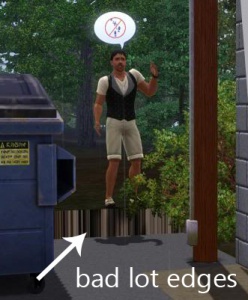MTS2:Creator Guidelines/Sims 3 Worlds
Contents |
Guidelines for Sims 3 Worlds/Neighborhoods
When sharing worlds for Sims 3 at Mod The Sims, we have some basic requirements to ensure that your creation is good, shown well, and has the correct info and files needed for people to use it in their games. This allows both moderators to check your uploads for quality, and for downloaders to see if your item is something they want to add to their games.
Quality
Note: This is not an exhaustive list of everything that should be done for a "good" world - this is just what we can moderate for. For a full guide to world creation, see: Creating Sims 3 Worlds.
| Basic map |
|---|
|
A basic map is one that does not include any buildings, but has all the rest of the neighborhood in place. Everything that needs Create a World to do has already been done, and what's left is to build the houses in-game. Some players really just want a blank canvas upon which to build (like SC4 maps for TS2) so this is the most basic type of neighborhood/world map you can upload here to MTS. But even for a basic map there's still quite a bit that needs doing. Below are the minimum requirements for a world upload:
|
| Full map |
| A full map is a complete and decorated map including residential and community buildings - not just a blank slate but similar to Sunset Valley or Riverview: a complete neighborhood except the sims. Creating a full map is a really, REALLY big job. Be aware that it is in no way required to build anything in a world you want to share, or to include sims with it - you can just do a Basic Map! For first-time creators, we strongly recommend to upload a few lots first before you attempt to create a full map - same goes for sims, if you plan to include sims with your world. Make sure you understand how to create lots that meet our standards BEFORE you try and upload fifty of them at once as part of your world. It may be a good idea to upload some of your world's lots separately first, so you can just link to them rather than having to include all their info with your world.
Everything required for a Basic Map is also required for a Full Map, plus the following:
A full set of lots (all the rabbit holes, all the community lots, wide range of residential lots) is often preferred by downloaders. But as building a full world with everything is a BIG job, we just ask that the lots which you have included are complete, whether that's 10 lots or 100.
|
Files
| Right file(s) |
|---|
|
When you are finished creating your world, you can package it to a sims3pack file in Create a World. A sims3pack file with your world's name will then be created in the Documents\Electronic Arts\The Sims 3\Exports\ folder. This is the file that you must share when uploading to MTS.
|
| Zip, Rar, or 7z |
|---|
| To upload your file(s) to MTS, you will need to compress them into an archive file, which makes them smaller and allows you to include many files in one download. The archive file formats we currently accept are .zip, .rar, and .7z.
For instructions on compressing your files into an archive, please see: Creator Guidelines: Creating Archive Files.
|
| Split RARs | ||
|---|---|---|
|
Most worlds will be under our 50 mb file limit. If your archive file is larger than 50 mb, you will need to split it, to upload it in multiple parts. To do this, you will need an archive program like WinRAR that can compress a file but split it into multiple pieces. Click "more info" below for details.
|
Information
| Title & Description |
|---|
| Give your upload a descriptive title and write a text description for your upload, describing what you're uploading. Your title and description must be in English or provide an English translation. If you are not a native English speaker, using Google Translate is okay. You can also ask for help writing your description in the Creator Feedback Forum. |
| Required information |
|---|
|
It's important that you include certain information so that players know what to expect when they use your creation! Part of this is also so the MTS moderation staff knows your world has been made right. You may want to copy-paste the headings here to use as a template. This information should be in the text description for your upload.
|
| Custom content |
|---|
|
You must provide full links and credit (for example: "Modern Fencing by Simmer123 at (link)" - what the thing is, who made it, and a link) for all items used in your world. This means all custom build items, objects, plants, patterns, required mods, or custom content on sims. If you do include content, it needs to be okay with the content's creators, so you will need to check their policies. You must indicate whether the content is included or not (so downloaders know if they need to get it separately). We suggest you do this with large, bold headings of "Included" and "Required but not included" so it's clear. Included content:
Required but not included content:
If you made your world without CC, you of course don't need to list any. A note: "No CC" or "Made without CC" is nice to have, but not mandatory. |
Screenshots
| Required screenshots |
|---|
|
For all worlds, you must have:
If you have built lots for your world as part of a full map, you will also need to have:
If you have made sims for your world, you will also need to have:
Keep the following in mind for your screenshots, especially the required ones:
|
| Additional screenshots |
|
You may wish to take optional extra pictures to show off your world. Additional pictures are good! Show people all kinds of interesting stuff, all the little details you've put in. |
| Screenshot tips |
|---|
| Camera Controls:
Take some time to just play around with the camera. It can take a while to get used to the camera controls, and even once you are experienced in their use, it may be challenging to get the shot you want with the constraints on the controls. If you haven't taken many sim pictures before, here is a list of camera controls:
Using Print Screen: If you have enough RAM to run Photoshop or another graphics editing program at the same time as TS2/TS3, you may want to take screenshots yourself, without the use of a program to store them for you. To do that, simply press the Print Screen or PrntScn key on your keyboard - it's usually off toward the right, over the arrow keys, above Insert and Delete. This will copy your current screen to your Windows clipboard, as if you had selected and copied it as an image. Then open any graphics editing program, create a new document the size of your monitor's resolution, and paste into that document. Your screenshot should appear in the document.
There are many programs available, free and pay, that will take screenshots for you by using a hotkey, and save them to a folder - just like The Sims 2 with the C key, but with options for much better quality settings. A quick Google search for 'free screenshot program' will also bring up many other options, which may have other features that are of interest to you.
Many simmers struggle with getting their images to be clear, crisp and under the maximum file size while keeping the image size larger than 800px by 600px. After getting your images from the in game camera or using a print screen program you will need to resize them and compress them into a jpeg image. Many graphics programs have a built in optimizing feature. Here are a few common ones: |
Other
| Uploads not allowed on MTS | ||||
|---|---|---|---|---|
These items are not allowed on MTS in any category.
|
| Upload Preparation |
|---|
|
Because worlds are so complex, it may be easier for you to compose your upload in MTS's Creator Feedback Forum first, where you can start collecting your pictures, information, etc., work on your text formatting, and make sure you've got it all together. Then it's just a matter of copy-pasting when you go to upload! You can also ask for testers there, if you want some folks to take a look at your world in-game and let you know that everything works right. |
- If your upload is rejected or marked as changes required and you're not sure why, ask in Creator Issues.
- If you're not sure whether your world is ready for uploading, use the Creator Feedback Forum to get feedback on it.