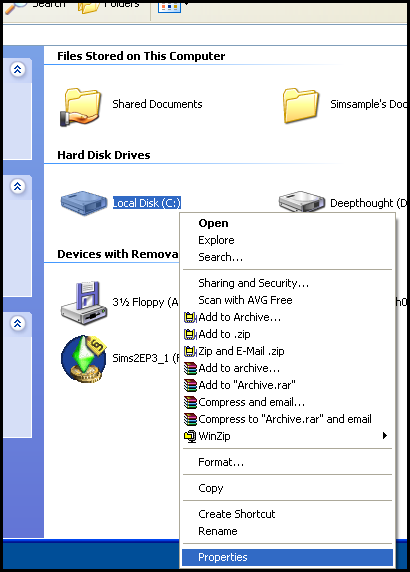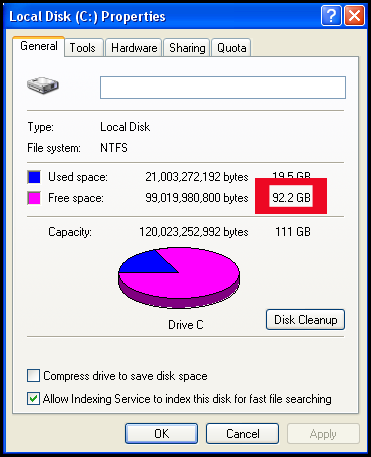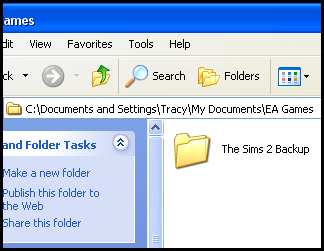Game Help:Game Problem-Back Up
Contents |
Back Up
The best thing to do if your game does not work as it should is to find out if the problem is caused by something in your user files. This could include something you have downloaded, or it could be a corrupt sim, lot, or other file. Often it's a hack or just an object interfering with your game, but it's best to rule out (or in) ALL of your user data files at once, and then narrow it down from there if that is indeed the problem.
To do this, you will need to remove your user data files (all Sims 2 files in My Documents) to test.
Check Free Space
You will need around 400 Mb (megabytes) of free space. To find out how much you have, click start and then My Computer. Right click on the drive which holds your my Documents folder (usually this is Drive C) and choose ‘Properties’:
You’ll then see a window like this:
The number outlined in red is the one you’re interested in. If it’s bigger than 400 Mb you should be okay.
Note: A Gb (gigabyte) is just over 1000 Mb.
If you don’t have 400 Mb, you will need to free up some space. For more information on how to do that, see: you’ll need to free some space up. For details on how to do so, see: Game Help:System Checkup.
Rename User Data Folder
After you have confirmed that you have enough free space, then you will rename your user data folder.
To do this, first click Start, and then My Documents. Double-click on the "EA Games" folder to open it, and then right-click on "The Sims 2" folder. Choose "rename."
Type a new name to rename the folder - recommended is calling it "The Sims 2 Backup"
The purpose of this step is to make the game ignore these files - if your user data folder does not have the name it expects, it will not read your user data... which is what we want.
Next Step
Now that your user data will be ignored by the game, you will load the game to test. Click here to go to the next step, Test Without User Files.