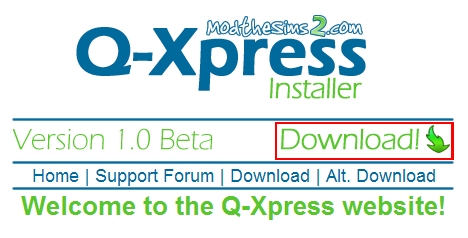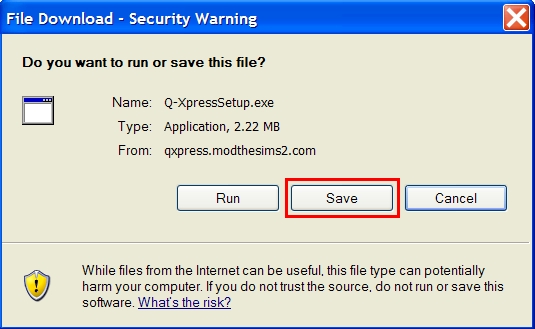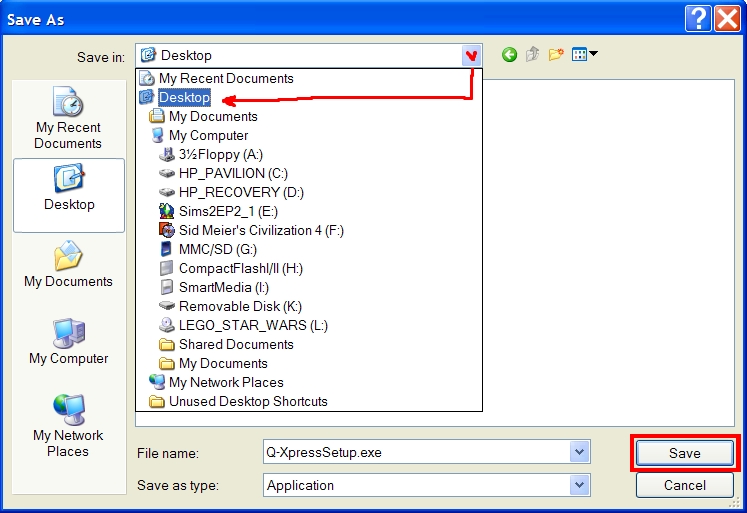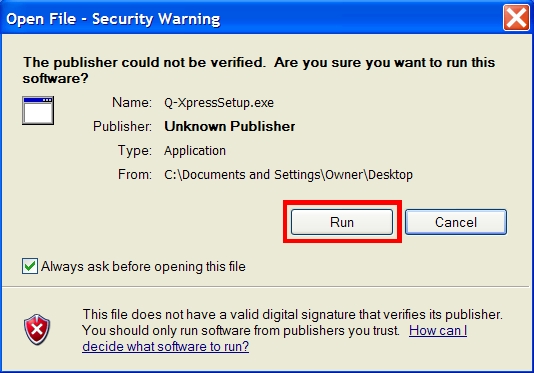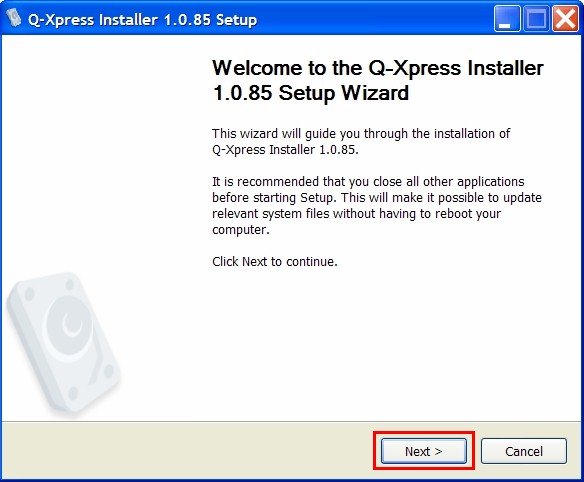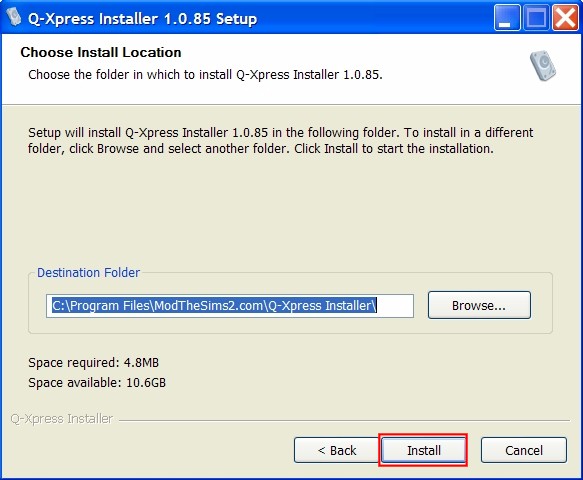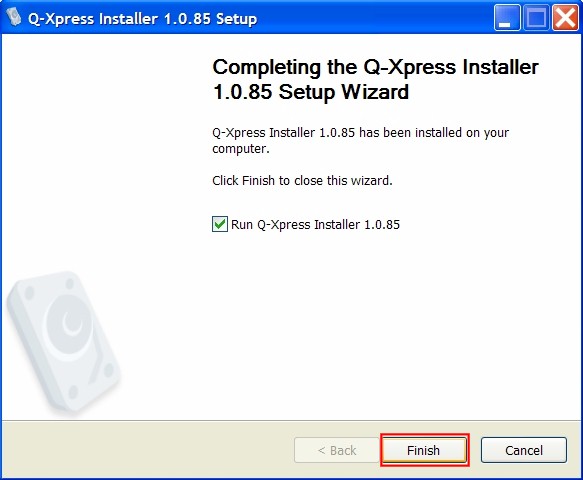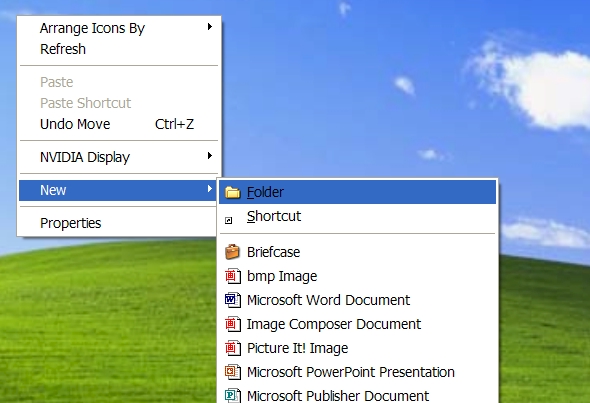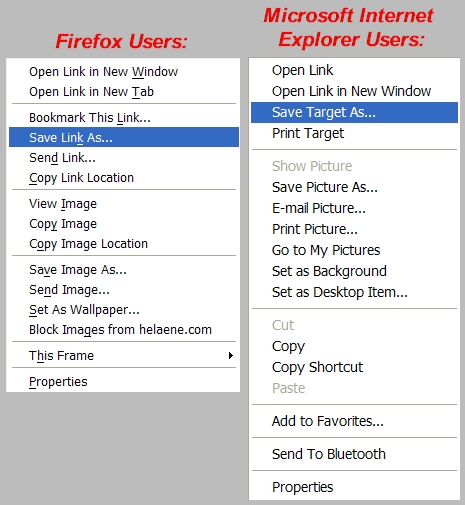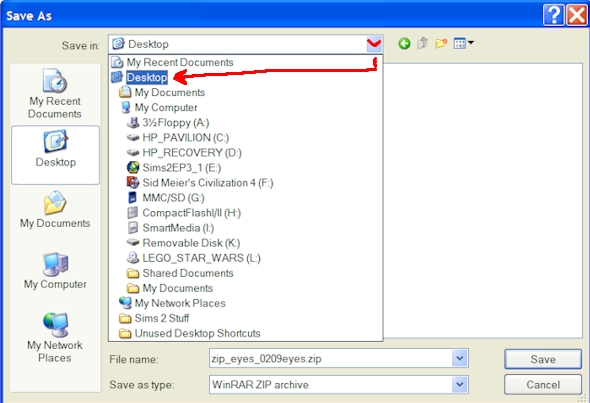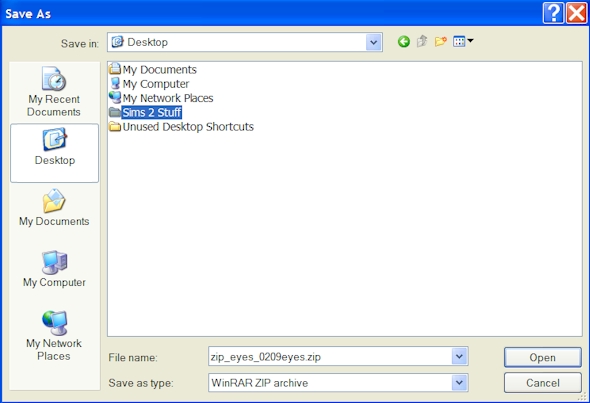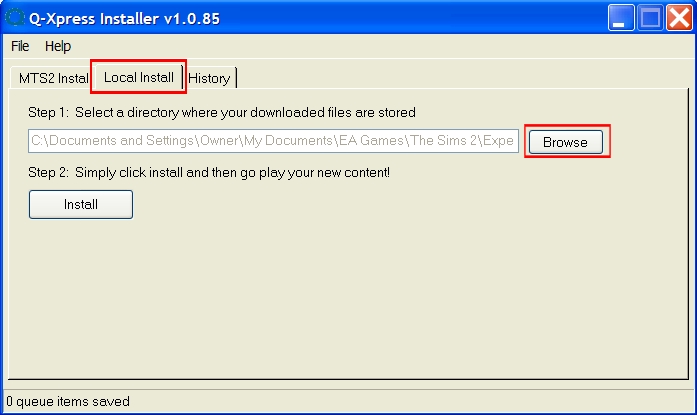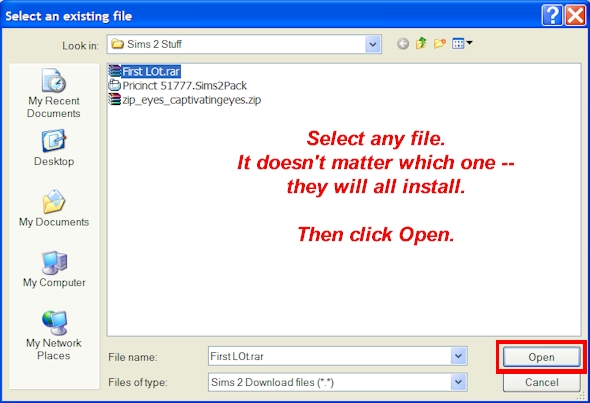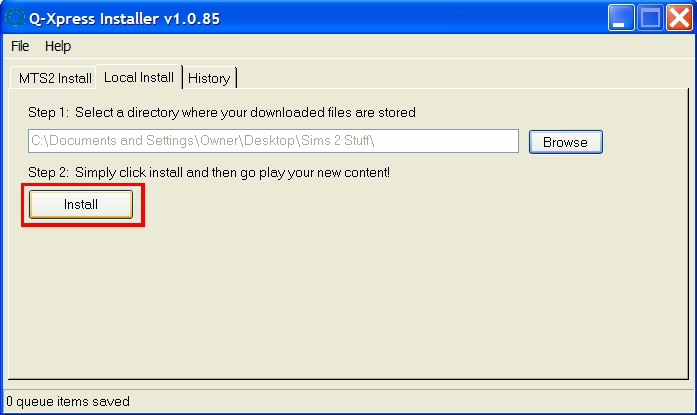Game Help:Q-Xpress
Contents |
Q-Xpress Tutorial
Q-Xpress is a tool that installs game content for the Sims 2 either by downloading directly from ModTheSims2, or from your local hard drive (or even a USB drive). It is Beta software, meaning that it is still in its testing phase.
The program can install the following files automatically:
- Zip files (.zip)
- Rar files (.rar)
- Sims 2 files (.sims2pack)
To download Q-Xpress, go to it's Official Website.
For troubleshooting, please see the Official Q-Xpress Support Forum.
Overview
Q-Xpress performs two functions:
- The MTS2 Install Feature: It behaves like a "shopping cart" while you browse MTS2's downloads section, allowing you to accumulate desired downloads and install them in one click.
- The Local Install Feature: It allows you to install files that you have already downloaded from other sites.
How to Install
To use Q-Xpress, you need to save/download the program to your computer, then install the program on your computer.
Quick Explanation:
- Download Q-Xpress from here.
- Install Q-Xpress.
- Use Q-Xpress. Refer to the next chapters in this article.
Detailed Explanation:
- Go to the Q-Xpress Official Site. Click the download button.
- Choose to Save the file:
- Put the file on your Desktop, and click Save:
- Minimize all of your open programs so that you can see your desktop. You will see a file called "Q-XpressSetup.exe". Double-click on that file:
- If this window pops up for you, select Run. But this window won't pop up if you've previously disabled it, so if you don't see it, don't worry:
- Now the Installer has started. Click Next:
- This screen asks where you want the program to install itself. Just leave that line as it is, and click Next:
- If everything installs correctly, you will see this screen. Simply click Finish:
Congratulations -- You have successfully installed Q-Xpress.
If you encountered any errors during this process, please see the Official Q-Xpress Support Forum.
How to Use the MTS2 Install Feature
The MTS2 Install feature behaves like a "shopping cart" while you browse MTS2's downloads section, allowing you to accumulate desired downloads and install them in one click.
Quick Explanation:
- Find a download that you like. Click the blue Q next to the file. This starts the Q-Xpress program.
- As you browse MTS2's downloads, click the blue Q next to the files you want to download.
- When you're finished picking your favorite files, open Q-Xpress. You'll see a list of all the items you picked.
- Click Install.
- You're done. Finished. Go play your game.
Detailed Explanation:
- To install content from the download section at Mod the Sims 2, simply click the blue "Q" icon next to the file you want to install:
- For Firefox users: You might see this screen the first time you click the Q. Just check the box and select Launch Application:
- After you've clicked the Q, Q-Xpress will automatically open, and you will see that the item is now listed in Q-Xpress:
- If you have more downloading to do, simply minimize Q-Xpress and browse the downloads on the site. Whenever you see something you want, just click the blue Q. Eventually you will have a list of items in Q-Xpress. When you're ready to install them, click Install:
- The progress meters will show you the status of the installation:
As long as you receive no errors, then the files have installed successfully.
If you encounter any errors, please see the Official Q-Xpress Support Forum.
How to Use the Local Install Feature
The Local Install feature allows you to install an entire folder of zip, rar, and Sims2Pack files -- all in one click. It will not install one file individually. It will install ALL of the files in the folder you specify.
Quick Explanation:
- Create a folder to temporarily store your downloads.
- Visit all of your favorite sites and download everything you want. Save all of the files in this special folder that you made.
- When you are finished with your downloading spree, open Q-Xpress.
- Select the Local Install tab.
- Browse to your special folder.
- Select one file (doesn't matter which one - they will ALL be installed).
- Click Install.
- That's it. You're done. Play your game and have fun!
Detailed Explanation:
- Create a folder to temporarily store your downloads as you browse other websites. If you don't know how to make a folder, you can do it this way: Go to your desktop, right click, select New, and select Folder.
- Give the folder a name that you will remember ...
- Go to your favorite Sims 2 downloading sites. Whenever you see something you want to download, save it in the folder you just made.
- If you don't know how to save a file in your special folder:
- Right-click on the download link. If you use Firefox, select "Save Link As". If you use Microsoft Internet Explorer, select "Save Target As":
- Navigate to your Desktop (where you saved your special folder):
- Double-click on your special folder from the files and folders listed on your Desktop:
- Once you see that you're saving it IN your folder that you created, click Save:
- Save all of your downloads in that same folder as you do all of your browsing.
- When you're finished browsing, go to your desktop and start the Q-Xpress Installer by double-clicking on the desktop icon:
- Once Q-Xpress is open, select the Local Install tab, and click Browse:
- Navigate to your special folder that you made on your desktop. You will see all of your downloads in that folder. Select one of them, and click Open. Note: You only need to select one file. But ALL of the files in that folder WILL be installed:
- Click Install:
- That's it. All of the content in that folder is installed, and is ready to use in your game. Your zips, rars, Sims2Packs -- were all extracted and installed in one click.
- If you encounter any errors, please see the Official Q-Xpress Support Forum.