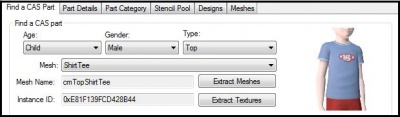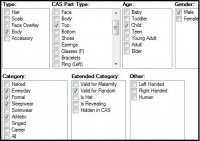Sims 3:CTU Guide Designing
From SimsWiki
This page is under construction :) - daluved1
Contents |
Find a CAS Part
Before adding any designs to your CAS part, you
have to chose which mesh you wish to use.
parameters to dial up a mesh category. Then select the mesh you want to use from the drop down list. The thumbnail to the right of the screen allows you to preview the mesh.
- Parameters - Use the age, gender and type
gender and type, Quick Find allows you to scroll through thumbnails to pick which mesh you wish to use.
- Quick Find - Once you dial up the age,
Part Details
Part Details is for information purposes only. More advanced users can use this list to help locate specific files and details of the package.
Part Category
The Part Category tab allows you to change the categorization of the CAS part. Most of these are pretty self-explanatory.
Changing the age and/or gender of a CAS part can cause some pretty wacky results. So don't be shocked if you get something weird.
| Extended Category | Other | ||
|---|---|---|---|
| Valid for Maternity | Check if you want to allow pregnant sims to wear the CAS part. | Left Handed | ???? |
| Valid for Random | Check if you want townies to be able to wear the CAS part. | Right Handed | ???? |
| Is Hat | Check if the CAS part to be considered a hat. | Human | ???? |
| Is Revealing | Check if the CAS part is considered to be revealing. | ||
| Hidden In CAS | Check if you want the CAS part to be hidden in Create-A-Sim. | ||
Commit
By now you've probably encountered the commit button. To save any changes to you've made, it is important that you click this button before moving on to something else.
Stencils
A stencil is a design that appears on top of the base texture of the CAS part. The stencil itself is not recolorable in Create-A-Sim.
Stencil Pool
The stencil pool is where you import any stencils you may have created.
For more information on how to add a stencil see Applying Stencils