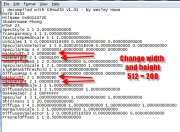Tutorials:STF Conversion Tute Step 13
Adjust image size in MLOD/MODL Before Recompiling
It's time to rebuild your mesh with the new parts. Open Wes's S3 Object Mesh Tool V1.01
Overview: We changed the original images to 512 x 512. The material resource files need to be changed to the correct size before you recompile. You will need to edit the .mtlsrc of the blocks that are responsible for your texture (block 13 and 14 in the MLOD-00000 and block 8 and 9 in the MODL-00001). To find them use ObjTool and select Model Info. Using WIndows Notepad, Edit those blocks. Find the two lines that list MaskWidth and MaskHeight. Change these to whatever your new image size is.
Mask Width/Height Values:
- 00000080 is 128
- 00000100 is 256
- 00000200 is 512
- 00000400 is 1024
You will be changing the blocks width and height to 512 for this project.
Note: There are only 8 (hex) characters in the masks so when changing the hex value
- 00000080 change the last 3 numbers
- 00000200, Like this, instead of
- 000000200 like this. The extra zero is wrong.
- Using Notepad, navigate to your MLOD-00000 folder,
- Stretch the column out so you can see the full file names
- Select All Files so you can see the .mtlsrc files
- Select the *MLOD_block13.mtlsrc file first and Open it.
- Change the mask width and height to 200
- Save and fix the *MLOD_block14.mtlsrc and save it.
- Navigate to the MODL-00001 folder
- Open the *MODL_block08.mtlsrc and the *MODL_block09.mtlsrc and fix the mask width and height there also.