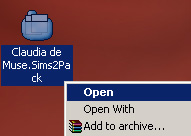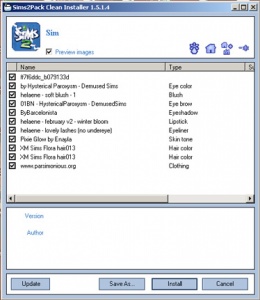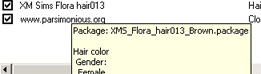| Respect for the Laws of Gravity
|
| Skeleton is Stretched or Compressed
|
| Clipping or Anti-Clipping
|
Screenshots
- Show Your Whole Creation:
- Clothes and Hair Obscuring the Pose:
|
Information
| Title & Description
|
| Give your upload a descriptive title and write a text description for your upload, describing what you're uploading. Your title and description must be in English or provide an English translation. If you are not a native English speaker, using Google Translate is okay. You can also ask for help writing your description in the Creator Feedback Forum.
|
| Expansions Required
|
| When uploading your sim, you'll be asked to tick which expansion packs (EPs) and stuff packs (SPs) are required for your sim. Unless the content used on your sim from an EP/SP is absolutely essential to the overall look of the sim and they would look totally wrong without it, do not tick any EPs/SPs. This is because all sims can be used in the base game if installed with Clean Installer, and if someone is browsing MTS to show only uploads that use the EPs/SPs they have ("compatible" uploads) then they will not see your sim, even though they could still use it with just a change of hair or clothes. You can still mention "Hair is from Open for Business, clothes are from Apartment Life" etc., so people without those packs aren't surprised when they go to use your sim in-game.
|
| Credits and links for custom content
|
| You are responsible for providing accurate descriptions, links, and credits for all pieces of custom content included with or pictured on your sim. This is to give credit to the creators for their hard work, and to make sure downloaders can get anything that isn't included by downloading it separately.
You must look inside the .sims2pack file to see what is included. You will need to remove any content that the creator says you can't share. You will also need to collect credits and links for any content you have included in your screenshots, even if it didn't package with your sim (like default replacement skintones or eyes), as well as any required meshes for hair, clothing, or accessories. This is usually the most labor-intensive part of uploading sims, so it may be a good idea to organize your content before making sims to share, so you know all the custom content you might want to use is is shareable and identifiable.
Look inside the sims2pack:
To see what's inside your sims2pack file (look, you'll need to get Clean Installer, a free program which is safe and easy to use. Once you install Clean Installer, it should associate itself with .sims2pack files, so when you double-click on any one of them to open it, Clean Installer will come up and tell you what is inside.
To open your sim in Clean Installer, go to your Desktop. You should find a new file there, with the same name that you gave your sim in Body Shop when packaging. It should have an icon like the one shown. Right-click on this file and choose Open.
Clean Installer will open and you will see a list of the contents of the sims2pack file, including what description the creator may have entered when they made the file, in the "Name" column.
You can check the filename for a particular item by floating your cursor over it.
Crediting and Linking:
Now you need to:
- Identify everything inside the sims2pack file, and track down who made it so you can give them credit for their creation, plus and a link back to their site, profile, or the original thread or webpage where you downloaded the item. A proper link and credit should look like this: "Long Wavy Hair by Nouk: http://www.modthesims.info/download.php?t=427745" - what the item is, the creator's name, and a link. It's okay to link to dead sites if the creator's site is offline and you can't find an alternate link through Google.
- Provide links to any custom meshes required for the included clothing, hair, or accessories. Without the mesh, the item will not work properly in-game. The mesh may or may not have packaged in the sims2pack.
- Check everyone's terms of use for the content on your sim, and make sure that you can indeed share their work in sim uploads.
You will be asked to provide the links, credits, and descriptions in the upload process. While MTS does save links entered previously by other creators, some of those links may not be correct. It is your responsibility to make sure that all of the links for your upload go to the right places.
Start a text file on your computer where you can type everything out as you locate the parts. This can be the most tedious part, depending on how descriptive the original creators were in their descriptions and filenames. They are generally good clues, though. It's a good idea to start your text file by typing in the custom items you know are on your sim (skin, hair, lipstick, etc.), so you know when you have a credit and link for each item, and then also make a section for any required meshes and the links and credits for those meshes. Then you can begin filling in each item as you find out where it came from.
- Search MTS or Google with the information you can find on the item (from the description or filename) to track down the source.
- The Table of Custom Contents, on the SimsWiki can be useful in finding content, especially if it's in a particular theme.
- If all your searching fails and you can't find the item on your own, try the Where Can I Find Forums at MTS. You can search the forum in case someone has asked about the same item before, and if you can't find what you're looking for, you can post a new thread to ask if someone knows where the content came from. Give as much information as possible, like a screenshot, the description, filename, and any other info you can to help people help you track it down.
|
Screenshots
| Screenshots
|
| Take some nice big (600 pixels or more on the smallest side is a good size to aim for), clear pictures of your sim. Your pictures should be in-game (not in Body Shop), and you can either take your pictures in Create-a-Sim or (even better), put your sim on a lot, indoors, and in a well-lit room so they look their best.
You will need to include at least:
- A close-up picture of the sim's face, from the front, with the sim wearing a neutral face expression (like a mugshot) - not smiling, laughing, etc.
- For sims based on a person or character, a comparison picture of the real person, ideally similar to the close-up picture of your sim.
- If your sim normally wears a mask, goggles, sunglasses, etc., you should also include a picture of your sim uncovered as well, if their face is too covered to tell whether the sculpting of the face is unique and interesting or accurate to the person they're based on (if applicable).
Please remember, for your required pictures:
- No photoshopping: Do not apply filters like sharpen, contrast, etc. to the required pictures, as downloaders want to see what your sim will look like in their game, not your skills at using Photoshop.
- As packaged: Your pictures should show your sim as you have packaged them, so that what downloaders see is what they'll actually get.
Tip: You may, of course, include other pictures like a full-body picture, posing pictures, whatever, to show off your sim how you like, and if your sim is a toddler, child, or teen, you may want to include a picture of how they'll look when they grow up, just so downloaders aren't surprised when if your cute kid turns into a weird-looking adult.
| Screenshot tips
|
| Camera Controls:
Take some time to just play around with the camera. It can take a while to get used to the camera controls, and even once you are experienced in their use, it may be challenging to get the shot you want with the constraints on the controls.
If you haven't taken many sim pictures before, here is a list of camera controls:
- TAB : Puts the game into Cameraman mode, allowing better and more control of the camera, and removing the blue user interface. Make sure you are in live mode before going into Cameraman mode or you will see grid lines on the ground and floating where floor tiles may be placed. TS3 Note: You will only be able to go into cameraman mode once per load if you are in buy/build mode (without a family moved in). You can either exit to the neighborhood and return to take more pictures, or instead just move a family in for taking your pics.
- W and S : W moves the camera forward. S moves it backward.
- A and D : A moves the camera left. D moves it right.
- Q and E : Q lowers the camera. E raises it.
- + and - : Zooms in and out.
Windowed Mode:
- TS2: In order to take your pictures using the methods described here, you will need your game running in a window, so you can easily switch to other applications without causing major instability and lag. Instructions on setting up Windowed Mode for Sims 2 may be found here: Game Help:Windowed Mode. Windowed mode should be perfectly safe - in fact, some users actually report better game performance when running in a window. Your mileage may vary.
- TS3: In Sims 3, you can use windowed mode by simply choosing it in your game's options. Full instructions can be found in Game Help:TS3 Windowed Mode. Windowed mode will allow you to use Print Screen or FRAPS or whatever screenshotting program you desire, without getting dark pictures. If you choose to NOT use windowed mode for TS3, you must use the C key to take pictures using the in-game camera - taking pictures fullscreened in TS3 without using the C key will result in icky dark screenshots.
C Key vs. Print Screen:
- TS2: In order to take nice big pics, you should not use the game's screenshot system, using the C key or the camera button on the game's controls to take your pictures. Even on the highest picture settings, pictures will still be small, with a very high level of JPEG compression, making them blurry and crunchy. Instead, use Print Screen or a screenshot program.
- TS3: The C key camera is much improved in TS3, making it possible to use to take pictures for upload and still have nice big, pretty pictures. You can still use a screenshot program or print screen if you desire, but you will need to run your game in Windowed Mode (see above) to keep your pictures from getting dark.
Using Print Screen: If you have enough RAM to run Photoshop or another graphics editing program at the same time as TS2/TS3, you may want to take screenshots yourself, without the use of a program to store them for you.
To do that, simply press the Print Screen or PrntScn key on your keyboard - it's usually off toward the right, over the arrow keys, above Insert and Delete. This will copy your current screen to your Windows clipboard, as if you had selected and copied it as an image.
Then open any graphics editing program, create a new document the size of your monitor's resolution, and paste into that document. Your screenshot should appear in the document.
Screenshot Programs:
There are many programs available, free and pay, that will take screenshots for you by using a hotkey, and save them to a folder - just like The Sims 2 with the C key, but with options for much better quality settings.
A quick Google search for 'free screenshot program' will also bring up many other options, which may have other features that are of interest to you.
Optimizing, Editing, and Compressing Images:
Many simmers struggle with getting their images to be clear, crisp and under the maximum file size while keeping the image size larger than 800px by 600px. After getting your images from the in game camera or using a print screen program you will need to resize them and compress them into a jpeg image. Many graphics programs have a built in optimizing feature. Here are a few common ones:
|
|
Other
| Uploads not allowed on MTS
|
These items are not allowed on MTS in any category.
| Pay/Pirated Content
|
|
Everything required or recommended for an upload must be freely available, without having to pay.
- No uploads requiring pay content: We do not host content (for example, recolours of a pay hair or object mesh) that absolutely require pay content to function in-game.
- No optional pay, pirated, or stolen content: Even for optional or recommended content not absolutely required for the creation to work (for example, hair on a sim or a couch on a lot), this means:
- No content you must pay for. This means you cannot use items that are pay, donation, subscriber only, "special gift", etc. type content, anything accessible only when you pay money or subscribe.
- No content from sites that are repositories of unmodified content when it is still available from the original creator, whether these items are pay or free (no Booty or Simscave, torrents, sites full of stolen content or similar, but the Graveyard and sites that offer recolours or modifications with the mesh are okay).
- No EA content simply converted to base game use with no other changes.
- No pirated EA Store content. EA Store content, linked to the legitimate EA Store, is okay though. TS2 store content may be included, with proper credit, since the store is no longer available.
|
| Other content not allowed
|
- Items that belong on the adult site: No content posted on MTS can have visible nudity, sexual content, or adult content, and instead must be posted on our adult site, Sexy Sims. This means on MTS, you may not post:
- Content that contains nudity, which we define as exposing the female nipples, or the butt crack/genitals of either gender, including semi-transparent stuff like a sheer bra. Items that are merely "sexy" like skimpy miniskirts or string bikinis are fine on MTS. Transsexual/transgender items are also not considered adult content unless they contain nudity.
- Skintones containing genital details - female nipples are okay on MTS but see below regarding screenshots.
- Images of skintones with uncensored female nipples. Please blur or cover the nipples, butt crack, and genital area when taking screenshots of your skintones.
- Fine art uploads containing visible nudity.
- Items with specifically sexual content (sex toys, sexual poses).
- Items containing swear/curse words
- Items relating to illegal drugs. Prescription and over-the-counter drugs, alcohol, and tobacco are okay on MTS though.
- Sexualized children: We do not allow any sexy/sexualized content for baby, toddler, or child sims in any way - no breasts whatsoever on child sims, no "sexy" outfits, etc. If you want to make preteens, make a less developed body for teen sims. Sexualized child content is not allowed at our adult site either.
- Offensive content: Racist, sexist, homophobic, transphobic, bigoted, hateful or otherwise offensive content will not be allowed. Again, also not allowed at our adult site.
- Gore/violence: We do not allow uploads which feature prominent, graphic violence and/or gore. Examples of things we do not allow would include items centred around mass shootings, images showing explicit violent imagery, cannibalism, and infanticide. Limited violence and gore may be featured if not the dominant focus of the upload, and not excessively graphic. Think a PG-13 movie. If uncertain whether your upload crosses this line, we suggest making a thread in the Creator Issues forum asking for feedback from a moderator before uploading.
- EXE installers: Creators are not allowed to post exe (or other executable) files for any area of the site but Modding Tools. If your content needs to be installed to a certain directory, you can compress your files and leave the directory structure intact, so you can tell people to just install to Program Files, for instance, and the files will go where they need to. Executable installers can easily hold viruses, and are generally not needed for installing most content.
- Preorder bonus content: Certain items were only available if you preordered certain expansions or stuff packs from certain retailers. It's unfortunate if someone missed out on getting them, but they can't be redistributed here as EA has made it clear that they do not allow it.
- Unmodified EP/SP/Store content: While it is common practice to modify and use bits and pieces of game content to create custom content, extracting content from an expansion, stuff pack, or Store item and uploading it unmodified is not allowed on this site. You are welcome to upload significantly modified versions of expansion, stuff pack, or Store content, but you can't just be ripping it and changing one tiny thing (or nothing) just so people who didn't purchase it can still use it.
- Stolen/reuploaded content: This should go without saying, but do not upload content made by others and claim it as your own, in whole or in part. Don't upload the work of someone else without their permission... if they wanted to share it at MTS, they can easily upload it here themselves.
- Uncredited content/violating permissions: If any part of what you have uploaded (mesh, textures, alphas, bump maps, coding, etc.) comes from somebody else's work, you MUST provide a link and credit in the text of your post, for the original author. State what you've used of theirs, the author's name, and give a link back to them. You must check the author's policies to see if you can use their content in the way you want, and you may not violate any policies stated. If there are no policies or they don't disallow your type of usage, or the site is permanently offline, then you can assume it's okay. Please see here for more details: Updates and Remixes of Creations.
- Redirects: If you want to move a creation to another site, please remove your upload from MTS, don't just edit the text to point to a different site.
|
|
|
|
|
|