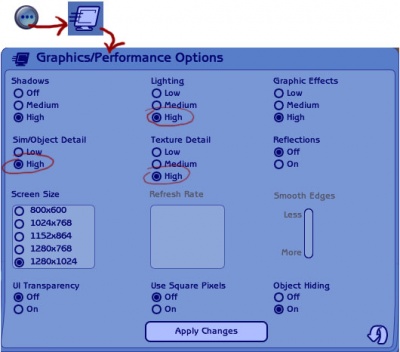MTS2:Creator Guidelines/Screenshot Basics
Contents |
Big Pics
The larger your pics, the better! Tiny pics won't show enough detail to see what you've made. MTS2 has a limit of 1280x1024 and 185 kbs so you can have nice, big, pretty pics.
Please don't just take a small pic and size it up in your graphics program to get bigger pics - this only makes the dimensions larger but doesn't add any detail and just gives you a blurry, pixellated larger pic, not a nice clear one.
Windowed Mode
In order to take your pictures using the methods described here, you will need your game running in a window, so you can easily switch to other applications without causing major instability and lag. Instructions on setting up Windowed Mode may be found here: Game Help:Windowed Mode
Windowed mode should be perfectly safe - in fact, some users actually report better game performance when running in a window. Your mileage may vary.
No more C Key
In order to take nice big pics, you should not use the game's screenshot system, using the C key or the camera button on the game's controls to take your pictures. Even on the highest picture settings, pictures will still be small, with a very high level of JPEG compression, making them blurry and crunchy.
Screenshot Program
There are many programs available, free and pay, that will take screenshots for you by using a hotkey, and save them to a folder - just like The Sims 2 with the C key, but with options for much better quality settings. There is a free version of FRAPS available that is a simple, quick, and easy program to use: http://www.fraps.com/
A quick Google search for 'free screenshot program' will also bring up many other options, which may have other features that are of interest to you.
Print Screen
If you have enough RAM to run Photoshop or another graphics editing program at the same time as Sims 2, you may want to take screenshots yourself, without the use of a program to store them for you.
To do that, simply press the Print Screen or PrntScn key on your keyboard - it's usually off toward the right, over the arrow keys, above Insert and Delete. This will copy your current screen to your Windows clipboard, as if you had selected and copied it as an image.
Then open any graphics editing program, create a new document the size of your monitor's resolution, and paste into that document. Your screenshot should appear in the document.
Graphics Options
Game Options
Graphics Settings
You also need to make sure your graphics options are turned up. Click on Options - Graphics/Performance Options.You will need Lighting, Sim/Object Detail, and Texture Detail at least turned up to High. Shadows can also help your pictures look more realistic, depending on how nice a graphics card you have - but for screenshots of lots, you may want to turn shadows off instead. When you have turned your settings up, click Apply Changes.
It may take several minutes for the game to begin responding again. You will get a dialogue asking if you want to save your changes with a countdown of 15 seconds. Click yes within those 15 seconds to keep your new settings - if you miss seeing that window, your options will revert to their previous levels, and it may seem like nothing happened.