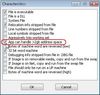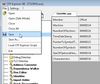Sims 3:Large Address Aware/CFF Explorer
From SimsWiki
< Sims 3:Large Address Aware
Revision as of 07:51, 13 September 2010 by FordGT90Concept (Talk | contribs)
- Download and install CFF Explorer
- Make a backup of your original exe just in case something goes wrong.
- Right Click on the exe file
TS3.exe under C:\Program Files (x86)\Electronic Arts\The Sims 3\Game\Bin
TS3EP01.exe under C:\Program Files (x86)\Electronic Arts\The Sims 3 World Adventures\Game\Bin
TS3SP01.exe under C:\Program Files (x86)\Electronic Arts\The Sims 3 High End Loft Stuff\Game\Bin
TS3EP02.exe under C:\Program Files (x86)\Electronic Arts\The Sims 3 Ambitions\Game\Bin
TS3SP02.exe under C:\Program Files (x86)\Electronic Arts\The Sims 3 Fast Lane Stuff\Game\Bin - Choose "Copy"
- Right Click an empty space in the folder
- Then choose "Paste", you will now have a copy of the exe file
- Right Click on the exe file
- Run the program, click the folder icon or go to FILE >> OPEN and browse your PC for the Sims 3 exe or the latest EP/SP exe you installed.
- Click on File Header at the left, find characteristics at the right and click the "Click here" blue button.
- Tick "App can handle >2GB address space"
- Ok that and save by clicking the disk icon or going to FILE >> SAVE.
- Overwrite the file when it asks you to.
NOTE: If you use this method, you need to keep the backup of the exe file you changed with CFF Explorer.
When you update your game, you will need to copy the backup exe back to folder and replace the edited exe file.
- Go to the folder which has the exe file you changed
- Delete the current TS3-or-TS3EP01-or-TS3SP01.exe file
- Rename the copy or backup exe back to the original name, now you can safely update/upgrade