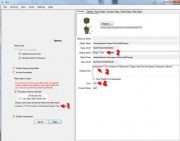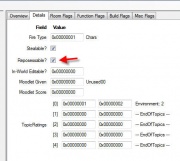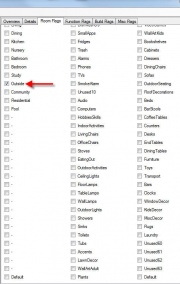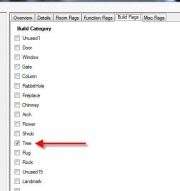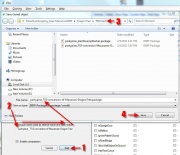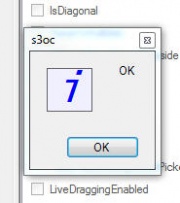Tutorials:STF Conversion Tute Step 6
From SimsWiki
Step 6: Create the TS3 Clone
Pick a base game item that is similar in function to the item you want to make so that your clone will have most of the same behaviors as the item you want to create. i.e., clone plants for plants, dressers for dressers, beds for beds, couches for couches, etc.
Some items didn't come with the base game so you need to specify which EP is required for your object to appear and function in game.
Note: TS3 outdoor plants lack the texture material and VPXY items so you can't use them for conversions. Use the PlantIvyBallTopiary for plant conversions.
- Open So3c, (Sims 3 Object Cloner.)
- Click Cloning
- Select Normal Objects from the drop down menu
- Select PlantIvyBallTopiary
- Click the Clone or Fix button.
The defaults for this project, (outdoor plant), won't be correct for your new object so there are several options that need to be changed.
- 1. Give it a unique name which also credits the original TS2 mesh maker - I've used porkypine_TS3-conversion-of-Macarossi-DragonTree for my file name - It tells my username, the username of the original TS2 creator and the name of the object.
- 2. Change the catalog name to your descriptive Mesh name
- 3. Change the catalog description to something which tells who your are and where you got the original mesh.
- 4. Change the price
- Click the Details tab - Do you want to make is repossessible? If so, Check the box.
- Click the Room Flags - Uncheck everything except Outside
- This mesh is not using anything found under Function Flags so remove every check mark.
- Under Build Flags, Select Tree
- Under Misc Flags select IsFlora only
- Save your cloned package:
- 1: Click the Start button
- 2: Give the package the same name as the Unique name
- 3: Navigate to your TS3 mesh folder
- 4: Click the Save button - wait for it to finish the package.
- When the s3oc "7'" button appears, click OK
- Minimize s3oc for now.