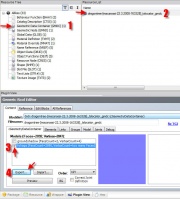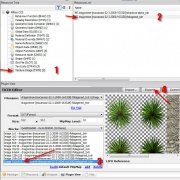Tutorials:STF Conversion Tute Step 6
From SimsWiki
Step 6: Extract the Sims 2 (TS2) Mesh and Textures
To start, extract the mesh and textures from your favorite TS2 object.
- Open Simpe - click File, open
- Navigate to your TS2 package and open it.
- 1. In the Resource Tree, click on the Geometric Data Container (GMDC)
- 2. In the Resource List, click on the (meshname)_tslocator_gmdc
- 3. At the bottom of SimPE select the Plugin View and make sure the TS2 mesh is checked, (In this case, it's called foilage
- 4. Click the Export button and save it to your new working folders.
- Navigate to your TS2-original folder and save the extracted mesh.obj (see simpe mesh extraction)
- Back in SImPE, extract the image files. You only need the texture files
- 1. In the resource Tree, select Texture Image (TXTR)(2)
- 2. In the Resource List, select the foliaged_txtr (You don't need the TS2 alpha)
- 3. In the Plugin View, select the largest size - in this case it is a 512 x 512 image - remember this size. You will need the size info later for the UV map and the texture conversions.
- 4. Click Export
- Navigate to your TS2-original folder and save the extracted texture.png
- Close Simpe