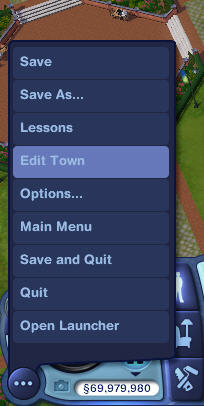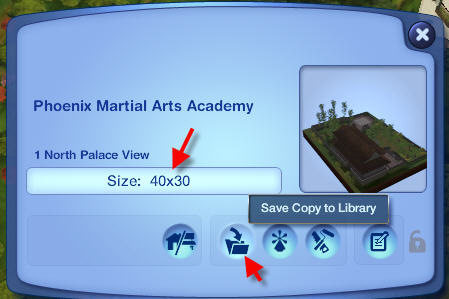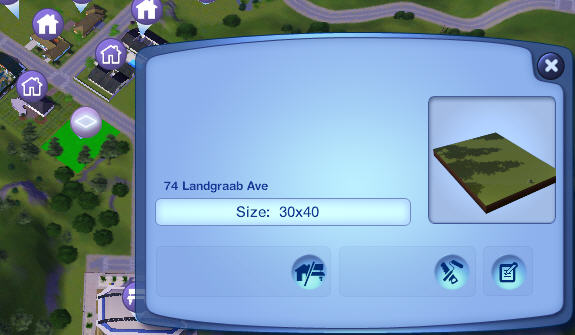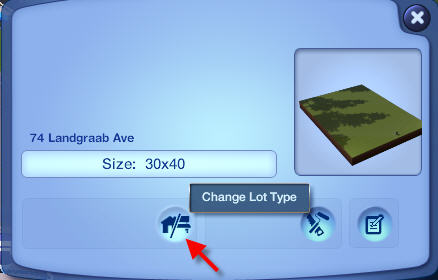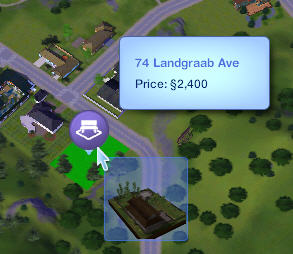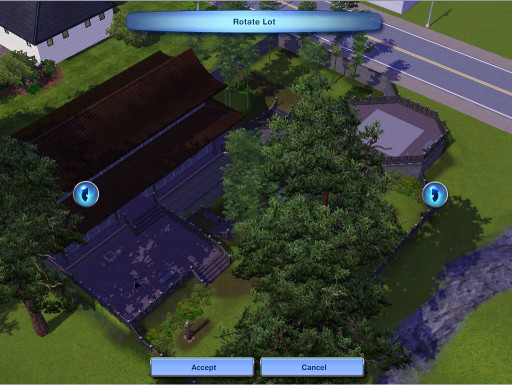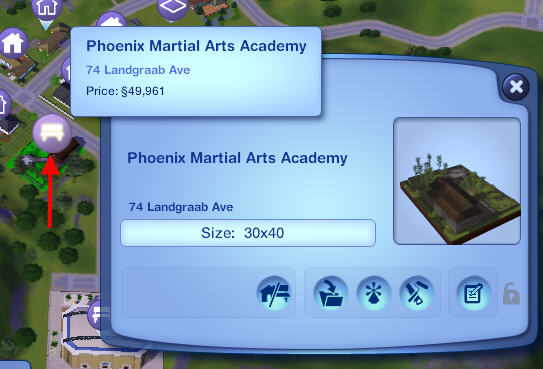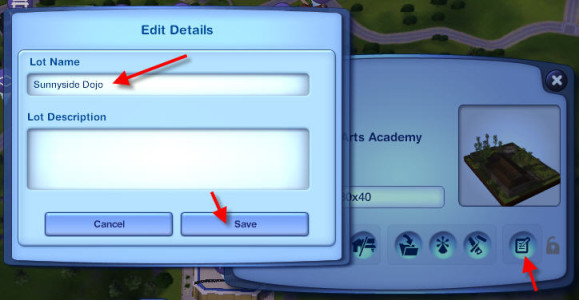Tutorials:Creating A World That Doesn't Suck - BuildingsRoadLayout
| Creating A World That Doesn't Suck | |
|---|---|
|
Planning | Compatibility | Basics | Roads and Sidewalks | The Grid | Lots | Buildings and Road Layouts | Sculpting | Objects, Bridges and Effects | Terrain Painting | Distant Terrain | CAW and S3PE | Custom Content | Glossary | |
|
Road Layout
Roads are very essential to your sims. They ensure that routing works properly as well as providing a faster way to travel around your world. Although you can make a world without roads (medieval, deserted island, etc), it is easier to include them. If you are doing medieval/deserted island worlds, you might even consider using dirt roads. This can be easily achieved by adding a custom road via the Road Tool in CAW.
Things to Remember
- USE THE GRID - I can't express in words how important this is. Every road that you place should be placed with the grid ON. If you do not do this, when it comes to placing lots you will have unbelievable amounts of troubles. Not only are little gaps between the road and lots annoying, they affect routing.
- If you're having trouble fitting all of your lots into your design, you should place the lots and the roads together. Build the road layout around your lot sizes. This is what I've always done and apparently a lot of other creators do this too.
- Try not to split up your main town area. IE, If you're making a giant world, don't split up your office tower from your school/town hall/police station/hospital/etc. It makes it difficult to play the world, as well as a lot less practical for the player, having to go to two completely different sides of the world to access something that in real life would be in the main town with the rest of the buildings. (This tip does not go for worlds that have a smaller town and a larger town on the same map. You would obviously have certain lots only once in the world in that case.)
- You need to make your roads interesting. This means you need to have different levels. IE, you want roads on different heights of terrain, which ensures you have some hills and slopes and valleys in your road layout. This makes it much more interesting and a hell of a lot more fun for sims to explore.
Analyzing Sunset Valley's Road Layout
For this section, I have organised each screenshot into it's own row of a table. You will notice there are numbers on the screenshots of Sunset Valley. These correspond to the dot-points that are on the left of each screenshot.