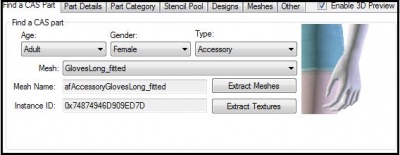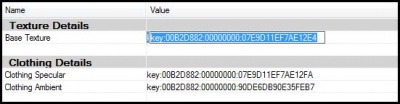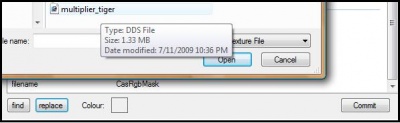Sims 3:Replacing Textures
| Tutorials by Category | |
|---|---|
|
CAS | Patterns | Objects | Building | Worlds | Modding | Modding Reference |
Contents |
Introduction
This tutorial explains how to replace a CAS part texture (i.e. base texture, mask, specular) using the CAS Texture Unitool (CTU).
What Do I Need?
- Delphy's CAS Texture Unitool (CTU) found here
- A previously completed texture saved in an acceptable .DDS compression (DXT).
How Do I Do It?
Step 1
Open the CTU and create a new file (File → New)
Step 2
In the "Find A CAS Part" tab, set the CAS part details to the parameters of the mesh you wish to change the texture of. (i.e. Adult-Female-Accessory) Next choose the mesh you want to use from the drop down list.
Step 3
Move over to the "Designs" tab and add a new blank design.
Step 4
Under the "Textures" sub-tab click the texture key to highlight it.
Step 5
Being sure that the correct texture key is highlighted, click "replace". Select your new texture file and click Open. (Notice that the texture key changes) Next hit "Commit".
Alternative
- Right-click on the texture key, then choose "Replace Image"
Step 6
Make any other changes/additions to your package (if you don't have any, that's okay). Once you've finished, save your creation as a .package. Go to File → Save As, give your package a name, then hit save.
And that's it!
| Tutorials by Category | |
|---|---|
|
CAS | Patterns | Objects | Building | Worlds | Modding | Modding Reference |