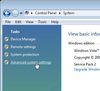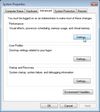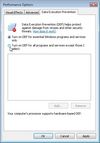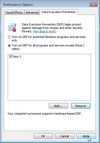Difference between revisions of "Game Help:Data Execution Prevention"
(Moved note and reworded it for accuracy (DEP crashes are common in The Sims 3, especially on NVIDIA graphics cards). Researched here: http://forum.thesims3.com/jforum/posts/list/223619.page) |
m (→In case of trouble) |
||
| Line 68: | Line 68: | ||
# Close the command prompt and '''restart your computer'''. | # Close the command prompt and '''restart your computer'''. | ||
| − | [[Category: | + | [[Category:Game Help]] |
Revision as of 15:50, 10 January 2011
Contents |
Overview
Data Execution Prevention (DEP) is a security feature in Microsoft Windows (an implementation of the NX bit technology) that can help prevent damage to your computer from viruses and other security threats. Harmful programs may attempt to attack Windows by attempting to run (also known as execute) code from system memory locations reserved for Windows and other authorized programs. These types of attacks may inflict serious harm to your computer (operating system, programs, and data).
DEP protects your computer by forbidding access to memory not reserved by the running application. If the processor notices a program on your computer using memory incorrectly, it halts exectuion (terminates the application).
Diagnosing DEP Crashes
The Sims 3 produces exception (xcpt*.txt and xcpt*.mdmp) files in the user's My Documents directory when it crashes. To determine if the crash was caused by DEP:
- Open an xcpt*.txt file with Notepad or your favorite text editor.
- Scroll down to the [Exception info] section.
- Behind address:, does it have <unknown module>? If yes, DEP caused the crash. If no, something else caused the crash.
Applications That Can Diagnose DEP Crashes
Change DEP Settings
Note: If you change this setting to monitor all programs, you will have to add each program that DEP closes down to the exception list.
If you suspect that a program does not run correctly when DEP is enabled, check for a DEP-compatible version of the program or an update from the software publisher before changing any DEP settings.
Note About Applications to Add
The Sims 3 Launcher runs executable with the highest version number so you only have to add the executable you are using to the DEP list. For example, if you have The Sims 3, The Sims 3: World Adventures, and The Sims 3: Ambitions installed, you only have to add the executable belonging to Ambitions to the list (TS3EP02.exe). It is not recommended to add more executables to the list than you have to in order to prevent crashes. The full list of executables are below.
Windows XP, Server 2003
- Open System Properties.
- Go to Start.
- Then Settings.
- Then Control Panel.
- Then open System.
- Click on the Advanced tab.
- Click on the Settings button for Performance.
- Click on the Data Execution Prevention tab.
- Check "Turn on DEP for all programs and services except those I select:"
- Click on Add and browse your system to find the exe file you are using:
- TS3.exe under C:\Program Files (x86)\Electronic Arts\The Sims 3\Game\Bin
- TS3EP01.exe under C:\Program Files (x86)\Electronic Arts\The Sims 3 World Adventures\Game\Bin
- TS3SP01.exe under C:\Program Files (x86)\Electronic Arts\The Sims 3 High End Loft Stuff\Game\Bin
- TS3EP02.exe under C:\Program Files (x86)\Electronic Arts\The Sims 3 Ambitions\Game\Bin
- TS3SP02.exe under C:\Program Files (x86)\Electronic Arts\The Sims 3 Fast Lane Stuff\Game\Bin
- Click OK.
- Restart your computer for the changes to take effect.
Windows Vista, Windows 7, Server 2008
- Open System Properties.
- Go to Start.
- Then Control Panel.
- Then open System.
- Click Advanced System Settings. If you are prompted for an administrator password or confirmation, type the password or provide confirmation.
- Under Performance, click Settings.
- Click the Data Execution Prevention tab, and then click Turn on DEP for all programs and services except those I select.
- Click on Add and browse your system to find the exe file you are using:
- TS3.exe under C:\Program Files (x86)\Electronic Arts\The Sims 3\Game\Bin
- TS3EP01.exe under C:\Program Files (x86)\Electronic Arts\The Sims 3 World Adventures\Game\Bin
- TS3SP01.exe under C:\Program Files (x86)\Electronic Arts\The Sims 3 High End Loft Stuff\Game\Bin
- TS3EP02.exe under C:\Program Files (x86)\Electronic Arts\The Sims 3 Ambitions\Game\Bin
- TS3SP02.exe under C:\Program Files (x86)\Electronic Arts\The Sims 3 Fast Lane Stuff\Game\Bin
- Click OK.
- Restart your computer for the changes to take effect.
In case of trouble
- Open the Command Prompt with administrative rights.
- Open Start.
- Open Programs.
- Open Acessories.
- Right-click on Command Prompt and select Run as Administrator.
- Type the following and hit enter: bcdedit /deletevalue nx
- Close the command prompt and restart your computer.