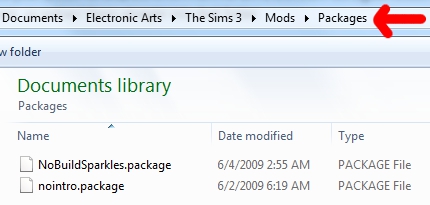Game Help:Installing Sims 3 Package Files/Setup and Files
| Sims 3 Game Help Categories: | |
|---|---|
|
Custom Content | Installation | Gameplay Guides | Technical & Graphics Issues | Miscellaneous Issues | |
| MTS Help Q&A Forums | |
Contents |
Installing Sims 3 Package Files: Setup & Files
Setup Folders & Files
Before you can put the .package files in your game, you'll need to set up your game to accept custom content. With the 1.12 patch and later, this is very easy!
Step 1: Mods Folder
First, you'll need to make a folder called "Mods" in the right place.1. Follow the instructions for your operating system:
- For Windows XP
- Go to The Sims 3 Folder: Go to Documents\Electronic Arts\The Sims 3\ - note that's Documents (or My Documents, if you're on Windows XP) and NOT in Program Files!
- For Windows Vista/7 (32 bit)
- Go to The Sims 3 Folder: Go to - C:\Users\<username>\My Documents\Electronic Arts\The Sims 3\ - note that's Documents (or My Documents, if you're on Windows XP) and NOT in Program Files!
- For OS X
- Go to The Sims 3 Folder: /Users/<username>/Documents/Electronic Arts/The Sims 3/
2. Create Mods Folder: Right-click in an empty space in the folder and choose New > Folder. Call this new folder "Mods".
Step 2: Resource.cfg
You will need a file called resource.cfg - this is just a simple file containing some text that tells the game where to look for custom content.
1. Download resource.cfg Right-click on this resource.cfg link and choose "Save As". Save the resource.cfg file into your newly-created Documents\Electronic Arts\The Sims 3\Mods\ folder.
Step 3: Packages Folder
Now you need to create a folder to hold your .package files.
2. Create Packages Folder: Right-click in an empty space in the folder and choose New > Folder. Call this new folder "Packages".
Package Files
Once your folders and files are set up properly, you're ready to put the actual .package files where they go.
Of course, you'll need to have read about any special instructions or compatability, downloaded the files, and extracted them from their archives, and made sure you've actually got .package files. All of that is explained in detail on: Sims 3 CC Basics - go there and read about it if you don't know how to do that!
Then, you just put any .package files you've extracted into your Documents\Electronic Arts\The Sims 3\Mods\Packages\ folder. Note that's in Documents (or My Documents, on Windows XP) and NOT in Program Files! You can cut and paste them into the folder - just move them from whereever you extracted them, or extract them straight into that folder.
Test!
Now if you run the game, your .package files should be fully working in-game! The No Build Sparkles mod is a good one to use to test - just place that single .package file by itself in your Documents\Electronic Arts\The Sims 3\Mods\Packages folder, open the game, load a lot, and try to build a section of wall. If there are no sparkles at the base of the wall when you build it, your setup is working!
More Info?
Need more information about .package files and custom content?
| Sims 3 Game Help Categories: | |
|---|---|
|
Custom Content | Installation | Gameplay Guides | Technical & Graphics Issues | Miscellaneous Issues | |
| MTS Help Q&A Forums | |