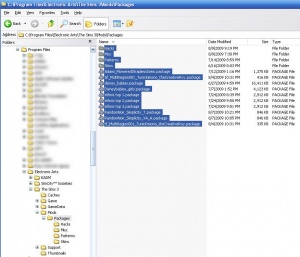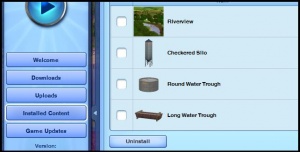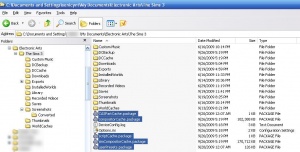Difference between revisions of "Game Help:Remove TS3 Custom Content"
From SimsWiki
| Line 1: | Line 1: | ||
{{Sims3GameHelpHeader}} | {{Sims3GameHelpHeader}} | ||
| − | |||
| + | ==Removing Packages== | ||
| − | + | [[Image:remove-mods.jpg|300x300px|right]] | |
| + | *To remove packages, open '''''C:\Program Files\Electronic Arts\The Sims 3\Mods\Packages\''''' folder. | ||
| + | **Delete the package as you would with any file | ||
| + | **Also delete your cache files, for good measure. | ||
| − | + | <br clear="all"> | |
| − | * | + | ==Removing Sim3Packs== |
| − | ** | + | [[Image:Ts3launcherinstalleddelete.jpg|right|300px]] |
| − | ** | + | *Start up the Sims 3 Launcher ('''C:\Program Files\Electronic Arts\The Sims 3\Game\Bin\S3Launcher.exe''') |
| − | + | **Click on the Installed Content tab | |
| + | **Check any custom content you wish to move and hit Uninstall | ||
| + | Also, you can click the Downloads lab to get rid of the unneeded Sims3Packs that have already been installed into your game. | ||
<br clear="all"> | <br clear="all"> | ||
| − | == | + | ==Cache Files== |
| − | [[Image:delete-cache.jpg|300x300px|right]]Cache files are temporary files that are saved by the game to make loading certain information faster. If | + | [[Image:delete-cache.jpg|300x300px|right]]Cache files are temporary files that are saved by the game to make loading certain information faster. If these files have incorrect or corrupted data, it may prevent your game from loading. The game will regenerate fresh copies of these files each time it loads, so deleting them is perfectly safe, and it's normal for them to reappear. |
| − | + | * To delete your cache files, open your '''''C:\My Documents\Electronic Arts\The Sims 3''''' folder. Inside will be a number of cache files: | |
| − | + | ||
| − | + | ||
| − | + | ||
| − | * To delete your cache files, open your ''''' | + | |
**''CasPartCache.package'' | **''CasPartCache.package'' | ||
**''compositorCache.package'' | **''compositorCache.package'' | ||
| Line 30: | Line 31: | ||
**''simCompositorCache.package'' | **''simCompositorCache.package'' | ||
| − | |||
| − | |||
| − | |||
| − | |||
| − | |||
| − | |||
| − | |||
| − | |||
* Also look inside the '''''MY DOCUMENTS\Electronic Arts\The Sims 3\WorldCaches\''''' folder (if you have one) | * Also look inside the '''''MY DOCUMENTS\Electronic Arts\The Sims 3\WorldCaches\''''' folder (if you have one) | ||
| − | * Delete any files inside that folder. | + | **Delete any files inside that folder. |
Don't worry if you don't have a '''''WorldCaches''''' folder, or if it's empty - (some people have WorldCaches and some don't.) | Don't worry if you don't have a '''''WorldCaches''''' folder, or if it's empty - (some people have WorldCaches and some don't.) | ||
| − | |||
| − | |||
| − | |||
| − | |||
| − | |||
| − | |||
| − | |||
| − | |||
| − | |||
| − | |||
| − | |||
| − | |||
| − | |||
| − | |||
| − | |||
| − | |||
| − | |||
| − | |||
| − | |||
| − | |||
| − | |||
| − | |||
| − | |||
| − | |||
| − | |||
| − | |||
<br clear="all"> | <br clear="all"> | ||
Revision as of 18:50, 27 September 2009
| Sims 3 Game Help Categories: | |
|---|---|
|
Custom Content | Installation | Gameplay Guides | Technical & Graphics Issues | Miscellaneous Issues | |
| MTS Help Q&A Forums | |
Removing Packages
- To remove packages, open C:\Program Files\Electronic Arts\The Sims 3\Mods\Packages\ folder.
- Delete the package as you would with any file
- Also delete your cache files, for good measure.
Removing Sim3Packs
- Start up the Sims 3 Launcher (C:\Program Files\Electronic Arts\The Sims 3\Game\Bin\S3Launcher.exe)
- Click on the Installed Content tab
- Check any custom content you wish to move and hit Uninstall
Also, you can click the Downloads lab to get rid of the unneeded Sims3Packs that have already been installed into your game.
Cache Files
Cache files are temporary files that are saved by the game to make loading certain information faster. If these files have incorrect or corrupted data, it may prevent your game from loading. The game will regenerate fresh copies of these files each time it loads, so deleting them is perfectly safe, and it's normal for them to reappear.- To delete your cache files, open your C:\My Documents\Electronic Arts\The Sims 3 folder. Inside will be a number of cache files:
- CasPartCache.package
- compositorCache.package
- scriptCache.package
- simCompositorCache.package
- Also look inside the MY DOCUMENTS\Electronic Arts\The Sims 3\WorldCaches\ folder (if you have one)
- Delete any files inside that folder.
Don't worry if you don't have a WorldCaches folder, or if it's empty - (some people have WorldCaches and some don't.)
| Sims 3 Game Help Categories: | |
|---|---|
|
Custom Content | Installation | Gameplay Guides | Technical & Graphics Issues | Miscellaneous Issues | |
| MTS Help Q&A Forums | |