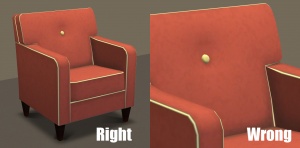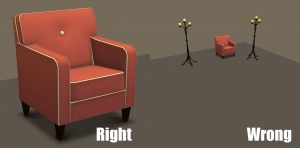Difference between revisions of "MTS2:Creator Guidelines/Sims 3 Walls Floors Templates"
m (Protected "MTS2:Creator Guidelines/Sims 3 Walls Floors Templates" ([edit=sysop] (indefinite) [move=sysop] (indefinite))) |
HugeLunatic (Talk | contribs) |
||
| Line 7: | Line 7: | ||
Have you created some wall templates that have some really awesome details? Here's MTS's guidelines for sharing custom walls! | Have you created some wall templates that have some really awesome details? Here's MTS's guidelines for sharing custom walls! | ||
| − | + | {{Guidelines-Quality-TimeandEffort}} | |
| + | {| class="collapsible collapsed wikitable" style="width:100%" | ||
| + | |- | ||
| + | ! style="text-align:left" | Aesthetics (*) | ||
| + | |- | ||
| + | |Is the wall you've created useful? Does it look nice? Is it significantly different than the walls that came with the game? Have you created a new wall set with really nice baseboards and crown moulding? | ||
| + | |} | ||
| − | == | + | {| class="collapsible collapsed wikitable" style="width:100%" |
| − | + | |- | |
| − | + | ! style="text-align:left" | Seamlessness(*) | |
| − | + | |- | |
| − | + | |Your walls should always be fully seamless, able to tile in multiple pieces without the edges of your baseboard or moudling being visible. | |
| − | = | + | |} |
| − | + | ||
| − | Your walls should always be fully seamless, able to tile in multiple pieces without the edges of your baseboard or moudling being visible. | + | |
| − | + | ||
| − | + | ||
| − | + | ||
| − | + | ||
| − | + | ||
| − | + | ||
==Screenshots== | ==Screenshots== | ||
| Line 29: | Line 27: | ||
People want to see what they're downloading! Your screenshots sell your upload - if people don't like the look of your screenshots, they're not going to download - and if your screenshots are too bad, you won't get your upload approved. | People want to see what they're downloading! Your screenshots sell your upload - if people don't like the look of your screenshots, they're not going to download - and if your screenshots are too bad, you won't get your upload approved. | ||
| − | + | {{Guidelines-Screenshots-BigEnough}} | |
| − | + | {{Guidelines-Screenshots-WellLit}} | |
| + | {{Guidelines-Screenshots-Angle}} | ||
| + | {{Guidelines-Screenshots-WholeThing}} | ||
| + | {{Guidelines-Screenshots-CloseEnough}} | ||
| + | {{Guidelines-Screenshots-Photoshopping}} | ||
| + | {{Guidelines-Screenshots-InlineandAttached}} | ||
| + | {{Guidelines-Screenshots-NoPayContent}} | ||
| + | {{Guidelines-Screenshots-Tips}} | ||
===Required Screenshots=== | ===Required Screenshots=== | ||
| + | {| class="collapsible collapsed wikitable" style="width:100%" | ||
| + | |- | ||
| + | ! style="text-align:left" | Show Everything (*) | ||
| + | |- | ||
| + | |[[Image:WallTemplate1.jpg|right|300x300px]]We require certain screenshots for custom wall uploads - if you do not include these screenshots, your walls will not be approved! You need to show at least one picture of EACH and EVERY preset included in your wall/floor, showing them on at least a 4 tile wall/floor. | ||
| + | |} | ||
| − | + | {| class="collapsible collapsed wikitable" style="width:100%" | |
| − | + | |- | |
| − | * | + | ! style="text-align:left" | Multiple Colors (*) |
| − | + | |- | |
| − | + | |You will need to show your wall/floor in the DEFAULT colours and at least one OTHER set of colours. This should be a pattern that shows the tiling of your wall/floor. The recommended pattern is one from the base game so that the downloaders and the moderators can judge your wall/floor with a familiar pattern. If you use a poorly made cc pattern we won't know if the issue is your wall/floor or the cc pattern!. | |
| − | + | |} | |
| − | + | ||
| − | + | ||
| − | + | ||
| − | + | ||
| − | + | ||
| − | + | ||
| − | + | ||
| − | + | ||
| − | + | ||
| − | + | ||
| − | + | ||
| − | + | ||
| − | + | ||
| − | + | ||
| − | + | ||
| − | + | ||
| − | + | ||
| − | + | ||
| − | + | ||
| − | + | ||
| − | + | ||
| − | + | ||
| − | + | ||
| − | + | ||
| − | + | ||
| − | + | ||
| − | + | ||
| − | + | ||
| − | + | ||
| − | + | ||
| − | + | ||
| − | + | ||
| − | + | ||
| − | + | ||
| − | + | ||
| − | + | ||
| − | + | ||
| − | + | ||
| − | + | ||
| − | + | ||
| − | + | ||
| − | + | ||
| − | + | ||
| − | + | ||
| − | + | ||
| − | + | ||
| − | + | ||
| − | + | ||
| − | + | ||
==Uploading== | ==Uploading== | ||
| − | |||
Once you have your creation made and screenshots taken, you need to make sure you have all the fiddly bits in order when uploading. | Once you have your creation made and screenshots taken, you need to make sure you have all the fiddly bits in order when uploading. | ||
| + | {{Guidelines-InfoFiles-Packages}} | ||
| + | {{Guidelines-InfoFiles-ZipRar7z}} | ||
| + | {{Guidelines-InfoFiles-UploadinSets}} | ||
| + | {{Guidelines-InfoFiles-Title}} | ||
| + | {{Guidelines-InfoFiles-Description}} | ||
| − | == | + | {| class="collapsible collapsed wikitable" style="width:100%" |
| − | + | |- | |
| − | + | ! style="text-align:left" | In-game Description/Price (*) | |
| − | + | |- | |
| − | = | + | | |
| − | + | *In-game name of walls | |
| − | + | *Number of channels - minimum of 2 is required | |
| − | + | *In game location and price | |
| − | + | *Number of presets included - only one is required | |
| − | + | |} | |
| − | + | ||
| − | + | ||
| − | + | ||
| − | + | ||
| − | + | ||
| − | + | ||
| − | + | ||
| − | + | ||
| − | + | ||
| − | + | ||
| − | + | ||
| − | + | ||
| − | + | ||
| − | + | ||
| − | + | ||
| − | + | ||
| − | + | ||
| − | + | ||
| − | + | ||
| − | + | ||
| − | + | ||
| − | + | ||
| − | + | ||
| − | + | ||
| − | + | ||
| − | + | ||
| − | + | ||
| − | + | ||
==Additional Stuff== | ==Additional Stuff== | ||
Revision as of 12:37, 22 May 2011
This page was last modified 9:06, 29 June 2010
Contents |
Sims 3 Custom Walls and Floors
Introduction
Have you created some wall templates that have some really awesome details? Here's MTS's guidelines for sharing custom walls!
| Time and effort |
|---|
| Most good creators spend hours upon hours on even simple creations. We understand that not everything has to be that difficult, but we do expect you to not just slap together something in 15 minutes and upload it and expect it to get accepted. Really try to put some serious effort into what you create, and it will show through in the quality.
This is probably the hardest one to quantify, but it's something that is obvious whenever upload moderators look at an upload: have you really expended some serious time and effort on a creation? You can't just crank out a bunch of stuff in a short amount of time and expect it to be good. Nor can you spend a while just fiddling with something but not really trying and expect a good result either. |
| Aesthetics (*) |
|---|
| Is the wall you've created useful? Does it look nice? Is it significantly different than the walls that came with the game? Have you created a new wall set with really nice baseboards and crown moulding? |
| Seamlessness(*) |
|---|
| Your walls should always be fully seamless, able to tile in multiple pieces without the edges of your baseboard or moudling being visible. |
Screenshots
People want to see what they're downloading! Your screenshots sell your upload - if people don't like the look of your screenshots, they're not going to download - and if your screenshots are too bad, you won't get your upload approved.
| Big Enough |
|---|
The larger your pics, the better! Tiny pics won't show enough detail to see what you've made.
Please don't just take a small pic and size it up in your graphics program to get bigger pics - this only makes the dimensions larger but doesn't add any detail and just gives you a blurry, pixellated larger pic, not a nice clear one. |
| Well-lit |
|---|
| Make sure you take your pictures during the daytime in bright sunlight, in a well-lit room, etc., - make sure your screenshots are nice and bright enough that people can see what you've made. Nighttime shots or those in a dark room really don't show off your creation very much.
At the same time, make sure you don't use too much light: if you put light-coloured item under a bright light, it can wash out and lose a lot of the detail of what you've made.
|
| Good angle |
|---|
| Remember to take your screenshots at an angle that shows off what you've made. Screenshots taken from a "sim's eye view" generally work best, while pictures taken from a high overhead or "player's eye view" tend to not show your creation very well. Remember, you can always take multiple pictures to show your item from different angles.
|
| Show the whole thing |
|---|
| Make sure that your screenshots show the whole item, top to bottom, left to right. Your item should be centered in the image, with nothing cut off the edges.
You CAN use cropped or closer pictures to show detail and/or for your thumbnail shot, but make sure you have at least one pic that shows everything.
|
| Close enough |
|---|
| Take your pics from close up! Don't take your pics from across the lot or far away - this won't show what you've made. Get nice and close, on the same level as a sim.
|
| No over-Photoshopping |
|---|
| While it can be tempting to get artistic with your screenshots in Photoshop, please don't. Screenshots need to be just as things look in the game, with no extra filtering such as contrast, sharpen, blur, saturation, etc. Also, please don't too crazy when it comes to adding text - make sure your text is in blank areas of the picture or covers an absolute minimum of your creation. Remember, you're showing off what you've made for the game, not your skill in Photoshopping your pics.
|
| Maximum Number of Inline/attached screenshots |
|---|
You may now upload up to 100 pics! Of course, please keep it to a reasonable quantity... only things like huge sets, full worlds, etc. should have that many pics! Remember, you can always collage several different images together into one image if you have a bunch of stuff to show off, or want to show multiple angles of an item. For the bonus photos, we recommend you use a spoiler tag to hide the images, then people can click on it to see them. Their pages will load faster if all the images aren't downloading at once. [spoiler=interior rooms]http:// wheveremypictureis/picture.jpg[/spoiler] The 'interior rooms' can be replaced by whatever grouping you want to present, 'hidden garden', 'pool views', 'master suite', 'kids room', etc. You may place as many photos within a spoiler grouping as you'd like.
|
| No pay content in screenshots |
|---|
| Do not use pay content in your screenshots! Do not use pay hair in your screenshots!
You MUST use free or EA/Maxis items in your screenshots! MTS promotes and supports free content, and using pay content in screenshots is basically like free advertisement for paysites. This includes pay content you found elsewhere for free - if it was pay originally, it's still promoting pay content. We strongly recommend taking pics with neutral backgrounds, just showing off what you've made and nothing more. Not only does this look nicer for uploads, it also eliminates any possibility that you may inadvertently include pay items in your screenshots. As per the news item of November 2010, do not use pay items in your upload. A pay item is an item that you'd have to donate money to access if you went to the original creator's website. It doesn't matter if you can get it for free through a file sharing site - it's still a pay item. Don't use pay items in your screenshots either, even if they are not included. Links for "optional" or "recommended" content may be included as long as they are free sites only. If you need free hair for a model in your pics, MTS has an extensive collection of free hairstyles in our Downloads section. You can also look in the TS2 Hair Gallery or TS3 Hair Gallery for more free hairstyles to find something you'll like. We STRONGLY recommend that you credit the hair (and other content) used in your screenshots in the text of your upload post. With hundreds of hairstyles out there, it's very difficult for our upload moderators to know every hairstyle on sight, and if we have to hunt down where the hair is from to see if it's pay or free, it may take longer for your upload to be approved. Make it easy on us and at least say something like, "Hair from XM Sims (free)" in the text of your post under a little section for model credits.
|
| Screenshot tips |
|---|
| Camera Controls:
Take some time to just play around with the camera. It can take a while to get used to the camera controls, and even once you are experienced in their use, it may be challenging to get the shot you want with the constraints on the controls. If you haven't taken many sim pictures before, here is a list of camera controls:
Using Print Screen: If you have enough RAM to run Photoshop or another graphics editing program at the same time as TS2/TS3, you may want to take screenshots yourself, without the use of a program to store them for you. To do that, simply press the Print Screen or PrntScn key on your keyboard - it's usually off toward the right, over the arrow keys, above Insert and Delete. This will copy your current screen to your Windows clipboard, as if you had selected and copied it as an image. Then open any graphics editing program, create a new document the size of your monitor's resolution, and paste into that document. Your screenshot should appear in the document.
There are many programs available, free and pay, that will take screenshots for you by using a hotkey, and save them to a folder - just like The Sims 2 with the C key, but with options for much better quality settings. A quick Google search for 'free screenshot program' will also bring up many other options, which may have other features that are of interest to you.
Many simmers struggle with getting their images to be clear, crisp and under the maximum file size while keeping the image size larger than 800px by 600px. After getting your images from the in game camera or using a print screen program you will need to resize them and compress them into a jpeg image. Many graphics programs have a built in optimizing feature. Here are a few common ones: |
Required Screenshots
| Show Everything (*) |
|---|
| We require certain screenshots for custom wall uploads - if you do not include these screenshots, your walls will not be approved! You need to show at least one picture of EACH and EVERY preset included in your wall/floor, showing them on at least a 4 tile wall/floor. |
| Multiple Colors (*) |
|---|
| You will need to show your wall/floor in the DEFAULT colours and at least one OTHER set of colours. This should be a pattern that shows the tiling of your wall/floor. The recommended pattern is one from the base game so that the downloaders and the moderators can judge your wall/floor with a familiar pattern. If you use a poorly made cc pattern we won't know if the issue is your wall/floor or the cc pattern!. |
Uploading
Once you have your creation made and screenshots taken, you need to make sure you have all the fiddly bits in order when uploading.
| Package format only - no sims3packs |
|---|
On MTS the preferred format is .package files. We do not accept uploads with .sims2packs/.sims3packs except in those areas where it is absolutely necessary (worlds and lots).
Please do not also include a .sims3pack version of your files attached to your upload here at MTS. You may, however, upload .sims3pack versions elsewhere and link to them in your upload... i.e. "If you would like a sims3pack version of this item, you can get it here: (link)" - this is not meant to advertise your creations elsewhere, just allow those who may want a sims3pack version to get it.
|
| Zip, Rar, or 7z |
|---|
| To upload your file(s) to MTS, you will need to compress them into an archive file, which makes them smaller and allows you to include many files in one download. The archive file formats we currently accept are .zip, .rar, and .7z.
For instructions on compressing your files into an archive, please see: Creator Guidelines: Creating Archive Files.
|
| Upload in sets |
|---|
| If you have created several items in a set, or similar items in the same sort of theme at the same time, please upload these together in a single set, all on one thread (instead of all separately, one by one, on different threads). This is easier for everyone: on our upload moderators, as they only have one thread to review rather than several... on you, as submitting a single thread is much quicker and easier than several... and on downloaders, as they can get everything they want all in one place rather than having to hunt around.
If you are doing a huge set, you can always break the set up into pieces, posting more screenshots along with the downloads as comments in the thread, as is done here and here. To do that, create a new thread in the Creator Issues Forum and arrange your thread there, using the first post as an introduction, and attach your uploads and images to subsequent posts in the thread. When you're done, PM a moderator to have it moved to the upload queue. For more information, read the message that displays when you go to post in Creator Issues. |
| Good title |
|---|
| You'll need a good title for your upload which describes what it is, and interests people in downloading it.
Good titles:
Bad titles:
|
| Good description |
|---|
| In the main text of your upload, you'll need to write a good description of what you have made. The description must be about what you have made - what it is, what its features are, etc... You don't have to write a novel here, just a few sentences to get people interested. Please make sure this description is in English, don't over-use smileys/emoticons, and if necessary, run it through spellcheck and proofread for typos.
Good descriptions:
Bad descriptions:
|
| In-game Description/Price (*) |
|---|
|
Additional Stuff
- If your upload is rejected or marked as changes required and you're not sure why, ask in Creator Issues.
- If you're not sure whether your lot is ready for uploading, use the Creator Feedback Forum to get feedback on it.