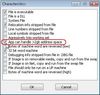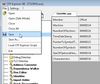Difference between revisions of "Sims 3:Large Address Aware/CFF Explorer"
From SimsWiki
m (moved Sims 3:CFF Explorer to Sims 3:Large Address Aware/CFF Explorer: Making it a subpage.) |
|||
| (3 intermediate revisions by one user not shown) | |||
| Line 1: | Line 1: | ||
# Download and install [http://www.ntcore.com/exsuite.php CFF Explorer]. | # Download and install [http://www.ntcore.com/exsuite.php CFF Explorer]. | ||
# '''Make a backup of your original exe just in case something goes wrong.''' | # '''Make a backup of your original exe just in case something goes wrong.''' | ||
| − | #* Right Click on the exe file | + | #* Right Click on the exe file '''TS3W.exe''' under C:\Program Files (x86)\Electronic Arts\The Sims 3\Game\Bin |
#* Choose '''Copy'''. | #* Choose '''Copy'''. | ||
#* Right-click in an empty space in the folder and choose '''Paste'''. | #* Right-click in an empty space in the folder and choose '''Paste'''. | ||
# Run '''CFF Explorer'''. | # Run '''CFF Explorer'''. | ||
| − | # Click the folder icon or go to '''File -> Open''' and browse your PC for | + | # Click the folder icon or go to '''File -> Open''' and browse your PC for '''TS3W.exe'''.[[Image:Cff01.jpg|thumb|100px]]<br clear=all /> |
# Click on '''File Header''' at the left, find '''Characteristics''' at the right, and click the '''Click here''' blue button. [[Image:Cff02.jpg|thumb|100px]]<br clear=all /> | # Click on '''File Header''' at the left, find '''Characteristics''' at the right, and click the '''Click here''' blue button. [[Image:Cff02.jpg|thumb|100px]]<br clear=all /> | ||
# Tick '''App can handle >2GB address space'''. [[Image:Cff03.jpg|thumb|100px]]<br clear=all /> | # Tick '''App can handle >2GB address space'''. [[Image:Cff03.jpg|thumb|100px]]<br clear=all /> | ||
| Line 17: | Line 17: | ||
# Delete the current *.exe file. | # Delete the current *.exe file. | ||
# Rename the backup executable back to the original name, now you can safely update/upgrade. | # Rename the backup executable back to the original name, now you can safely update/upgrade. | ||
| + | [[Category:Sims 3]] | ||
Latest revision as of 23:09, 17 October 2011
- Download and install CFF Explorer.
- Make a backup of your original exe just in case something goes wrong.
- Right Click on the exe file TS3W.exe under C:\Program Files (x86)\Electronic Arts\The Sims 3\Game\Bin
- Choose Copy.
- Right-click in an empty space in the folder and choose Paste.
- Run CFF Explorer.
- Click the folder icon or go to File -> Open and browse your PC for TS3W.exe.
- Click on File Header at the left, find Characteristics at the right, and click the Click here blue button.
- Tick App can handle >2GB address space.
- Click OK.
- Save by clicking the disk icon or going to 'File -> Save.
- Overwrite the file when it asks you to.
NOTE: If you use this method, you need to keep the backup of the exe file you changed with CFF Explorer.
When you update your game, you will need to copy the backup exe back to folder and replace the edited exe file.
- Go to the folder which has the executable file you changed.
- Delete the current *.exe file.
- Rename the backup executable back to the original name, now you can safely update/upgrade.