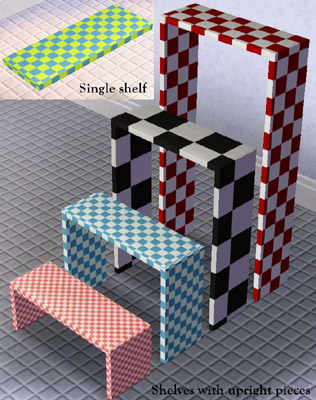MTS2:Creator Guidelines/Sims 3 Objects/Sandbox2
Contents |
Guidelines for Sims 3 Objects
Objects are some of the most popular items to make for the Sims game and can be defined as new objects or recolors.
- Object Mesh:You have created or edited the 3D shape in a 3D editor such as Milkshape or Blender.
- Object Recolor: You have changed the overlay or other parts of an object's texture files - with or without editing the mesh.
- CAST Recolor: Recolours of existing objects, done in-game using the Create-a-Style tool to change the colours/patterns applied. We do not accept CAST recolours at MTS.
Creating your object
Meshes - reasonable poly counts |
|---|
|
If you have created a new mesh it needs to have a polygon count which is reasonable for what it is. A curvy, complex item that would be used rarely can have a higher count than a blocky/boxy item that would be used frequently. Look at EA/Maxis items similar to the type you're making to get a good idea of what a reasonable poly count is for the game. Items with excessively high poly counts for no good reason will not be accepted at MTS.
|
Textures |
|---|
|
Meshing is fun and absorbing, but a good mesh needs a good texture to look good in game, especially if you are trying to keep polygon counts low. You need to make sure that your textures are crisp and clear. There shouldn't be any blurriness or pixellation to your textures. They should look as clear and crisp as textures from the game (or better!). If you're using an image for texturing (photoskinning or otherwise), make sure you're not scaling up your image - if it's a logo or design, you should have to shrink it to fit on your texture, not make it bigger. Your textures should have some detail to them - not just a flat single-colour bucket fill, but with highlights and shadows in the right places. Even for flat, smooth items, you should have some detail. This is especially important on cloth items such as couches or bedding, but it applies to all items. Texture shading in TS3 is done using the multiplier.
|
| Appropriate Specular/Multiplier (*) |
|---|
| In TS3 the contents of an objects Multiplier or Specular Channel will affect how the object looks in game. A high contrast on your multiplier will result in heavy shadowing, whereas a too bright specular will give your object a milky glow.
If you're showing your object in a colour, try not to use too bright colours. Even if you're making something you want bright lime green, you don't have to use the brightest, most saturated colour possible in the game.
|
| Undistorted (*) |
|---|
| If an object is not properly UV/texture mapped so that a printed texture will work properly on it, looking stretched, distorted, repeat strangely, or are otherwise wrong/weird... then you may have to choose a different object, or a different texture. If you're uploading a mesh, then you should make the UV map such that textures will not be distorted. Distortion can also be caused by using an incorrect scaling factor for textures somewhere in the object.
|
| Good material options/CAStability (*) |
|---|
| Most objects have more than one part to them. In TS3, you can colour different parts separately in Create-a-Style (CASt). Remeshes of original TS3 items must have at least the same number of recolourable parts as the originals unless you have a very good reason to reduce the number of channels. This gives you some creative leeway! An example would be a remesh which is a simpler version of an EA item that might work just fine with fewer channels.
Bear in mind that "fixed" textures (that is textures which are not castable) should be offered as an 'additional option', and not as the only option. CAStable items are one of the main features of TS3. Example: If the original has a part that has its own channel, like perhaps the expensive double bed with the high frame and the textile on top, and someone removes that part to make a no-high-frame version, it would be logical to remove the corresponding channel as well. It would be "better" to reuse that channel if possible. Newly made items should have a logical number of recolourable parts, depending on the item.
|
| Proper shadows (*) |
|---|
There are three kinds of shadows in TS3: sunshadows, interior dropshadows and dynamic indoor shadows - most buy objects have all three shadows.
Particular attention should be paid to the shadow shape actually matching the object.
|