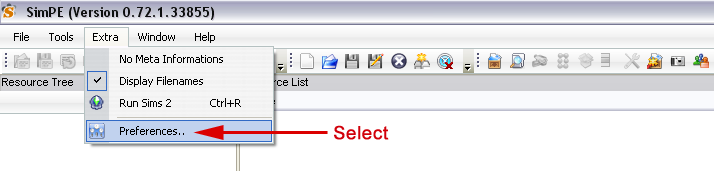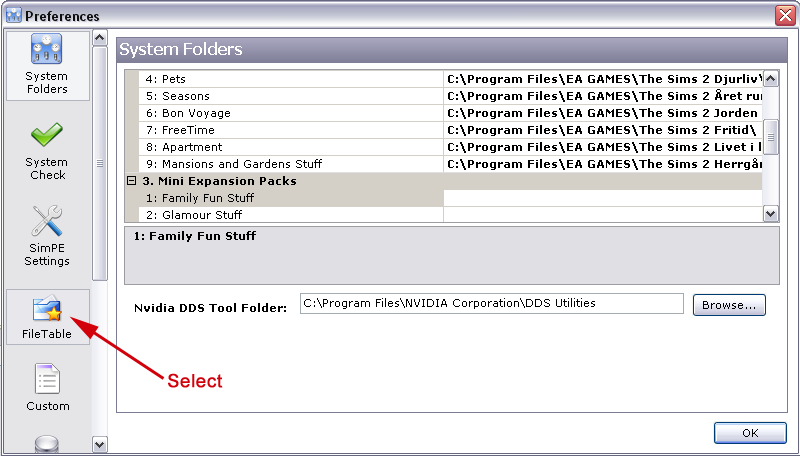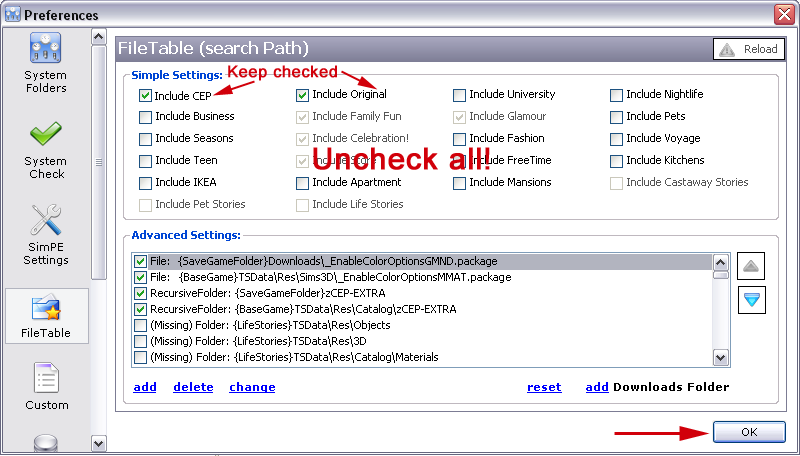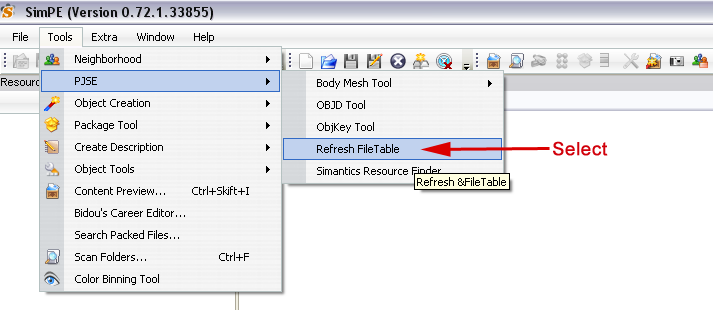Difference between revisions of "Tutorials:How to Make a Posebox Base-Game Compatible"
m (→Introduction) |
m (→Introduction) |
||
| Line 1: | Line 1: | ||
==Introduction== | ==Introduction== | ||
| − | Just as it is possible to make a Sims | + | Just as it is possible to make a Sims 2 object that is [[Base Game Compatible Checklist|base-game compatible]], even if you have all [[Standard Content Catalogue|expansion packs]] and stuff packs installed, it is possible to make a Sims 2 posebox that is base-game compatible, even if you have all expansion packs and stuff packs installed. To do this, you need to change some settings in [[SimPE]] - ''before'' you clone your posebox! |
==How to do it== | ==How to do it== | ||
Revision as of 21:47, 12 May 2011
Contents |
Introduction
Just as it is possible to make a Sims 2 object that is base-game compatible, even if you have all expansion packs and stuff packs installed, it is possible to make a Sims 2 posebox that is base-game compatible, even if you have all expansion packs and stuff packs installed. To do this, you need to change some settings in SimPE - before you clone your posebox!
How to do it
1. In the menu bar, choose Extra -> Preferences...
2. In the new window that pops up, select FileTable.
3. Under Simple Settings, uncheck everything, except Include CEP and Include Original. Click OK.
4. Next, choose Tools -> PJSE -> Refresh FileTable. (Note that this action might take a little while for SimPE to complete - be patient!)
5. Once the "please wait" message has disappeared from the lower left-hand corner of the screen, close SimPE.
And you're done! Now you can start up SimPE again and continue on with cloning your posebox. It will now be base-game compatible - as long as the pie menus don't have several levels. In that case, see below.
If the pie menu strings for your posebox have several levels - that is, look something like 'Female.../Legs.../Pose 1.../Start' - then your posebox is still going to require at least one expansion pack to run properly. It doesn't matter which expansion pack, though; it can be University or Apartment Life or anything in between, as long as it is an expansion pack and not just a stuff pack.
Don't worry, nothing will crash or be damaged if the person using your posebox only has the base game installed, but the behaviour of the posebox will be unpredictable. The base game doesn't understand more than two pie menu levels, you see, so once you get to the second-level pie string ('Legs' in the example above), the pose will run, even if there are more menu levels. Which pose? The one whose pie menu function comes first, which may or may not be the pose the player wanted.
Check game compatibility!
Even if you have followed the above instructions to the letter, you should always test your posebox with only the base game installed to make sure that it really is base-game compatible, for example by setting up a base game AnyGame with the AnyGameStarter. You can also set up an AnyGame with only one expansion pack (preferably one of the earlier ones, like University), to check a posebox where the pie menus have several levels.