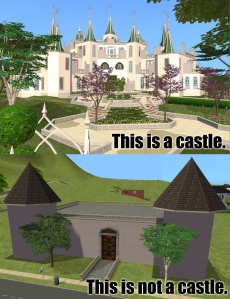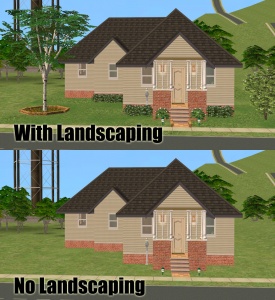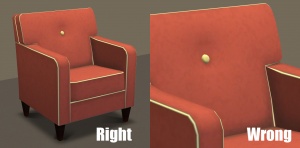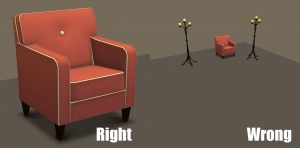|
|
| Line 53: |
Line 53: |
| | <nowiki>{{Guidelines-InfoFiles-CCRequired}}</nowiki>{{Guidelines-InfoFiles-CCRequired}} | | <nowiki>{{Guidelines-InfoFiles-CCRequired}}</nowiki>{{Guidelines-InfoFiles-CCRequired}} |
| | <nowiki>{{Guidelines-InfoFiles-CCCanBeIncluded}}</nowiki>{{Guidelines-InfoFiles-CCCanBeIncluded}} | | <nowiki>{{Guidelines-InfoFiles-CCCanBeIncluded}}</nowiki>{{Guidelines-InfoFiles-CCCanBeIncluded}} |
| − | <nowiki>{{Guidelines-InfoFiles-CCCanNoBeIncluded}}</nowiki>{{Guidelines-InfoFiles-CCCanNoBeIncluded}} | + | <nowiki>{{Guidelines-InfoFiles-CCCanNotBeIncluded}}</nowiki>{{Guidelines-InfoFiles-CCCanNotBeIncluded}} |
Revision as of 16:20, 22 May 2011
Repository
This is a repository for the templates used in the guidelines or on other pages. To use them on a page, simply add {{Name of the Template}} to the page you're editing.
If you want to add a new template, simply edit Template:Name_of_your_new_template, but change the Name_of_your_new_template to something more sensible beforehand of course. Try to stick to the same syntax as the other templates.
Don't forget to add your new template to this repository when you're done!
Quality/General
{{Guidelines-Quality-TimeandEffort}}
| [More info] Time and effort
|
| Most good creators spend hours upon hours on even simple creations. We understand that not everything has to be that difficult, but we do expect you to not just slap together something in 15 minutes and upload it and expect it to get accepted. Really try to put some serious effort into what you create, and it will show through in the quality.
This is probably the hardest one to quantify, but it's something that is obvious whenever upload moderators look at an upload: have you really expended some serious time and effort on a creation? You can't just crank out a bunch of stuff in a short amount of time and expect it to be good. Nor can you spend a while just fiddling with something but not really trying and expect a good result either.
|
{{Guidelines-Quality-Duplication}}
| [More info] Duplication
|
| Search MTS and see just how many texture edits or meshes have already been done for the particular type of item you're creating - do not duplicate existing edits/mesh edits (i.e. if someone's already edited that particular couch or whatever you're making, do you really need to do it again?). We would, however, accept the same kind of thing if your version had significantly improved features (better textures, uv mapping, etc.) than an existing item.
|
{{Guidelines-Quality-PolyCounts}}
| [More info] Meshes - reasonable poly counts
|
| If you have created a new mesh for your upload, it needs to have a polygon count which is reasonable for what it is. A curvy, complex item that would be used rarely can have a higher count than a blocky/boxy item that would be used frequently. Look at EA/Maxis items similar to the type you're making to get a good idea of what a reasonable poly count is for the game. Items with excessively high poly counts for no good reason will not be accepted at MTS.
|
{{Guidelines-Quality-ContentNotAllowed}}
| [More info] Content not allowed
|
| The following listed items are those that are not allowed on MTS in any category. Please note that MTS is a privately owned and operated fansite, and that all content is hosted at the discretion of the MTS staff. Uploads detailed below, and any other content deemed undesirable may be removed at the sole discretion of MTS staff without further notice.
The following items are inappropriate for posting on this site, and will not be allowed:
Adult Content/Nudity:MTS is not an adult site. We do have an adult site affiliated with MTS, Sexy Sims 2 where adult content may be uploaded. But because MTS is a PG-13 site, no adult content may be uploaded to MTS itself.
Any item containing visible nudity - that is, screenshots showing female nipples or genitals of either gender. This includes fine art containing those types of nudity. Items of a sexual nature (sex toys, genital addons, sex worker careers, etc.) and skintones with anatomically correct genitals are also not allowed here. Please upload items of this type to our adult site. If you are uploading a skintone that is "barbie" below the waist, please blur or censor the areas that would be covered by a bikini for your uploaded screenshots, even if your sims do not have anatomical details like nipples in the blurred areas.
Likewise, uploads at SXS must be adult in nature - items which are okay for MTS must be uploaded to MTS.
Illegal Drugs: Items relating to illegal drugs do not belong on MTS. You -may- post items relating to prescription and over-the-counter drugs, as well as alcohol and tobacco on MTS, but items related to illegal drugs should go on our adult site.
Sexualized Children: Toddler sims are portrayed around 2-3 years old, and child sims appear to be about 7-8 years old. We do not allow any content that sexualizes children in any way - no breasts whatsoever on child sims, no revealing/adult outfits or sexy anything. If you want to make preteens, make a less developed body for teen sims. Sexualized child content is not allowed at our adult site either.
Offensive Content: Racist, sexist, bigoted, hateful, or otherwise offensive content will not be allowed. Again, also not allowed at our adult site.
Personal Soapbox Content: Content that is made not so much to be fun content for pixel dolls but a way for you to promote your personal beliefs (positive, negative, or otherwise) will not be allowed here. We do allow religious and political content that is well-done and presented in a historical context, but items whose value as game content doesn't outweigh the trouble of dealing with the arguments it will cause will not be allowed. This is also not allowed at the adult site.
EXE installers: Non-moderators are not allowed to post exe (or other executable) installers for any area of the site but Modding Tools. If your content needs to be installed to a certain directory, you can compress your files and leave the directory structure intact, so you can tell people to just install to Program Files, for instance, and the files will go where they need to. Executable installers can easily hold viruses, and are generally not needed for installing most content.
Screenshots or Uploads with Pay Content: Uploads should not feature pay items in their screenshots, and uploads should not include or require any pay content. At MTS, we promote the use of free content, and our policies reflect that. Please use all free or game content in your screenshots and uploads. See here for more details: Regarding Pictured or Required Pay Content
Preorder Bonus Content:
Certain items were only available if you preordered certain expansions or stuff packs from certain retailers. If you missed out on these items, we're very sorry, but redistributing them is a violation of international copyright law and will not be allowed on this site.
Unmodified EP/SP/Store Content:
While it is common practice to modify and use bits and pieces of game content to create custom content, extracting content from an expansion, stuff pack, or Store item and uploading it unmodified is not allowed on this site. You are welcome to upload significantly modified versions of expansion, stuff pack, or Store content, but you can't just be ripping it and changing one tiny thing (or nothing) just so people who didn't purchase it can still use it. Please do not link to sites with Store or expansion/stuff pack content for free either.
Converted Game Content: You can freely modify Sims 2 or Sims 3 meshes and textures for use in Sims 2/Sims 3, and EA doesn't seem to mind TS2 to TS3 or TS3 to TS2 conversions of game/store content. However, you may not use meshes and textures from any other game to make Sims 2/3 content to upload without permission from the original creator - i.e. the company that made the game you're taking pieces from. As it is extremely unlikely any company would give permission for such use, unless they contact a moderator first saying it's okay for you to do, any content using bits and pieces from other games will not be allowed here.
Stolen/Reuploaded/Uncredited Content: This should go without saying, but do not upload content made by others and claim it as your own, in whole or in part. Don't upload the work of someone else without their permission... if they wanted to share it at MTS, they can easily upload it here themselves.
If any part of what you have uploaded (mesh, textures, alphas, bump maps, coding, etc.) comes from another user's work, you MUST provide a link and credit in the text of your post, for the original creator. State what you've used of theirs, their creator name, and give a link back to them. Please check the creator's policies to make sure you can do this - if they're still active and contactable, get their permission if their policies require it or don't state anything. If they've gone inactive/disappeared, you may be allowed to upload a modification of their work with credit. We will follow the creator's wishes if they have policies stated. Please see here for more details: Upload Policy Changes: Updates and Remixes of Broken/Abandoned Creations
Artistic karma is important to us, as it should be to you as a creator - it's so easy to offer a link and credit to people who have contributed in a substantial way to your work, so please make sure you do so when you post here.
|
Lots
{{Guidelines-Uniqueness-Effort}}
| [More info] Uniqueness and Effort
|
| Is your lot special, unique, and different? Or is it a box that anyone could build in five minutes?
This is probably the hardest one to quantify, but it's one of the most important aspects. Is your lot interesting enough for others to be worth the effort of uploading, hosting, downloading, and installing it? Most good creators spend hours upon hours even on simple creations. Not every lot has to be an elaborate castle, but we expect you to not just quickly slap together something and expect it to get accepted. We will not accept lots without wall covering or flooring. Try to put some effort into what you create, and it will not only show through in the quality, it will also be a lot more fun to make!
Changing the decor of a Maxis/EA house/apartment shell or converting a house from another EP/Game without significantly changing the architecture is something that anyone can do quite easily. Please put some effort into making a unique, well structured, original Lot. It can take a lot of practice, work, and effort to create a unique lot that not just anyone could build and will show through in the quality of your lot.
For tips, info, and tutorials on how to make your lot unique, interesting, playable, and desired, see:
|
{{Guidelines-Aesthetics}}
| [More info] Aesthetics
|
| Does your lot look nice? Does it have a good flow to it? Is the way it's laid out attractive, interesting, and enjoyable to look at?
Tip: Using Create a style-tool in TS3 can have a tremendous effect on how your lot will look. Please explore the possibilities of this tool. Selecting the patterns and colors yourself instead of using EA-made presets creates much more unique, and often better looking results.
A small tutorial here.
|
{{Guidelines-Playability}}
| [More info] Playability
|
| Is your lot going to be good to play with? Does it have a good layout that won't have sims stomping and complaining every few seconds? Strive to make lots that are not only nice to look at, but actually good to play with.
- Remember that while a lot may look big and grand, it may be extremely frustrating to players that a sim will spend two sim hours hiking from the front door to the kitchen just to make a sandwich.
- Even in very small houses you should try to avoid making corridors only one tile wide - sims will get stuck all too easily. Make sure that there's enough space for sims to pass by each other where there's going to be a lot of traffic: the mailbox for example shouldn't be jammed in a corner, because the game uses it as a waypoint for every sim entering and leaving the lot. Make sure that objects your sims will need are actually useable: double beds for example must be accessible from both sides - sims can't climb over each other.
- Whenever possible, use modular stairs instead of fixed ones - even in lots built for small households, fixed stairs are a recipe for traffic jams because they can only be used by one sim at a time.
- Also, it can be annoying when big items like fireplaces or pianos get in the view of the player - playtest your lot to see how it works, both for you and the sims. Even if you build unfurnished lots, it can help to put in some "example furniture" and test a few setups - you will often arrive at a much better floorplan that way.
Exceptions to this are lots that are not meant to be played with - mazes, lots designed primarily as decoration for neighborhoods, and movie or picture sets.
|
{{Guidelines-Realism}}
| [More info] Realism
|
| Does your lot look like what it's supposed to look like? Not all lots have to be realistic, and fanciful ones certainly shouldn't look like your everyday house, but if your lot is based on a real building or real type of building, it should look like what it's supposed to look like.
For example, a castle should not just be a huge building with stone walls, but should look like an actual castle, and supermarket should look like an actual supermarket. You can look up pictures of the type of lot you're trying to build on Google Image Search for some good ideas.
|
{{Guidelines-Roofing}}
| [More info] Roofing
|
| Though roofing is usually one of the more difficult parts of building, your roof should look right for the lot, and pleasing to the eye. Sometimes you may have to redesign part of a lot, or choose a different type of roof to make a roof that looks right.
- Don't just use the autoroof tool - actually work on designing your own roofs using the different roof tools. This usually gives you a much better result.
- Remember to use the roof angle tool to adjust your roofs to an appropriate angle for your building. Lower angle roofs often look better than higher angle ones, especially on smaller structures.
|
{{Guidelines-Landscaping}}
| [More info] Landscaping
|
| All lots should have some type of landscaping - and even cheap starters or grungy industrial lots will look a lot better if you add a tree or shrub and apply a little terrain paint in the right places.
- Terrain paint doesn't cost anything in Build Mode, and the standard terrain paints can look very nice. Try painting a bit of soil underneath trees and shrubs, dirt around the house and where sims will walk, add a garden path .. you'll be surprised what a difference it makes.
- Don't randomly plunk down a tree or two just to have landscaping, put some thought and effort into your placement.
- Look at some real gardens or landscaping websites for ideas.
|
{{Guidelines-CleanLot}}
| [More info] Clean Lots
|
| It's sometimes easier if people choose to upload clean lots. A clean lot, simply, is a lot with no custom content whatsoever – or a bare minimum of custom content.
Why upload a clean lot?
- If you only use a small amount of custom content, it's no problem if you can't include it for some reason – a short shopping list will still be easy for downloaders to follow.
- If the content you have used is very popular – stuff from Holy Simoly or MaryLou for example –, it is often easier to just list it as "Required but not included" for those few who don't already have it.
- If you are on a Mac or cannot use CUSTARD/Clean Installer for some other reason, using only EA/Maxis content makes your life a lot easier – then you don't need to worry about unshareable/unwanted custom content in your lots.
- Many users prefer clean lots as they like to remodel/redecorate houses with their own selection of custom content. They prefer a nice, well-built clean slate that they can customize, rather a bunch of random custom content that they aren't going to use anyway.
- Files with no custom content are small, so it's quicker for you to upload and quicker for people to download.
- It's a lot easier on you in uploading – you don't have to check a ton of policies and track down links for everything.
- It's a lot easier on the staff that moderate house uploads – it takes a lot of time to check all the content links and policies and stuff on included content, and houses with little to no custom content often get approved quicker as a result.
To create a clean lot, use CUSTARD(TS3)/Clean Installer(TS2) to rid your finished lot of all custom content (except terrain paints1.) Or you can simply remove your Downloads folder before you start building, and use only EA/Maxis items – this will also make your game load a lot quicker, and the catalogue easier to browse.
- [1] TS2 Only. See "Content that CAN be Included: Terrain Paints"
|
Textures
{{Guidelines-Textures-CrispUnpixellatedTextures}}
| [More info] Crisp, unpixellated textures
|
| You need to make sure, also, that your textures are crisp and clear. There shouldn't be any blurriness or pixellation to your textures. They should look as clear and crisp as textures from the game (or better!). If you're using an image for texturing (photoskinning or otherwise), make sure you're not scaling up your image - if it's a logo or design, you should have to shrink it to fit on your texture, not make it bigger.
|
{{Guidelines-Textures-Photoskinning}}
| [More info] Photoskinning
|
| "Photoskinning" means using textures from a photograph to make an item. While photoskinning is a common practice, doing it well takes a lot of effort. You need to make sure you are using high-quality source images that aren't too small so that they get pixellated or blurry when you size them to your texture. You also usually can't just copy-paste the whole thing in one go and have it look right - you will need to cut the image into pieces to make sure everything lines up properly.
|
Screenshots
{{Guidelines-Screenshots-BigEnough}}
| [Less info] Big Enough
|
The larger your pics, the better! Tiny pics won't show enough detail to see what you've made.
- Minimum Size: 800 pixels wide by 600 pixels tall is a good size for the smallest pic you would want to upload. You may have smaller pics for thumbnails and the like, but for your required screenshots, please go as big as you can!
- Maximum Size: MTS allows pictures up to 2560 pixels wide by 1440 pixels tall, and a file size limit of 800 kbs - so you can have nice, big, pretty pics. You may have to resize your pictures or apply compression to get them to fit within that limit.
Please don't just take a small pic and size it up in your graphics program to get bigger pics - this only makes the dimensions larger but doesn't add any detail and just gives you a blurry, pixellated larger pic, not a nice clear one.
|
{{Guidelines-Screenshots-InGame}}
| [More info] In-game
|
| In order to see what your creation looks like in-game, we require in-game screenshots. Please no screenshots from your meshing program, modding program, pics of your textures, or anything like that. You must actually load the game and take your screenshots there.
|
{{Guidelines-Screenshots-WellLit}}
| [Less info] Well-lit
|
| Make sure you take your pictures during the daytime in bright sunlight, in a well-lit room, etc., - make sure your screenshots are nice and bright enough that people can see what you've made. Nighttime shots or those in a dark room really don't show off your creation very much.
At the same time, make sure you don't use too much light: if you put light-coloured item under a bright light, it can wash out and lose a lot of the detail of what you've made.
|
{{Guidelines-Screenshots-Angle}}
| [More info] Good angle
|
| Remember to take your screenshots at an angle that shows off what you've made. Screenshots taken from a "sim's eye view" generally work best, while pictures taken from a high overhead or "player's eye view" tend to not show your creation very well. Remember, you can always take multiple pictures to show your item from different angles.
|
{{Guidelines-Screenshots-WholeThing}}
| [More info] Show the whole thing
|
| Make sure that your screenshots show the whole item, top to bottom, left to right. Your item should be centered in the image, with nothing cut off the edges.
You CAN use cropped or closer pictures to show detail and/or for your thumbnail shot, but make sure you have at least one pic that shows everything.
|
{{Guidelines-Screenshots-CloseEnough}}
| [More info] Close enough
|
| Take your pics from close up! Don't take your pics from across the lot or far away - this won't show what you've made. Get nice and close, on the same level as a sim.
|
{{Guidelines-Screenshots-Detail}}
| [More info] Detail pics
|
| For an upload with special details that cannot be clearly seen from a further-away picture, it's a good idea to show detail pics. You can get some nice close-up shots this way that really show the interesting bits. Make sure these are in addition to (not instead of) your full pics.
|
{{Guidelines-Screenshots-NeutralBackgrounds}}
| [More info] Try neutral backgrounds
|
| For best results, use a simple plain backdrop for your screenshots. While it may be tempting to do a really complex set, what you're showing in your screenshots is what you're uploading, and something simple and plain is the best way to show off what you've made. If you're uploading something mostly dark-coloured, make sure to use a light backdrop (and vice versa - darker backdrop for light stuff) so it doesn't get lost in the background.
This is not an absolute -requirement- and for some things like historical furniture and the like you may do better with a simple basic set that matches your theme - just make sure that what you're doing in the background doesn't detract or distract from what you're actually uploading.
Remember that your upload should showcase what -you- have made, so if you pack a room with decorations, it may not be obvious at a glance what it is you've actually created!
|
{{Guidelines-Screenshots-AllItemsInSet}}
| [More info] Show all items in the set
|
| If you are uploading a set of items with multiple colours, styles or presets you must include in-game screenshots of every item in the set! You can't just upload a single in-game pic and then show the other colours/presets it comes in as texture swatches - you need to have actual in-game pics of everything! You must have at least one large image that meets screenshot guidelines, and the other recolours/presets may be shown as thumbnails (around 256px). It may be time-consuming to take pictures of a large set, but it gives downloaders a much better idea of what they're getting.
- It is not mandatory that the whole object be in the thumbnail, but the thumbnail recolors should show a clear view of the recolors textures.
|
{{Guidelines-Screenshots-Photoshopping}}
| [More info] No over-Photoshopping
|
| While it can be tempting to get artistic with your screenshots in Photoshop, please don't. Screenshots need to be just as things look in the game, with no extra filtering such as contrast, sharpen, blur, saturation, etc. Also, please don't too crazy when it comes to adding text - make sure your text is in blank areas of the picture or covers an absolute minimum of your creation. Remember, you're showing off what you've made for the game, not your skill in Photoshopping your pics.
|
{{Guidelines-Screenshots-InlineandAttached}}
| [Less info] Maximum Number of Inline/attached screenshots
|
- Inline screenshots are images that appear in the text of the upload that load for the viewer along with the rest of the text. Inline screenshots can either be linked from the attached screenshots, or from an external hosting site like Tinypic, Photobucket, or Flickr.
- Attached screenshots are screenshots that have been attached to the upload using the "manage attachments" feature on MTS. They display as small thumbnails until clicked on.
You may host your inline screenshots elsewhere like Photobucket, Tinypic, or Flickr - however, these screenshots hosted elsewhere must be additional "bonus" screenshots. All of the screenshots we actually require for your upload need to be attached to the thread itself. If your Photobucket account runs out of bandwidth or you delete the pics, people still need to be able to get the required screenshots on your thread.
You may now upload up to 100 pics! Of course, please keep it to a reasonable quantity... only things like huge sets, full worlds, etc. should have that many pics! Remember, you can always collage several different images together into one image if you have a bunch of stuff to show off, or want to show multiple angles of an item.
For the bonus photos, we recommend you use a spoiler tag to hide the images, then people can click on it to see them. Their pages will load faster if all the images aren't downloading at once. [spoiler=interior rooms]http:// wheveremypictureis/picture.jpg[/spoiler] The 'interior rooms' can be replaced by whatever grouping you want to present, 'hidden garden', 'pool views', 'master suite', 'kids room', etc.
You may place as many photos within a spoiler grouping as you'd like.
|
{{Guidelines-Screenshots-NoPayContent}}
| [More info] No pay content in screenshots
|
| Do not use pay content in your screenshots! Do not use pay hair in your screenshots!
You MUST use free or EA/Maxis items in your screenshots! MTS promotes and supports free content, and using pay content in screenshots is basically like free advertisement for paysites. This includes pay content you found elsewhere for free - if it was pay originally, it's still promoting pay content. We strongly recommend taking pics with neutral backgrounds, just showing off what you've made and nothing more. Not only does this look nicer for uploads, it also eliminates any possibility that you may inadvertently include pay items in your screenshots.
As per the news item of November 2010, do not use pay items in your upload. A pay item is an item that you'd have to donate money to access if you went to the original creator's website. It doesn't matter if you can get it for free through a file sharing site - it's still a pay item. Don't use pay items in your screenshots either, even if they are not included. Links for "optional" or "recommended" content may be included as long as they are free sites only.
If you need free hair for a model in your pics, MTS has an extensive collection of free hairstyles in our Downloads section. You can also look in the TS2 Hair Gallery or TS3 Hair Gallery for more free hairstyles to find something you'll like.
We STRONGLY recommend that you credit the hair (and other content) used in your screenshots in the text of your upload post. With hundreds of hairstyles out there, it's very difficult for our upload moderators to know every hairstyle on sight, and if we have to hunt down where the hair is from to see if it's pay or free, it may take longer for your upload to be approved. Make it easy on us and at least say something like, "Hair from XM Sims (free)" in the text of your post under a little section for model credits.
|
{{Guidelines-Screenshots-Tips}}
| [More info] Screenshot tips
|
| Camera Controls:
Take some time to just play around with the camera. It can take a while to get used to the camera controls, and even once you are experienced in their use, it may be challenging to get the shot you want with the constraints on the controls.
If you haven't taken many sim pictures before, here is a list of camera controls:
- TAB : Puts the game into Cameraman mode, allowing better and more control of the camera, and removing the blue user interface. Make sure you are in live mode before going into Cameraman mode or you will see grid lines on the ground and floating where floor tiles may be placed. TS3 Note: You will only be able to go into cameraman mode once per load if you are in buy/build mode (without a family moved in). You can either exit to the neighborhood and return to take more pictures, or instead just move a family in for taking your pics.
- W and S : W moves the camera forward. S moves it backward.
- A and D : A moves the camera left. D moves it right.
- Q and E : Q lowers the camera. E raises it.
- + and - : Zooms in and out.
Windowed Mode:
- TS2: In order to take your pictures using the methods described here, you will need your game running in a window, so you can easily switch to other applications without causing major instability and lag. Instructions on setting up Windowed Mode for Sims 2 may be found here: Game Help:Windowed Mode. Windowed mode should be perfectly safe - in fact, some users actually report better game performance when running in a window. Your mileage may vary.
- TS3: In Sims 3, you can use windowed mode by simply choosing it in your game's options. Full instructions can be found in Game Help:TS3 Windowed Mode. Windowed mode will allow you to use Print Screen or FRAPS or whatever screenshotting program you desire, without getting dark pictures. If you choose to NOT use windowed mode for TS3, you must use the C key to take pictures using the in-game camera - taking pictures fullscreened in TS3 without using the C key will result in icky dark screenshots.
C Key vs. Print Screen:
- TS2: In order to take nice big pics, you should not use the game's screenshot system, using the C key or the camera button on the game's controls to take your pictures. Even on the highest picture settings, pictures will still be small, with a very high level of JPEG compression, making them blurry and crunchy. Instead, use Print Screen or a screenshot program.
- TS3: The C key camera is much improved in TS3, making it possible to use to take pictures for upload and still have nice big, pretty pictures. You can still use a screenshot program or print screen if you desire, but you will need to run your game in Windowed Mode (see above) to keep your pictures from getting dark.
Using Print Screen: If you have enough RAM to run Photoshop or another graphics editing program at the same time as TS2/TS3, you may want to take screenshots yourself, without the use of a program to store them for you.
To do that, simply press the Print Screen or PrntScn key on your keyboard - it's usually off toward the right, over the arrow keys, above Insert and Delete. This will copy your current screen to your Windows clipboard, as if you had selected and copied it as an image.
Then open any graphics editing program, create a new document the size of your monitor's resolution, and paste into that document. Your screenshot should appear in the document.
Screenshot Programs:
There are many programs available, free and pay, that will take screenshots for you by using a hotkey, and save them to a folder - just like The Sims 2 with the C key, but with options for much better quality settings.
A quick Google search for 'free screenshot program' will also bring up many other options, which may have other features that are of interest to you.
Optimizing, Editing, and Compressing Images:
Many simmers struggle with getting their images to be clear, crisp and under the maximum file size while keeping the image size larger than 800px by 600px. After getting your images from the in game camera or using a print screen program you will need to resize them and compress them into a jpeg image. Many graphics programs have a built in optimizing feature. Here are a few common ones:
|
Info&Files
{{Guidelines-InfoFiles-Packages}}
| [More info] Package format only - no sims3packs
|
On MTS the preferred format is .package files. We do not accept uploads with .sims2packs/.sims3packs except in those areas where it is absolutely necessary (worlds and lots).
- Converting to Package: If your item is created in .sims3pack format, it is very easy to convert to a .package file. Just use Delphy's Multi-Sims3pack Extractor utility to get the .package file(s) out of your .sims3pack.
Please do not also include a .sims3pack version of your files attached to your upload here at MTS. You may, however, upload .sims3pack versions elsewhere and link to them in your upload... i.e. "If you would like a sims3pack version of this item, you can get it here: (link)" - this is not meant to advertise your creations elsewhere, just allow those who may want a sims3pack version to get it.
|
{{Guidelines-InfoFiles-ZipRar7z}}
| Zip, Rar, or 7z
|
| To upload your file(s) to MTS, you will need to compress them into an archive file, which makes them smaller and allows you to include many files in one download. The archive file formats we currently accept are .zip, .rar, and .7z.
For instructions on compressing your files into an archive, please see: Creator Guidelines: Creating Archive Files.
- Do not include multiple archives with the same contents - that is, please don't put your files in both a .zip as well as a .rar because some people only want .zip files. Choose one format.
- Do not double-compress your files... a .rar file inside another .rar file (or any other archive inside another) doesn't compress it anymore, and it makes it so we can't see the contents without downloading, and also just makes an extra step for the people downloading.
- The file size limit on MTS is 50 mb. If you exceed this limit you will need to split your archives. This should probably never come up except for large worlds for The Sims 3, or huge sets of smaller items.
|
{{Guidelines-InfoFiles-UploadinSets}}
| Upload in sets
|
| If you have created several items in a set, or similar items in the same sort of theme at the same time, please upload these together in a single set, all on one thread (instead of all separately, one by one, on different threads). This is easier for everyone: on our upload moderators, as they only have one thread to review rather than several... on you, as submitting a single thread is much quicker and easier than several... and on downloaders, as they can get everything they want all in one place rather than having to hunt around.
If you are doing a huge set, you can always break the set up into pieces, posting more screenshots along with the downloads as comments in the thread, as is done here and here. To do that, create a new thread in the Creator Issues Forum and arrange your thread there, using the first post as an introduction, and attach your uploads and images to subsequent posts in the thread. When you're done, PM a moderator to have it moved to the upload queue. For more information, read the message that displays when you go to post in Creator Issues.
|
{{Guidelines-InfoFiles-PolyCounts}}
| [More info] Meshes - include poly counts
|
| If your creation does include a custom mesh, then you should identify the number of polygons it has. You can list the counts separately for each LOD - don't just add them together!
|
{{Guidelines-InfoFiles-Title}}
| [More info] Good title
|
| You'll need a good title for your upload which describes what it is, and interests people in downloading it.
Good titles:
- Mission-Style Living-Room Set
- 10 Simmer Way (Large family home)
- Fluffy Party Dresses
Bad titles:
- My First Upload!
- Lipstick
|
{{Guidelines-InfoFiles-Description}}
| [More info] Good description
|
| In the main text of your upload, you'll need to write a good description of what you have made. The description must be about what you have made - what it is, what its features are, etc... You don't have to write a novel here, just a few sentences to get people interested. Please make sure this description is in English, don't over-use smileys/emoticons, and if necessary, run it through spellcheck and proofread for typos.
Good descriptions:
- This is an edit of the Mission furniture without the silly wooden armrest which makes this lovely set more versatile and suitable for any Arts & Crafts or Mission style home.
- Here are five dresses perfect for a special occasion. Each is different, with special details, and they come in blue, purple, pink, white, and green.
- This is a sim of actress Angelina Jolie, famous for her roles in Girl Interrupted and Tomb Raider.
Bad descriptions:
- This is my first upload... I don't know what to put here...
- My English is bad... just look at the pictures
- I really liked this dress so I made a sim to wear it!! I hope you like her!
|
{{Guidelines-InfoFiles-EPRequired}}
| Expansion Packs or Stuff Packs required?
|
| Particular items may be added with expansion or stuff packs, and depending on how your creation is made and the item you based it on, your creation may not work for users who do not own that expansion/stuff pack. You need to be sure of which packs are necessary for the items you have made. If users don't have the EP, your stuff may not work! If you are unsure of whether or not your creation will require an expansion or stuff pack, you can ask about it in the appropriate Create forum (under the Create menu on MTS) before uploading.
Make sure you only mark the EPs/SPs required that your upload actually needs! Don't just mark them all! For specifics, please read: MTS2:Creator_Guidelines/Compatibility
|
{{Guidelines-InfoFiles-PatchRequired}}
| Patch required?
|
| Certain coding is changed with patch versions, which may render previously-working items broken. You may also need a certain patch and later to use certain features. This is especially applicable to modded objects that have extra scripting, but may also apply to features added in later patches such as additional sliders in Create-a-Sim, new build tools, or other features.
If a particular patch level is required for your creation, make sure to state it in the text of your post! Even just indicating that you always run your game updated and will only be creating items that work with the latest-released patches is enough - at least people know then that they need to be updated too.
|
{{Guidelines-InfoFiles-InGameNames}}
| [More info] Include in-game names of items
|
| If you are editing EA items, you MUST include the in-game name of the item you have edited. If you are editing a set of EA items, you need to name all the items you are editing.
Conversely, if you are creating a new set yourself, please include the names you have given your items in-game.
|
{{Guidelines-InfoFiles-HairCredit}}
| [More info] Credit custom hair
|
| If sims in your screenshots are shown with custom hair, then you will need to provide links and credit. This is not optional!
A link and credit means writing something like: "Everyday hair by Anubis360: http://www.modthesims.info/d/402962" - it states the item, the creator's name, and gives a direct link to where it can be found. Just linking to a site is not sufficient!
You may use content from the EA Store on your sims, but again, you need to link and credit it as such, so people can get it.
|
{{Guidelines-InfoFiles-CCRequired}}
| [More info] Content Required But Not Included
|
| When you went through all of the custom content which is required for your uplaod, you may have found some items which you could not include and had to remove them.
For these items, you can make a "shopping list" for downloaders. Create a section in the text of your post, starting in bold, saying, "Content Required But Not Included" and then list each item which you had to remove, along with a credit and a link to the exact page where it may be found.
- Take care not to hotlink the necessary file as this drains the other site’s bandwidth.
In the event that this exact page cannot be linked to (i.e., site policy, JAVA difficulties, etc.), please link to the desired site’s home page and then provide adequate instructions to direct players to the necessary file. For example: ExampleSimSite.com > Downloads > Bedroom > Pink Fusion Set
That way, the download can get those items separately. If they download them separately and get your upload which was packaged with those items included, then the removed items will show up properly when people install it.
|
{{Guidelines-InfoFiles-CCCanBeIncluded}}Template:Guidelines-InfoFiles-CCCanBeIncluded
{{Guidelines-InfoFiles-CCCanNotBeIncluded}}Template:Guidelines-InfoFiles-CCCanNotBeIncluded