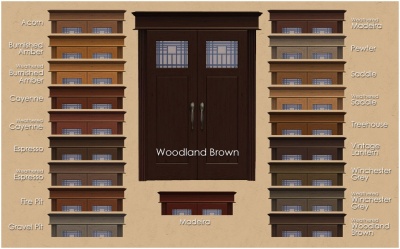Difference between revisions of "MTS2:Creator Guidelines/Object Recolours/Sandbox"
HugeLunatic (Talk | contribs) (→Screenshots) |
(→Screenshots) |
||
| (30 intermediate revisions by 2 users not shown) | |||
| Line 1: | Line 1: | ||
| − | = | + | =Guidelines for Sims 2 Recolors= |
| − | Have you made new colour options for objects, Maxis or custom? | + | Have you made new colour options for objects, Maxis or custom? This guide will walk you through every step of what we require on MTS2. Please make sure you read these guidelines carefully, as our standards have changed over the years, and there may be some items you weren't aware of before. |
| − | + | ==Quality== | |
| + | {| class="nicetable" style="width:100%" | ||
| + | |- | ||
| + | | | ||
| + | * '''Duplication:''' Search MTS and see how many recolors have already been done for the particular type of item you're creating - do not duplicate items. We would, however, accept the same kind of thing if your version had significantly improved features (better textures, more subsets, etc.) than an existing item. | ||
| − | + | * '''Texture Quality:''' Your textures should have some detail to them - not just a flat single-colour bucket fill, but with highlights and shadows in the right places. Even for flat, smooth items, you should have some detail. | |
| − | + | * '''Crisp, unpixellated textures:'''Your textures should look as clear and crisp as textures from the game (or better!). There shouldn't be any blurriness or pixellation to your textures. | |
| − | + | *'''UVMapping:''' Ensure your texture is correctly scaled and not distorted. Avoid seams in your recolor texture. | |
| − | + | *'''Materials:''' Most objects have more than one part to them. Make sure you take a good look at the object before you start texturing and use appropriate materials. | |
| − | + | ||
| − | + | ||
| − | + | ||
| − | + | ||
| − | + | * '''Not Too Bright:''' Do not use over-bright colors. | |
| + | |||
| + | * '''Black & White:''' For black you use dark grey, and for white you use light grey. That way you can still add lighter or darker for shadows and highlights, and your item will look right in the game - true black just looks like a dark hole, and true white is far too bright. | ||
| + | |||
| + | *'''Car Recolours:''' Please limit yourself to basic colours. Looking up factory colours for the model you have chosen is a good idea. You should also search MTS and see just how many recolours have already been done for that model - do not duplicate existing recolours. For sports cars, muscle cars, etc., exotic paint jobs will only be accepted if they are truly unique and exceptional. MTS will not accept such paint jobs for none sports/muscle cars. | ||
| + | |||
| + | *'''Bedding:''' All bedding must work for single and double beds. If using a picture on a bed ensure it has a cloth-like texture. See the helpful links section for bedding tutorials/resources. | ||
| + | |||
| + | *'''Painting Recolors:''' Painting recolors should be in game style and the images used should be your own work or clearly attributed. Make sure the mesh is appropriate to the image you use: photos in photo frames, posters on poster meshes, art in painting frames/canvases. | ||
| + | Do pay attention to what original artists say about reusing their art/photos etc - if they say you can't use their work then please respect that artist's wishes. | ||
| + | |||
| + | {{Template:Guidelines-NotPerfect}} | ||
| − | |||
| − | |||
|} | |} | ||
| + | ==Information== | ||
| + | |||
| + | |||
| + | {{Template:Guidelines-InfoFiles-TitleDescription}} | ||
| − | {| class=" | + | {| class="nicetable" style="width:100%" |
|- | |- | ||
| − | ! style="text-align:left" | | + | ! style="text-align:left" | Name of Object |
|- | |- | ||
| − | | | + | |Please state which object you have recolored. |
| − | + | ||
| − | + | ||
|} | |} | ||
| − | {| class=" | + | {| class="nicetable" style="width:100%" |
|- | |- | ||
| − | ! style="text-align:left" | | + | ! style="text-align:left" | Recolor of a Custom Mesh |
|- | |- | ||
| | | | ||
| − | + | * Please do not include meshes that are uploaded on MTS, even if the creator says it's okay - this creates redundant uploads. | |
| − | + | * If you do include the mesh, make sure you include a credit and link in the text of your post and state that the mesh is included. | |
|} | |} | ||
| + | {{Guidelines-InfoFiles-EPRequired}} | ||
| − | {| class=" | + | ==Screenshots== |
| + | |||
| + | |||
| + | {| class="nicetable" style="width:100%" | ||
|- | |- | ||
| − | ! style="text-align:left" | | + | ! style="text-align:left" | Screenshots |
|- | |- | ||
| | | | ||
| − | |||
| − | + | [[Image:ICad-object-colors.jpg|right|400px]]Take some nice big (600 pixels or more on the smallest side is a good size to aim for), clear pictures of your recolors. Your pictures should be taken in-game and should show the quality requirements are met. | |
| − | + | ||
| − | + | ||
| − | |||
| − | |||
| − | + | * '''Show all recolor options:''' You will need pictures of each and every recolor, but you can use a swatch to show the colors. The picture to the right with the names of the colors and using a portion of an ingame picture of the object to show the texture is a great way to do this. | |
| − | + | ||
| − | + | ||
| − | + | ||
| − | + | ||
| − | + | ||
| − | + | ||
| − | |||
| − | |||
| − | |||
| − | |||
| − | |||
| − | |||
| − | |||
| − | + | * '''Bedding:''' Bedding screenshots should be taken from an overhead or mostly-overhead picture (unlike most other items) so the bedding can be clearly seen. | |
| − | + | ||
| − | + | ||
| − | + | ||
| − | + | ||
| − | |||
| − | |||
| − | |||
| − | + | Please remember, for your required pictures: | |
| − | + | ||
| − | + | ||
| − | + | ||
| − | + | ||
| − | + | * '''No photoshopping:''' Do not apply filters like sharpen, contrast, etc. to the required pictures, as downloaders want to see what your object(s) will look like in their game, not your skills at using Photoshop. | |
| − | + | ||
| + | {{Guidelines-ScreenshotsBigClearEtc}} | ||
| + | |||
| + | {{Guidelines-Screenshots-Tips}} | ||
|} | |} | ||
| − | == | + | ==Files== |
| − | |||
| − | {{Guidelines- | + | {{Guidelines-InfoFiles-ZipRar7z}} |
| − | + | ||
| − | + | {| class="nicetable" style="width:100%" | |
| − | + | ||
| − | + | ||
| − | + | ||
| − | + | ||
| − | + | ||
| − | + | ||
|- | |- | ||
| − | ! style="text-align:left" | | + | ! style="text-align:left" | File Types |
|- | |- | ||
| − | | | + | | Upload your recolors as package files and give them a descriptive name so downloaders can tell which ones are which (very important for large sets) . |
|} | |} | ||
| − | { | + | {| class="nicetable" style="width:100%" |
| − | + | |- | |
| − | + | ! style="text-align:left" | Custom Mesh | |
| − | + | |- | |
| − | + | |Please do not include meshes that are uploaded on MTS, even if the creator says it's okay - this creates redundant uploads. | |
| − | + | |- | |
| + | |* '''Including Mesh(es):''' If your creation does require a custom mesh, you may wish to include it in your upload so that downloaders can just get what you've uploaded and not have to go anywhere else. | ||
| − | + | * Once you've identified what mesh it is, you need to check back with the original creator on their site or forum and see what they say about that - look for a FAQ or policies page to see what they have to say about including their meshes. | |
| − | + | * Do not include meshes that the creator says not to include. If you get special permission to include a mesh that normally cannot be included (or the creator's policies don't say anything) please say in the text of your upload post that you have permission - we can't read your mind! | |
| − | + | * If you do include the mesh, make sure you include a credit and link in the text of your post - and make sure you state that the mesh is included! | |
|- | |- | ||
| − | + | |* '''Linking to Meshes:''' If you cannot include a mesh, or the mesh is hosted on MTS, link to the mesh in the appropriate spot when uploading - when you mark your upload as a New Mesh Recolour you will get a screen asking you to link to the mesh. | |
| − | + | ||
| − | + | ||
| − | + | ||
| − | * Please | + | * Please give as direct a link as possible - to the page where the mesh is, if you can. If you cannot give a direct link, or if there are a lot of meshes on the page, please give directions in the text of your post, as clear as possible... i.e. "Look on Bathrooms, Page 5, the pink set - you need the tub and rug" Please do not hotlink the mesh - i.e. you want to link to the page it can be downloaded from, not the actual rar or zip file with the mesh in it. |
| − | + | ||
| − | + | ||
| − | + | ||
|} | |} | ||
| − | + | ==Other== | |
| − | + | ||
| − | + | ||
| − | + | ||
| − | + | ||
| − | + | ||
| − | |||
| − | + | {{Guidelines-NotAllowed}} | |
| − | |||
| − | + | [[Category:MTS2 Creator Guidelines]] | |
| + | [[Category:Sims 2]] | ||
| − | |||
| − | + | ==Helpful Links== | |
| − | + | {| class="nicetable" style="width:100%" | |
| − | + | ||
| − | + | ||
| − | + | ||
| − | + | ||
| − | {| class=" | + | |
|- | |- | ||
| − | + | | | |
| − | + | ||
| − | + | ||
| − | + | ||
| − | + | ||
| − | + | * For tips on making black and white look right in-game (including suggested settings), see: [[Tutorials:Tiptorial: Making Black and White Clothing the Right Way|Tiptorial: Making Black and White Clothing the Right Way]]. Though this "tiptorial" is written for clothing, the same concepts work for all Sims 2 textures. | |
| − | + | ||
| − | + | ||
| − | + | ||
| − | + | ||
| − | + | ||
| − | = | + | * Bedding Tutorial : [http://www.modthesims2.com/showthread.php?t=85298 tutorial by Tiggerypum] |
| − | * | + | * Templates for bedding textures: [http://www.modthesims2.com/showthread.php?t=274692 HystericalParoxysm's bedding textures for Photoshop] (attached to that thread, with "Creators Only" in the filename) |
| − | + | |} | |
| − | + | ||
| − | + | ||
| − | + | ||
Latest revision as of 13:40, 26 November 2013
Contents |
[edit] Guidelines for Sims 2 Recolors
Have you made new colour options for objects, Maxis or custom? This guide will walk you through every step of what we require on MTS2. Please make sure you read these guidelines carefully, as our standards have changed over the years, and there may be some items you weren't aware of before.
[edit] Quality
Do pay attention to what original artists say about reusing their art/photos etc - if they say you can't use their work then please respect that artist's wishes.
|
[edit] Information
| Title & Description |
|---|
| Give your upload a descriptive title and write a text description for your upload, describing what you're uploading. Your title and description must be in English or provide an English translation. If you are not a native English speaker, using Google Translate is okay. You can also ask for help writing your description in the Creator Feedback Forum. |
| Name of Object |
|---|
| Please state which object you have recolored. |
| Recolor of a Custom Mesh |
|---|
|
| Expansion Packs or Stuff Packs required? |
|---|
| Particular items may be added with expansion or stuff packs, and depending on how your creation is made and the item you based it on, your creation may not work for users who do not own that expansion/stuff pack. You need to be sure of which packs are necessary for the items you have made. If users don't have the EP, your stuff may not work! If you are unsure of whether or not your creation will require an expansion or stuff pack, you can ask about it in the appropriate Create forum (under the Create menu on MTS) before uploading.
Make sure you only mark the EPs/SPs required that your upload actually needs! Don't just mark them all! For specifics, please read: MTS2:Creator_Guidelines/Compatibility |
[edit] Screenshots
| Screenshots | ||
|---|---|---|
|
Take some nice big (600 pixels or more on the smallest side is a good size to aim for), clear pictures of your recolors. Your pictures should be taken in-game and should show the quality requirements are met.
Keep the following in mind for your screenshots, especially the required ones:
|
[edit] Files
| Zip, Rar, or 7z |
|---|
| To upload your file(s) to MTS, you will need to compress them into an archive file, which makes them smaller and allows you to include many files in one download. The archive file formats we currently accept are .zip, .rar, and .7z.
For instructions on compressing your files into an archive, please see: Creator Guidelines: Creating Archive Files.
|
| File Types |
|---|
| Upload your recolors as package files and give them a descriptive name so downloaders can tell which ones are which (very important for large sets) . |
| Custom Mesh |
|---|
| Please do not include meshes that are uploaded on MTS, even if the creator says it's okay - this creates redundant uploads. |
* Including Mesh(es): If your creation does require a custom mesh, you may wish to include it in your upload so that downloaders can just get what you've uploaded and not have to go anywhere else.
|
* Linking to Meshes: If you cannot include a mesh, or the mesh is hosted on MTS, link to the mesh in the appropriate spot when uploading - when you mark your upload as a New Mesh Recolour you will get a screen asking you to link to the mesh.
|
[edit] Other
| Uploads not allowed on MTS | ||||
|---|---|---|---|---|
These items are not allowed on MTS in any category.
|
[edit] Helpful Links
|