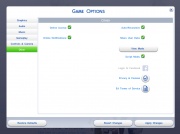Difference between revisions of "Game Help:Installing Sims 4 Package Files"
HugeLunatic (Talk | contribs) (→Installing Sims 4 Package Files) |
HugeLunatic (Talk | contribs) (→Installing Game Mods (.pyo/.py)) |
||
| (4 intermediate revisions by 2 users not shown) | |||
| Line 4: | Line 4: | ||
__TOC__ | __TOC__ | ||
| − | == Installing Sims 4 | + | == Installing Sims 4 CC == |
| + | In general, most modifications in The Sims 4 will be delivered as .package files. These usually have a ".package"- extension and are often packed with a compression tool. Therefore, the downloads have often he ZIP or RAR format. While you can open ZIP-Files without problems with the built-in Zip-Extractor of Windows 7/8/8.1, you have to download additional software for RAR-Files. | ||
| − | |||
| + | <br/ all> | ||
| + | ==Installing Sims 4 Package Files== | ||
| + | |||
| + | ====Extracting ZIP/RAR Files==== | ||
| − | |||
Once you've downloaded the compressed modification, you have to extract the containing package-files. To do this simply use the right click menu. Perform a right click on the compressed file, goto "7-Zip" and select "Extract Here". That's it, you have now the package-file. | Once you've downloaded the compressed modification, you have to extract the containing package-files. To do this simply use the right click menu. Perform a right click on the compressed file, goto "7-Zip" and select "Extract Here". That's it, you have now the package-file. | ||
<br clear="all" \> | <br clear="all" \> | ||
| − | + | ====Installing Package Files==== | |
| − | + | ||
| + | Cut and paste the file(s) into your Mods folder: | ||
*'''Windows XP:''' Documents and Settings\(Current User Account)\My Documents\Electronic Arts\The Sims 4\Mods\ | *'''Windows XP:''' Documents and Settings\(Current User Account)\My Documents\Electronic Arts\The Sims 4\Mods\ | ||
| − | *'''Windows Vista/7/8/8.1:''' Users\(Current User Account)\Documents\Electronic Arts\The Sims 4\Mods\ | + | *'''Windows Vista/7/8/8.1/OS X:''' Users\(Current User Account)\Documents\Electronic Arts\The Sims 4\Mods\ |
| + | *'''Windows 10:''' Users\(Current User Account)\Documents\Electronic Arts\The Sims 4\Mods\ | ||
| − | + | ==Installing Game Mods (.pyo/.py)== | |
| + | Script and Core mods modify game files by custom python scripts. These do '''''NOT''''' get unzipped! | ||
| − | + | Cut and paste the ZIP or RAR into your Mods folder: | |
| + | *'''Windows XP:''' Documents and Settings\(Current User Account)\My Documents\Electronic Arts\The Sims 4\Mods\ | ||
| + | *'''Windows Vista/7/8/8.1:''' Users\(Current User Account)\Documents\Electronic Arts\The Sims 4\Mods\ | ||
| + | *'''Windows 10:''' Users\(Current User Account)\Documents\Electronic Arts\The Sims 4\Mods\ | ||
| − | + | ==Playing The Sims 4== | |
| + | [[Image:Options.jpg|right|thumb]] | ||
If you have completed all these steps, you can now start the game. | If you have completed all these steps, you can now start the game. | ||
| − | |||
Now a popup window will appear with all loaded modifications, categorized by NON-SCRIPT-MODS and SCRIPT-MODS. If you don't want to see this window again, you just need to uncheck "View at game start". | Now a popup window will appear with all loaded modifications, categorized by NON-SCRIPT-MODS and SCRIPT-MODS. If you don't want to see this window again, you just need to uncheck "View at game start". | ||
| − | To activate Script-Mods, you have to check "Script-Mods:" in the game options. | + | *To activate Script-Mods, you have to check "Script-Mods:" in the game options. |
| − | + | ||
| − | + | ||
Latest revision as of 12:15, 21 November 2019
| Sims 4 Game Help Categories: | |
|---|---|
|
Custom Content | Installation | Gameplay Guides | Technical & Graphics Issues | Miscellaneous Issues | |
| MTS Help Q&A Forums | |
Contents |
[edit] Installing Sims 4 CC
In general, most modifications in The Sims 4 will be delivered as .package files. These usually have a ".package"- extension and are often packed with a compression tool. Therefore, the downloads have often he ZIP or RAR format. While you can open ZIP-Files without problems with the built-in Zip-Extractor of Windows 7/8/8.1, you have to download additional software for RAR-Files.
[edit] Installing Sims 4 Package Files
[edit] Extracting ZIP/RAR Files
Once you've downloaded the compressed modification, you have to extract the containing package-files. To do this simply use the right click menu. Perform a right click on the compressed file, goto "7-Zip" and select "Extract Here". That's it, you have now the package-file.
[edit] Installing Package Files
Cut and paste the file(s) into your Mods folder:
- Windows XP: Documents and Settings\(Current User Account)\My Documents\Electronic Arts\The Sims 4\Mods\
- Windows Vista/7/8/8.1/OS X: Users\(Current User Account)\Documents\Electronic Arts\The Sims 4\Mods\
- Windows 10: Users\(Current User Account)\Documents\Electronic Arts\The Sims 4\Mods\
[edit] Installing Game Mods (.pyo/.py)
Script and Core mods modify game files by custom python scripts. These do NOT get unzipped!
Cut and paste the ZIP or RAR into your Mods folder:
- Windows XP: Documents and Settings\(Current User Account)\My Documents\Electronic Arts\The Sims 4\Mods\
- Windows Vista/7/8/8.1: Users\(Current User Account)\Documents\Electronic Arts\The Sims 4\Mods\
- Windows 10: Users\(Current User Account)\Documents\Electronic Arts\The Sims 4\Mods\
[edit] Playing The Sims 4
If you have completed all these steps, you can now start the game. Now a popup window will appear with all loaded modifications, categorized by NON-SCRIPT-MODS and SCRIPT-MODS. If you don't want to see this window again, you just need to uncheck "View at game start".
- To activate Script-Mods, you have to check "Script-Mods:" in the game options.