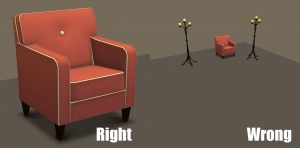Difference between revisions of "MTS2:Creator Guidelines/Meshes"
(→Creator Guidelines: Meshes) |
|||
| Line 27: | Line 27: | ||
| | | | ||
*You must include full, numeric polygon (SimPE's 'facecount') for all meshes in your upload. Try to weigh the uniqueness and usability of your item against its poly count: creators that upload extremely high poly items that could be lower poly will be asked to reduce them or the items will be removed. Even if you just modify a Maxis mesh and don't add/remove anything, you still must list a numeric poly count. The rule of thumb is 800 polys per tile. However, if it's a simple object, the poly count should reflect that. Consider making smaller details part of the texture, and don't forget the power of bumpmaps! There is a tool in Milkshape called Direct X Mesh Tools which lowers poly counts, try it out. We also have an excellent [http://www.modthesims.info/showthread.php?t=289974 guide about low poly modeling]. | *You must include full, numeric polygon (SimPE's 'facecount') for all meshes in your upload. Try to weigh the uniqueness and usability of your item against its poly count: creators that upload extremely high poly items that could be lower poly will be asked to reduce them or the items will be removed. Even if you just modify a Maxis mesh and don't add/remove anything, you still must list a numeric poly count. The rule of thumb is 800 polys per tile. However, if it's a simple object, the poly count should reflect that. Consider making smaller details part of the texture, and don't forget the power of bumpmaps! There is a tool in Milkshape called Direct X Mesh Tools which lowers poly counts, try it out. We also have an excellent [http://www.modthesims.info/showthread.php?t=289974 guide about low poly modeling]. | ||
| + | |} | ||
| + | |||
| + | {| class="collapsible collapsed wikitable" style="width:100%" | ||
| + | |- | ||
| + | ! style="text-align:left" | Unique GUID and Script Numbers | ||
| + | |- | ||
| + | | | ||
| + | All new meshes need to have a unique GUID number. You can register your own block of GUIDS at SimPE's website. You do not need to list the GUID for your object, but you do need one. If you do not give it a new number, it will overwrite whatever you cloned, which is bad. Some of the Build Mode items do not use GUIDs, instead they are installed with a unique script file. We have created a [http://simswiki.info/wiki.php?title=MTS2:Creator_Guidelines/Modular_Stairs_Numbers_Repository Modular Stair Number Repository] for the modular stairs. Custom fireplaces should also be made with a scriptfile, but increasingly, they are created as a regular object and then put into the Buy Mode Appliances catalog. This is not the correct way of doing it. Numenor has instructions on how to use the Scriptorium on his thread. | ||
|} | |} | ||
Revision as of 22:06, 23 February 2013
Contents |
Creator Guidelines: Meshes
Have you made a spiffy new object for your sims to use? Want to share it with everyone else? Here are the guidelines to make sure you get approved! This information is relevant for all of Buy Mode, much of Build Mode (pretty much everything not wallpaper, floors, and terrain paint), and also for neighborhood decorations.
Mesh Information
| Color Enabled and Subsets |
|---|
|
| Catalog Location |
|---|
|
| Poly Count |
|---|
|
| Unique GUID and Script Numbers |
|---|
|
All new meshes need to have a unique GUID number. You can register your own block of GUIDS at SimPE's website. You do not need to list the GUID for your object, but you do need one. If you do not give it a new number, it will overwrite whatever you cloned, which is bad. Some of the Build Mode items do not use GUIDs, instead they are installed with a unique script file. We have created a Modular Stair Number Repository for the modular stairs. Custom fireplaces should also be made with a scriptfile, but increasingly, they are created as a regular object and then put into the Buy Mode Appliances catalog. This is not the correct way of doing it. Numenor has instructions on how to use the Scriptorium on his thread. |
| Mesh Problems |
|---|
|
Textures
| Textures |
|---|
|
Post Information
| Good title |
|---|
| You'll need a good title for your upload which describes what it is, and interests people in downloading it.
Good titles:
Bad titles:
|
| Expansion Packs or Stuff Packs required? |
|---|
| Particular items may be added with expansion or stuff packs, and depending on how your creation is made and the item you based it on, your creation may not work for users who do not own that expansion/stuff pack. You need to be sure of which packs are necessary for the items you have made. If users don't have the EP, your stuff may not work! If you are unsure of whether or not your creation will require an expansion or stuff pack, you can ask about it in the appropriate Create forum (under the Create menu on MTS) before uploading.
Make sure you only mark the EPs/SPs required that your upload actually needs! Don't just mark them all! For specifics, please read: MTS2:Creator_Guidelines/Compatibility |
| T.O.U. (Terms of Use) |
|---|
|
| Proper Crediting |
|---|
|
| Tools Used |
|---|
|
Screenshots
| Big Enough |
|---|
The larger your pics, the better! Tiny pics won't show enough detail to see what you've made.
Please don't just take a small pic and size it up in your graphics program to get bigger pics - this only makes the dimensions larger but doesn't add any detail and just gives you a blurry, pixellated larger pic, not a nice clear one. |
| In-game |
|---|
| In order to see what your creation looks like in-game, we require in-game screenshots. Please no screenshots from your meshing program, modding program, pics of your textures, or anything like that. You must actually load the game and take your screenshots there.
|
| Well-lit |
|---|
| Make sure you take your pictures during the daytime in bright sunlight, in a well-lit room, etc., - make sure your screenshots are nice and bright enough that people can see what you've made. Nighttime shots or those in a dark room really don't show off your creation very much.
At the same time, make sure you don't use too much light: if you put light-coloured item under a bright light, it can wash out and lose a lot of the detail of what you've made.
|
| Good angle |
|---|
| Remember to take your screenshots at an angle that shows off what you've made. Screenshots taken from a "sim's eye view" generally work best, while pictures taken from a high overhead or "player's eye view" tend to not show your creation very well. Remember, you can always take multiple pictures to show your item from different angles.
|
| Close enough |
|---|
| Take your pics from close up! Don't take your pics from across the lot or far away - this won't show what you've made. Get nice and close, on the same level as a sim.
|
Additional Stuff
- If your upload is rejected or marked as changes required and you're not sure why, ask in Creator Issues.