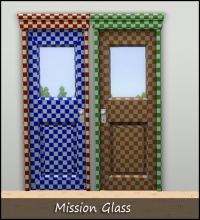These items are not allowed on MTS in any category.
| Pay/Pirated Content
|
|
Everything required or recommended for an upload must be freely available, without having to pay.
- No uploads requiring pay content: We do not host content (for example, recolours of a pay hair or object mesh) that absolutely require pay content to function in-game.
- No optional pay, pirated, or stolen content: Even for optional or recommended content not absolutely required for the creation to work (for example, hair on a sim or a couch on a lot), this means:
- No content you must pay for. This means you cannot use items that are pay, donation, subscriber only, "special gift", etc. type content, anything accessible only when you pay money or subscribe.
- No content from sites that are repositories of unmodified content when it is still available from the original creator, whether these items are pay or free (no Booty or Simscave, torrents, sites full of stolen content or similar, but the Graveyard and sites that offer recolours or modifications with the mesh are okay).
- No EA content simply converted to base game use with no other changes.
- No pirated EA Store content. EA Store content, linked to the legitimate EA Store, is okay though. TS2 store content may be included, with proper credit, since the store is no longer available.
|
| Other content not allowed
|
- Items that belong on the adult site: No content posted on MTS can have visible nudity, sexual content, or adult content, and instead must be posted on our adult site, Sexy Sims. This means on MTS, you may not post:
- Content that contains nudity, which we define as exposing the female nipples, or the butt crack/genitals of either gender, including semi-transparent stuff like a sheer bra. Items that are merely "sexy" like skimpy miniskirts or string bikinis are fine on MTS. Transsexual/transgender items are also not considered adult content unless they contain nudity.
- Skintones containing genital details - female nipples are okay on MTS but see below regarding screenshots.
- Images of skintones with uncensored female nipples. Please blur or cover the nipples, butt crack, and genital area when taking screenshots of your skintones.
- Fine art uploads containing visible nudity.
- Items with specifically sexual content (sex toys, sexual poses).
- Items containing swear/curse words
- Items relating to illegal drugs. Prescription and over-the-counter drugs, alcohol, and tobacco are okay on MTS though.
- Sexualized children: We do not allow any sexy/sexualized content for baby, toddler, or child sims in any way - no breasts whatsoever on child sims, no "sexy" outfits, etc. If you want to make preteens, make a less developed body for teen sims. Sexualized child content is not allowed at our adult site either.
- Offensive content: Racist, sexist, homophobic, transphobic, bigoted, hateful or otherwise offensive content will not be allowed. Again, also not allowed at our adult site.
- Gore/violence: We do not allow uploads which feature prominent, graphic violence and/or gore. Examples of things we do not allow would include items centred around mass shootings, images showing explicit violent imagery, cannibalism, and infanticide. Limited violence and gore may be featured if not the dominant focus of the upload, and not excessively graphic. Think a PG-13 movie. If uncertain whether your upload crosses this line, we suggest making a thread in the Creator Issues forum asking for feedback from a moderator before uploading.
- EXE installers: Creators are not allowed to post exe (or other executable) files for any area of the site but Modding Tools. If your content needs to be installed to a certain directory, you can compress your files and leave the directory structure intact, so you can tell people to just install to Program Files, for instance, and the files will go where they need to. Executable installers can easily hold viruses, and are generally not needed for installing most content.
- Preorder bonus content: Certain items were only available if you preordered certain expansions or stuff packs from certain retailers. It's unfortunate if someone missed out on getting them, but they can't be redistributed here as EA has made it clear that they do not allow it.
- Unmodified EP/SP/Store content: While it is common practice to modify and use bits and pieces of game content to create custom content, extracting content from an expansion, stuff pack, or Store item and uploading it unmodified is not allowed on this site. You are welcome to upload significantly modified versions of expansion, stuff pack, or Store content, but you can't just be ripping it and changing one tiny thing (or nothing) just so people who didn't purchase it can still use it.
- Stolen/reuploaded content: This should go without saying, but do not upload content made by others and claim it as your own, in whole or in part. Don't upload the work of someone else without their permission... if they wanted to share it at MTS, they can easily upload it here themselves.
- Uncredited content/violating permissions: If any part of what you have uploaded (mesh, textures, alphas, bump maps, coding, etc.) comes from somebody else's work, you MUST provide a link and credit in the text of your post, for the original author. State what you've used of theirs, the author's name, and give a link back to them. You must check the author's policies to see if you can use their content in the way you want, and you may not violate any policies stated. If there are no policies or they don't disallow your type of usage, or the site is permanently offline, then you can assume it's okay. Please see here for more details: Updates and Remixes of Creations.
- Redirects: If you want to move a creation to another site, please remove your upload from MTS, don't just edit the text to point to a different site.
|
|