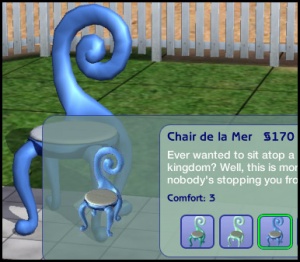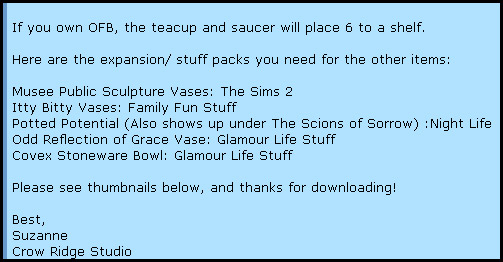Game Help:GCCTSU5
Required Expansion(s)?
Many pieces of custom content require certain expansions or stuff packs to work in your game.
Why are Expansions or Stuff Packs Required
Each new expansion and stuff pack adds new content to the game. This not only includes new meshes but often new coding and features that were not present in previous expansions or just the base game.
- For example, this chair is from the Family Fun Stuff Pack. Its shape is different from other chairs, so you can tell that this uses a new mesh - that mesh is included in Family Fun Stuff, and if you download a recolour for this chair, you'll need to have Family Fun Stuff for that recolour to work in your game.
- This coat is from the Glamour Life Stuff Pack. Its shape is different from other outfits, so you can tell that this uses a new mesh. That mesh is included in Glamour Life Stuff. If you download a recolour for this coat, you'll have to have Glamour Life Stuff for that recolour to work in your game.
Because of this additional content added, for many items you will need specific expansion packs.
How do you know if you need expansions?
- Required expansions will generally be listed on the download. On MTS2, there are expansion icons that will show up under "Expansions/Stuff Packs Required." For this download, you can see that the Nightlife and Open for Business expansions will be required because those two icons are listed.
- The creator of a large set of objects may indicate in the text of their post which specific expansions are required for which items - you may or may not need all the expansions they have indicated for every item, so read carefully to see which ones you need for certain items.
Stuff to Remember
- Make sure you check when you are downloading content to see which Expansions or Stuff Packs are required, if any.
- You can go back to the webpage where you downloaded the content from to check what EPs are required.
- All creators on MTS2 specify which EPs are required, and most creators on other sites will too.
- However, it is always possible that the creator makes a mistake or forgets to put the requirement, so you could always send them a polite message to ask which expansions you will need.
If you don't have the required expansions...
- Lots: Lots built with specific expansions installed will require those expansions, whether or not they use objects or build options from those expansions. Even a completely empty lot created with expansions installed needs those expansions.
- If you try to install a lot that was built with expansions or stuff packs you don't have, the game's installer will give you an error and not let you proceed.
- If a lot is created with stuff packs installed which you don't have, you can still install that lot using Clean Installer or Q-Xpress and get around the game's installer erroring about it... even if you don't have those stuff packs. The lot may not look as depicted though - any items or walls/floors from the stuff pack(s) will be missing.
- You should not try to install lots that were created with expansions you don't have, though - only stuff packs. If you install a lot that requires expansions you don't have, it will cause your game to crash when you click on it in the lot bin. If you end up with a lot that crashes your game like this when you click on it in the lot bin, see Game Help:Bad Lot to remove it from your game.
- Sims: Sims don't require expansion packs. The game's installer will error when you try to install sims that were created with expansion or stuff packs you don't have, but it's, well, lying.
- Use Clean Installer or Q-Xpress to install sims made with expansion packs. If some of their content comes from an expansion or requires expansions, it may not work for you, but the sim's facial structure and most of their content like eyes, skintone, makeup, etc., will work fine.
- Objects: Some objects may require expansions.
- Objects that depend on animations and functions from certain expansions (like the pool table and instruments in University) will always require those expansions. There's no way around it. You will have to have those expansions.
- Even sometimes objects that wouldn't seem to require expansions, like decorative items, may require expansions because of how they were made.
- If you install an object to your game that requires expansions you don't have, it may cause your game to crash when you're loading the game. Make sure you check the expansions required for objects, and never install an object that requires expansions you don't have.
- Walls, Floors, and Ground Cover: These never require expansions, no matter what the creator may say. You can install these just fine with no expansions whatsoever.
- Custom Fences: These generally require at least one expansion, though it doesn't generally matter which one(s) you have. You just need one.
- Other Items: Read carefully, look for expansion symbols or abbreviations, and when in doubt, send the creator a polite note asking them if their creations require expansions.
If you just desperately want an item or lot that requires an expansion you don't have, the only real option for you is to go and get that expansion, so you can use that item. The more expansions you have the more choice you will have in lots and objects you can download - it's generally not possible for the creator to make something work without expansions. Your best chance to use the item you want is to go and get the required expansion.
Next Step
If you have checked and you have the required expansion(s) for what you're trying to get working...