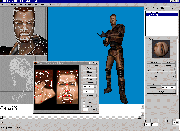Difference between revisions of "3d Modeling Programs"
m (→Body Shop Meshing) |
|||
| (5 intermediate revisions by 2 users not shown) | |||
| Line 21: | Line 21: | ||
Programs that can be used to do more extensive edits to Body Shop meshes include: | Programs that can be used to do more extensive edits to Body Shop meshes include: | ||
* 3DS Max - using the .smd format | * 3DS Max - using the .smd format | ||
| + | * Blender - using the .smd format (and an extra plugin) | ||
* Milkshape - most common. Requires the free Unimesh plugins to import and export GMDCs. | * Milkshape - most common. Requires the free Unimesh plugins to import and export GMDCs. | ||
* XSI Modtool - using the .smd format. Limited to single groups so only useful for certain edits to bodies. | * XSI Modtool - using the .smd format. Limited to single groups so only useful for certain edits to bodies. | ||
| + | |||
| + | '''See here for more complete info: http://www.sims2wiki.info/wiki.php?title=Tutorials:Body/Hair/Accessory_Meshing_Tools''' | ||
===Object Meshing=== | ===Object Meshing=== | ||
| Line 49: | Line 52: | ||
</tr> | </tr> | ||
<tr> | <tr> | ||
| − | <td>[[Image: | + | <td>[[Image:3DSMax.jpg|thumb]]</td> |
| + | <td>'''[[3DS Max]]'''</td> | ||
| + | <td>?</td> | ||
| + | <td>?</td> | ||
| + | <td>?</td> | ||
| + | <td>?</td> | ||
| + | <td>[http://usa.autodesk.com/adsk/servlet/index?id=5659302&siteID=123112 Autodesk 3DS Max]</td> | ||
| + | </tr> | ||
| + | <tr> | ||
| + | <td>[[Image:blendertable.jpg|thumb]]</td> | ||
<td>'''[[Blender]]'''</td> | <td>'''[[Blender]]'''</td> | ||
<td> </td> | <td> </td> | ||
| Line 67: | Line 79: | ||
</tr> | </tr> | ||
<tr> | <tr> | ||
| − | <td> </td> | + | <td>[[Image:maya.jpg|thumb]]</td> |
<td>'''[[Maya]]'''</td> | <td>'''[[Maya]]'''</td> | ||
<td>?</td> | <td>?</td> | ||
| − | <td> </td> | + | <td>?</td> |
| − | <td> </td> | + | <td>?</td> |
| − | <td> </td> | + | <td>?</td> |
| − | <td>[http://usa.autodesk.com/adsk/servlet/index?siteID=123112&id=7635018 Maya]</td> | + | <td>[http://usa.autodesk.com/adsk/servlet/index?siteID=123112&id=7635018 Autodesk Maya]</td> |
</tr> | </tr> | ||
<tr> | <tr> | ||
| Line 85: | Line 97: | ||
</tr> | </tr> | ||
<tr> | <tr> | ||
| − | <td> </td> | + | <td>[[Image:Wings3d.jpg|thumb]]</td> |
<td>'''[[Wings 3d]]'''</td> | <td>'''[[Wings 3d]]'''</td> | ||
<td>Good for static object meshing.</td> | <td>Good for static object meshing.</td> | ||
| Line 103: | Line 115: | ||
</tr> | </tr> | ||
</table> | </table> | ||
| + | |||
| + | [[Category:Modding]] | ||
Latest revision as of 17:10, 17 September 2012
So you've decided to start meshing. Congratulations! Here's your gigantic bottle of aspirin and your Certified Masochist badge. Seriously, though, if you want to make meshes, you're going to have to learn how to create 3d models. That may sound daunting, but getting into 3d modeling through Sims 2 is actually easier than learning through other avenues, as you can immediately apply your knowledge to something useful, even if it is just for pixel dolls. Before you can start, you'll need to choose a 3d modeling program. What program you use depends on what you're going to be making, your skill level, and your budget.
Contents |
[edit] Choose Your Path
Though many of the concepts involved in making object meshes and Body Shop meshes are similar, the tools one can use for each type tend to vary somewhat.
[edit] Body Shop Meshing
The main difference between Body Shop meshing and most other types of meshing (like with objects) is that Body Shop meshes have a skeleton and bone assignments. Sims 2 bodies have an invisible skeleton with a set of joints. Each vertex in Body Shop meshes is assigned to these joints with different weights. This is what makes the sim's body, hair, and accessories move with their skeleton, and if a mesh is set up in the right way, the movement will be smooth and natural. However you edit, you must have proper bone assignments or your mesh will not function properly.
There are two main types of editing that you'll do with Body Shop meshes: small, and major.
For small edits, like changing breast/waist size, lengthening sleeves a bit, or the like, you have more options for editing than if you want to do more major edits. For small edits of that type, you can use just about any program that properly supports the .obj format along with the MTS2 Meshtool.
Programs that can be used in combination with the MTS2 Meshtool to do small edits include:
- Blender (requires a workaround script/extra work)
- Milkshape
For larger edits, like combining parts of two different meshes, adding parts, and doing major edits of mesh shapes like moving edges beyond animation joints, you will need to have a program that can handle skeletons and vertices assigned to bones in that skeleton.
Programs that can be used to do more extensive edits to Body Shop meshes include:
- 3DS Max - using the .smd format
- Blender - using the .smd format (and an extra plugin)
- Milkshape - most common. Requires the free Unimesh plugins to import and export GMDCs.
- XSI Modtool - using the .smd format. Limited to single groups so only useful for certain edits to bodies.
See here for more complete info: http://www.sims2wiki.info/wiki.php?title=Tutorials:Body/Hair/Accessory_Meshing_Tools
[edit] Object Meshing
[edit] Programs
| Program | Description | Price | Recommended | Tutorials | Site | |
| 3DS Max | ? | ? | ? | ? | Autodesk 3DS Max | |
| Blender | Free | Yes | Blender | |||
| Google Sketchup | Get a real program | Free | No | No | Google Sketchup | |
| Maya | ? | ? | ? | ? | Autodesk Maya | |
| Milkshape | One of the best 3d programs to use for Sims 2 modding, with many creators in the community using it. | $25-30 | Highly | Yes | Milkshape | |
| Wings 3d | Good for static object meshing. | Free | Yes | Wings 3d | ||
| XSI ModTool | It's not really suited to beginners, but if you're already comfortable doing body mesh edits in Milkshape and you want some more options, it may be worth trying. | Free | Low | XSI ModTool |