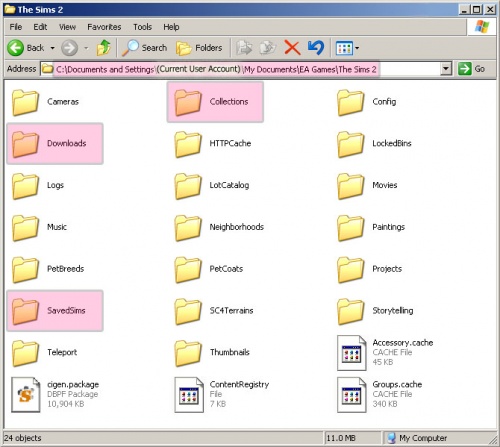Game Help:GCCTSU6
Contents |
Is content properly installed?
If you haven't installed the content you're downloading properly, it won't work in your game.
Know File Types!
You cannot know if you have installed files properly until you can identify what type they are.
You cannot accurately know what type of file you have just by its icon! You need to know what actual type of file it is - what type your computer thinks it is! The icon your computer uses for a certain type of file will vary depending on which programs you have installed. Therefore, finding file type based on icons is NOT a reliable way to see what type of file you have!
If you do not already know how to identify file types, there are full instructions on doing so on our guide here:
Make sure you know how to identify file types properly! You will need to know how to identify RAR, ZIP, PACKAGE and SIMS2PACK files, among others.
PACKAGE Files
Package files are generally:
- Object meshes and object recolours
- Sim content like clothing, hair, accessories - their meshes and recolours
- Walls, floors, and ground cover
Where to Put PACKAGE Files
Package files usually go in your Downloads folder. That's Downloads - capital D, with an s on the end. It has to be written exactly like that or the game won't see it.
- If you are using Windows XP (most common) your Downloads folder is: Documents and Settings\(Current User Account)\My Documents\EA Games\The Sims 2\Downloads\
- If you are on a Mac, the Downloads folder is: Users\(Current User Account)\Documents\EA Games\The Sims 2\Downloads\
- If you have Windows Vista, the Downloads folder is: Users\(Current User Account)\Documents\EA Games\The Sims 2\Downloads\
- If you have multiple user accounts on your computer, make sure you are looking under the My Documents folder for your current user account (i.e. if you log into your computer as Bob, you'll look in Documents and Settings\Bob\My Documents, etc.
- If you only have the base game (The Sims 2) and/or University, make sure your files are NOT in subfolders under Downloads.
- All you need to do to install PACKAGE files is place them in your Downloads folder. You do not need to double-click on them or do anything else - moving them into that folder is all, and then they will be installed to your game.
- When you open your Downloads folder you should ONLY see PACKAGE files in it. If you see SIMS2PACK, RAR, or ZIP files then you have not installed those files correctly.
Sim Content in SavedSims
You can put any content that relates to sims: clothing, hair, accessories, skintones, eyes, makeup, etc., in the SavedSims folder instead.
- If you are using Windows XP, your SavedSims folder is: Documents and Settings\(Current User Account)\My Documents\EA Games\The Sims 2\SavedSims\
- If you are on a Mac, the SavedSims folder is: Users\(Current User Account)\Documents\EA Games\The Sims 2\SavedSims\
- If you have Windows Vista, the SavedSims folder is: Users\(Current User Account)\Documents\EA Games\The Sims 2\SavedSims\
Collections in Collections
Collections are basically like a little index of certain content. They don't contain any actual content of their own - a collection is just a list of certain content, put together to make it easier to access a particular set or theme. You will have to download the content for the collection separately - it's not included with the collection, just referenced by it.
When you download a Collection it will generally say "collection" in the filename so you know that it is a collection. Collections are PACKAGE files so make sure you pluck them out when you download them.
Collections go in the Collections folder. The collections folder is located at...
- If you are using Windows XP, your Collections folder is: Documents and Settings\(Current User Account)\My Documents\EA Games\The Sims 2\Collections\
- If you are on a Mac, the Collections folder is: Users\(Current User Account)\Documents\EA Games\The Sims 2\Collections\
- If you have Windows Vista, the Collections folder is: Users\(Current User Account)\Documents\EA Games\The Sims 2\Collections\
SIMS2PACK Files
Sims2Pack files are generally:
- Lots or houses
- Sims
- Pets
- Sometimes walls, floors, or ground cover
SIMS2PACK files do NOT get put into a particular folder! Do not put them in your Downloads or any other folder - the game won't read them!
You must double-click on SIMS2PACK files to install them! When you double-click them, the game's installer for Sims2Pack files will run and install the files where they need to go. That's all you need to do with them.
- SIMS2PACK files can also be installed using Clean Installer or Q-Xpress instead of the game's installer.
- Once the contents of a SIMS2PACK file has been installed, you can delete the original SIMS2PACK safely.
Other Files
- RAR and ZIP files are archives - sort of like a container file, holding other types of files. The game will not read the contents of RAR or ZIP files. You must extract from them first. Once you have extracted the contents of a RAR or ZIP file, you can delete the original RAR or ZIP file.
- TXT, JPEG/JPG, GIF, BMP, or BAK files are not needed by the game and can be safely deleted.
- SC4 files are SimCity4 terrains, used for making new custom neighborhoods. Put those files in the SC4Terrains folder.
More Information
If you want a more detailed explanation of the correct way to install content to your game, walking you through the process step-by-step, see:
If it still isn't working...
Next Step
If you are completely sure your files are installed properly and in the right place...